- Print
- DarkLight
- PDF
Zoning
- Print
- DarkLight
- PDF
The Zoning page allows for specific Zoning data collection for a property and completes a summary of multiple zoning records within the property. The summary data will be utilized for comparables, the individual zoning record data and be imported with the subject.
Action Bar
Several tools are available at the top of the page, nested beneath the Save button. Click the arrow next to Save to expose the following commands:

- Save: Saves the changes made on the current tab.
- Save and Add Another: Saves changes made to the current record and creates a new record associated with the same property ID.
- Copy to New Record: Copies all values and data from the current record and creates a new record with those same values and data.
- View Jobs: Open the Report Writer Jobs Manager and displays any Jobs associated with the property ID.
- Share: Click to open the Share modal. See Share for more information.
- Delete: Click to delete the current record. A popup will request confirmation.
The Select Print Sheet dropdown menu makes it easy to create a print-ready page in the desired format.  Click a command in the dropdown menu and a new browser tab will open with the property information in that format.
Click a command in the dropdown menu and a new browser tab will open with the property information in that format.
Data Entry
In cases where there is only one zone, or a simple roll up is required, enter the data in the provided manual entry fields.
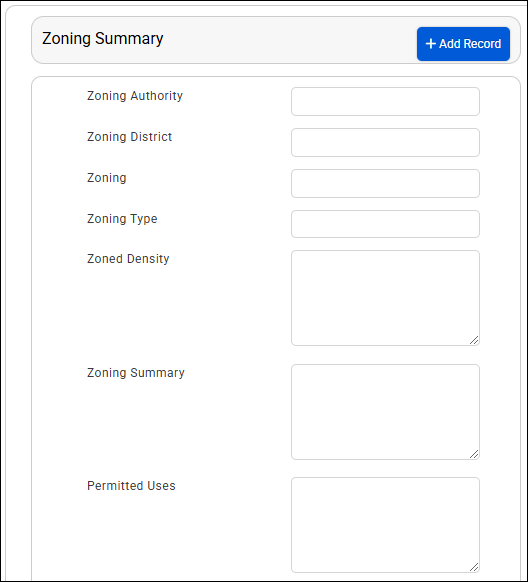
Adding or Removing a Zoning Record
If the property entered has more than one Zone, click the Add Record button in the header of the data entry section.

Note: While there is not a limit on the amount of zones you can add, only 10 records will import into the 46.03 version of the Zoning - Excel template. |
Once a parcel has been added, the summary section will lock. Text fields will concatenate and they ordinance document field will act as a hyperlink. Text fields will only concatenate where the data differs so that the summary is not redundant.
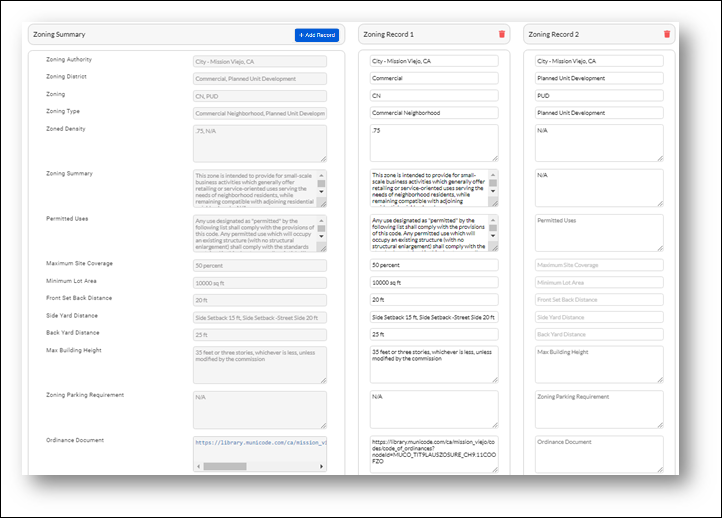
The Summary data is what will be provided for comp analysis. The record detail data is available for subject import.
Remove a Record by clicking the Trash icon at the top of each parcel.

A warning will be provided as removing the record will affect the Summary data and cannot be undone.
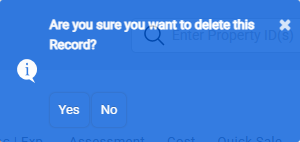
Save the Property record to persist all data. Searches will be completed off of the Summary record.
Users may wish to enter a subset of these fields on the Site page. All Zoning fields are available as User Assigned Fields and can be placed via the customize pages module.
User Assigned Fields
The User Assigned Fields section displays any fields the user assigned to the page in the Customize Pages tool. Refer to Custom Pages and Fields for more information.
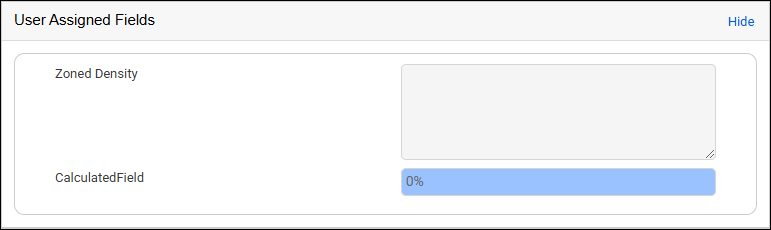
Note: The above is an example only; your organization may choose to associate different User Assigned Fields with the page, or none at all.
.png)

.png)