- Print
- DarkLight
- PDF
Values
- Print
- DarkLight
- PDF
The Values worksheet consolidates value conclusions from the approaches and provide a table for making various adjustments to value conclusions. Values are reported as lump sums, price per square foot, and price per unit.
The default price per square foot is based on gross building area, but this can be changed by making a selection in Square Foot Type.
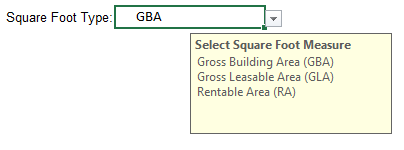
As Stabilized Values
The As Stabilized Values section is hidden by default. Unhide by clicking the Show/Hide link in the section header. This section auto-populates values from the various approaches in the excel model, except for Excess Land which must be hand-entered.

As Complete Values
The As Complete Values section is hidden by default. Unhide by clicking the Show/Hide link in the section header. This section auto-populates values from the approaches in the As Stabilized section and allow for adjustments to be Hand-Entered.

As Is Values
The As Is Values section auto-populates values from the approaches in the As Complete section and allow for adjustments to be Hand-Entered.
The two default adjustment categories are Deferred Maintenance and Stabilization Expense.
| Adjustment Category | Description |
|---|---|
| Deferred Maintenance | This is defined as curable, physical deterioration that should be corrected immediately, although work has not commenced; denotes the need for immediate expenditures, but does not necessarily suggest inadequate maintenance in the past |
| Stabilization Expense | This category includes the following: |

Replacement Cost New (Insurable Value)
The Insurable Value section is hidden by default. Unhide by clicking the Show/Hide link in the section header. This section auto-populates values from the Cost Approach.

Value Premises
The final values for As Is, As Complete, and As Stabilized calculations must be hand-entered into the Value column cells.

Value Summary Table
This table displays the values for the Analyses.
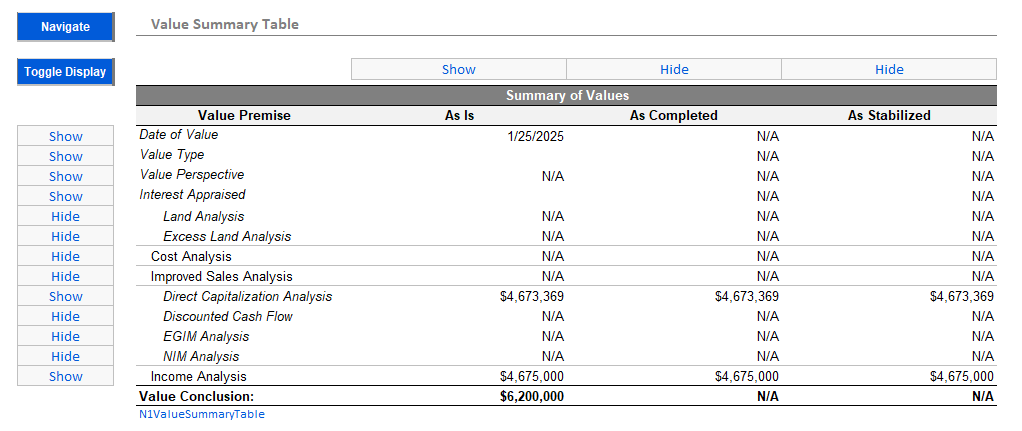
Columns and rows can be hidden or shown by selecting Show or Hide from the drop-down menu and clicking the Toggle Display button.
Value Conclusions Table
This table displays data entered in the Dates, Premises worksheet as well as the summary values for the Conclusions.

Columns and rows can be hidden or shown by selecting Show or Hide from the drop-down menu and clicking the Toggle Display button.
.png)

.png)