- Print
- DarkLight
- PDF
Valuation
- Print
- DarkLight
- PDF
The Valuation data page utilizes Jobs tied to the Property record as instanced data for historical analysis pertaining to appraised conclusions. Exporting Valuation data points from the Excel template into the Report Writer web database populates the Valuation data explicitly tied to the Job. Data points can be added or edited for posterity.
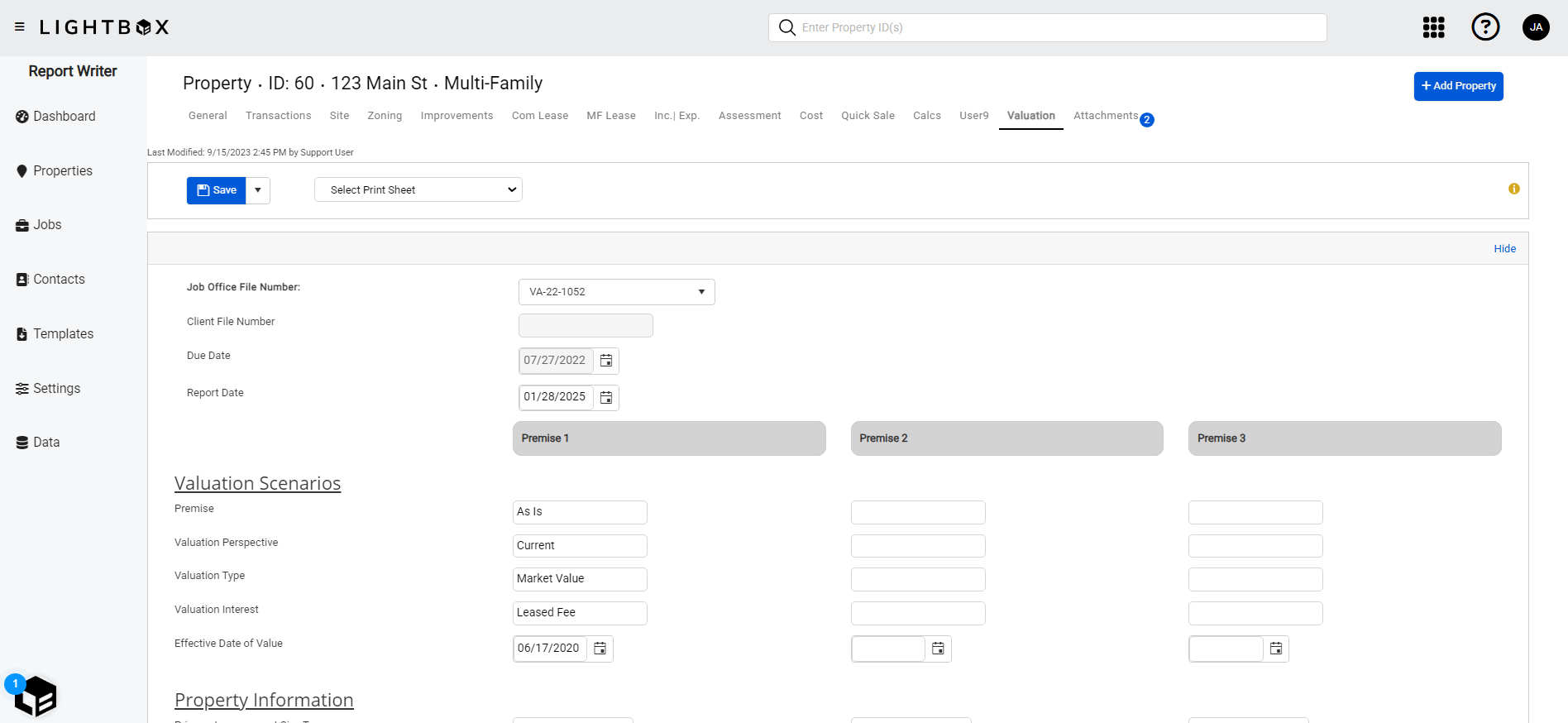
Action Bar
Several tools are available at the top of the page, nested beneath the Save button. Click the arrow next to Save to expose the following commands:

- Save: Saves the changes made on the current tab.
- Save and Add Another: Saves changes made to the current record and creates a new record associated with the same property ID.
- Copy to New Record: Copies all values and data from the current record and creates a new record with those same values and data.
- View Jobs: Open the Report Writer Jobs Manager and displays any Jobs associated with the property ID.
- Share: Click to open the Share modal. See Share for more information.
- Delete: Click to delete the current record. A popup will request confirmation.
The Select Print Sheet dropdown menu makes it easy to create a print-ready page in the desired format.  Click a command in the dropdown menu and a new browser tab will open with the property information in that format.
Click a command in the dropdown menu and a new browser tab will open with the property information in that format.
To capture Valuation/Appraised values from the Excel template, see this article: Valuation
.png)

.png)