- Print
- DarkLight
- PDF
Valuation
- Print
- DarkLight
- PDF
The Valuation worksheet automatically collects up to three premises or scenarios where data is available within the Valuation model. Valuers can utilize this sheet to validate data attributes and use as an exhibit in their report or addendum as required.
These data points will assist Lenders in creating review documents for a job.
Valuation Data Collection
Click the Click for Data Entry Indicators button for a light blue cell shade to indicate where to choose from dropdowns, link or hand enter fields as necessary.
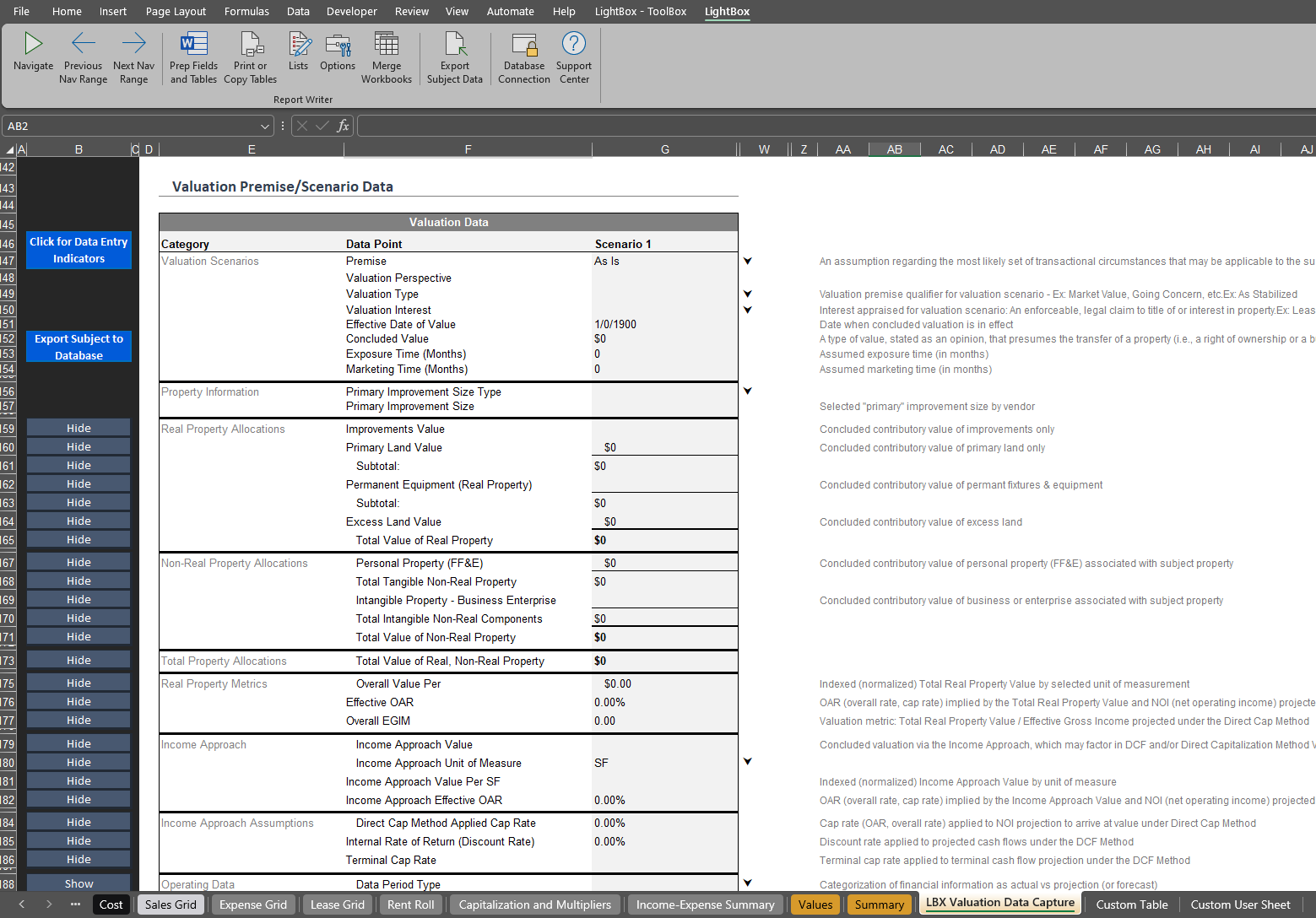
When satisfied with the content, click the Click to Finalize Display button to hide unused premises and rows.
Note: Scenarios 2 through 8 are automatically hidden/shown from the Dates, Premises and Values worksheets. Valuation Subscribers can save up to 3 premises/scenarios back to the database.
For Valuation subscribers, clicking the Export Subject to Database button will capture the Valuation fields in the Property database as well as updating or creating a subject property. For more information on Subject property Import and Export, click here.
Upload stand-alone Data Capture file to RIMSCentral
Once you are satisfied with the subject data and Value conclusions, click the Create File for Upload button in the LBX Valuation Data Capture worksheet.
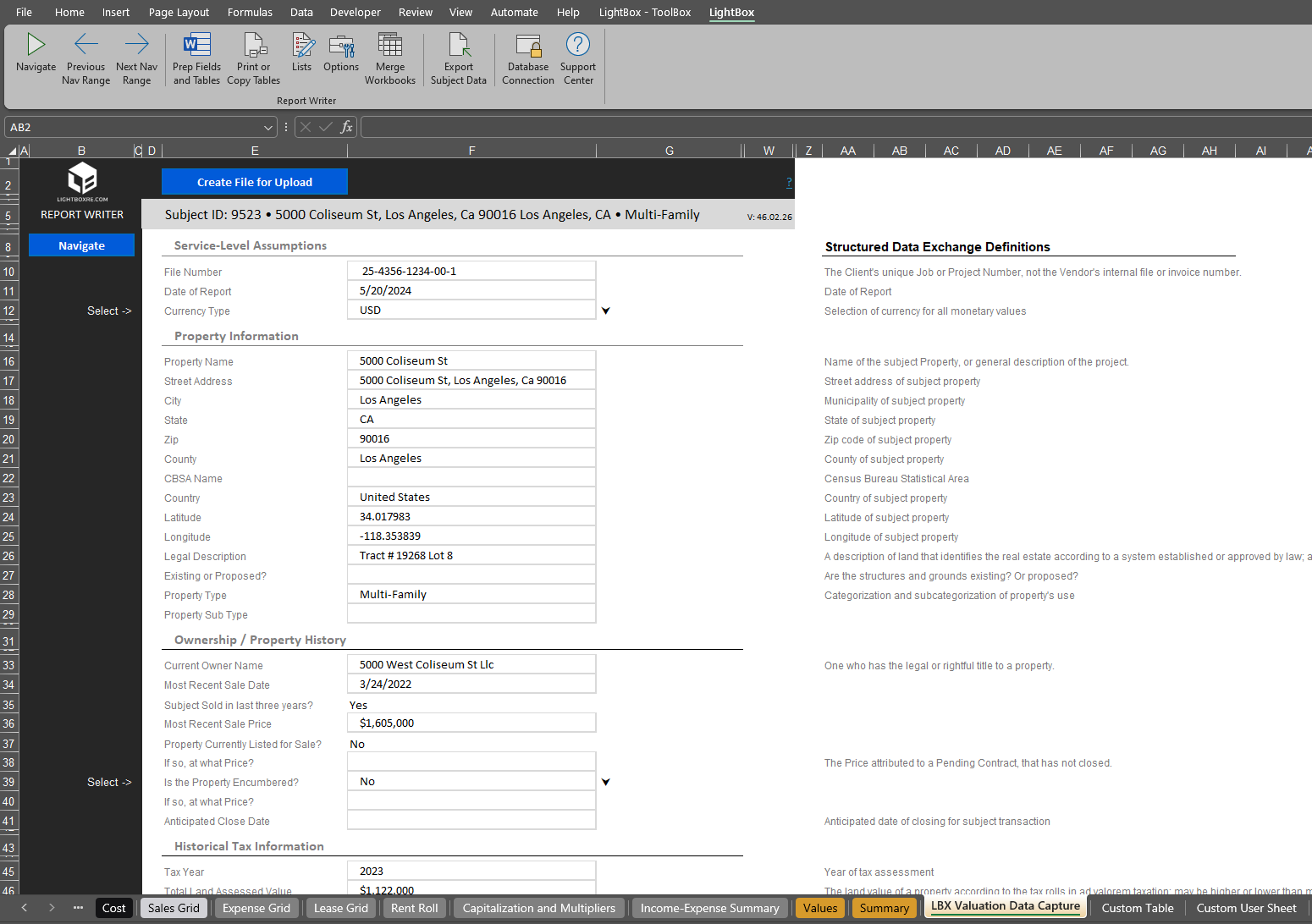
A copy of the worksheet will be saved with a new file name of the Client File Number and today's date in the same folder that the Excel file was saved.
It is good practice at this point to break all links so that the client does not experience any issues when reviewing the file.
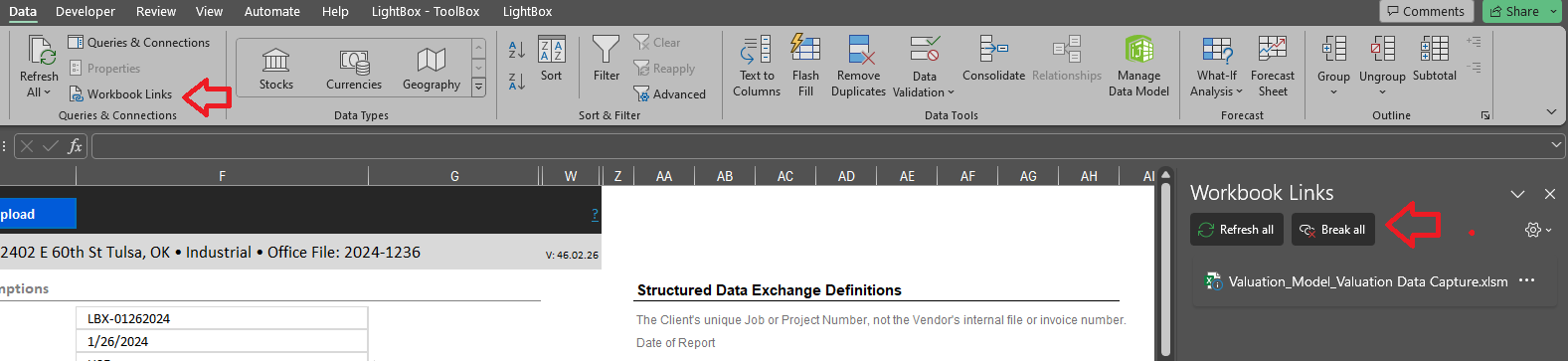
When uploading the final report, also include this stand-alone file. See the documentation for uploading the final report in RIMSCentral.
Import to Parcel
If your organization receives jobs from a C360 Lender that requires a data capture, you can request that the "Import from Report Writer" feature be turned on in PARCEL. Once the data from the Valuation worksheet has been exported to the database, navigate to the job in PARCEL via the Jobs application. Click the dropdown and choose "Import from Report Writer".
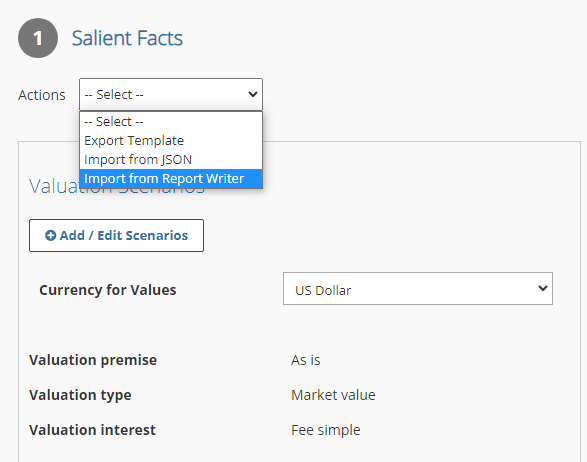
Validated data will automatically import to the appropriate fields. Make any adjustments within the PARCEL data capture fields and finalize the report. See the documentation for uploading the final report in PARCEL.
.png)

.png)