- Print
- DarkLight
- PDF
Updating and Editing Fields
- Print
- DarkLight
- PDF
A report file is composed primarily of the linked fields and tables you prepared while working within an Excel file. After you have successfully merged your Excel fields and tables into a corresponding report file, you can begin the process of proofreading the document to ensure your information is correct. In some cases, you may find information has been improperly entered, thus necessitating you to make corrections.
There are three types of fields within your report document, in addition to normal text. They include:
- Normal linked fields (ex. Capsule Description)
- Fields derived via a formula (ex. Contact Name)
- Tables (ex. Real Estate Assessment and Taxes)
The type of field you wish to modify will determine the process for modifying it; each field type has a unique way of being edited.
Enabling Field Shading
It may be initially difficult to discern which fields are linked fields within a report document. To help identify these fields to streamline correcting them, you can enable Microsoft's field shading functionality:
- In the top-left hand corner of Microsoft Word, click File.
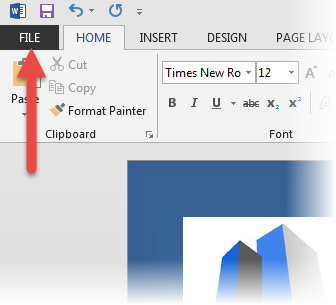
- Locate and click Options from the left-hand navigation pane
- Click Advanced from the left-hand navigation pane.
- Scroll down until you find the 'Show document content' section heading.
- Locate and click the drop-down beside Field Shading and select Always.
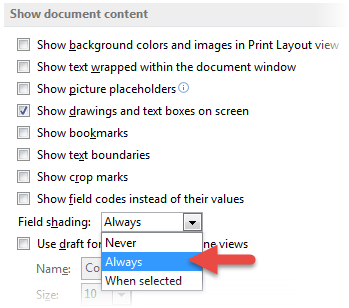
- Click OK.
.png)

.png)