- Print
- DarkLight
- PDF
Updating and Editing Fields with formulas
- Print
- DarkLight
- PDF
To determine if your field is a linked to a cell with a formula, right-click on the desired field and select Edit In Excel. If the following statement is displayed within the immediate textbox, then the field is derived via a formula: The source for this field contains a formula. Click Goto Excel to view/edit.
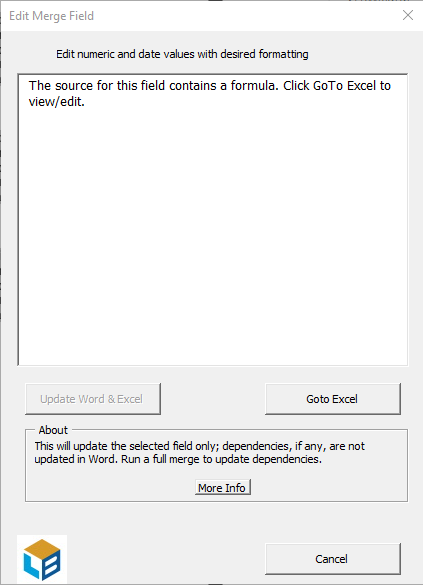
To begin editing the field, click Goto Excel to be brought to the field's location in your Excel workbook. If the workbook does not automatically open, select it from the taskbar and note the highlighted field.
You will then need to complete the appropriate steps for modifying that cell in Excel. For example, if you are trying to modify the First Name cell under Client 1 on the File Info worksheet, you would need to complete the steps you followed when first working with it.
Once that has been completed, simply Prep Fields and Tables within your Excel workbook, and then Merge Fields and Tables within your report document.
.png)

.png)