- Print
- DarkLight
- PDF
Workbook Set Up
- Print
- DarkLight
- PDF
The Workbook Set Up section allows a user to quickly update the report tables to match a preferred look and feel as well as hiding unnecessary approaches, etc.
Unhide the section by clicking the Show link.

Set Display Table Styles
1. click on the Options icon in the Lightbox Ribbon. Unprotect the workbook.
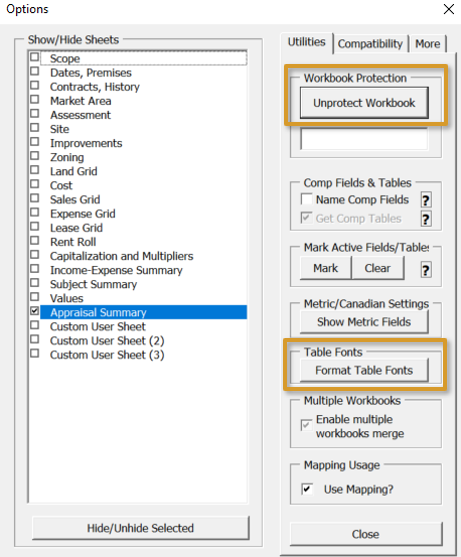
3. Adjust the following styles to the desired Fill Colors, Font family and Font Size.

Click the Set Styles for all Tables using the above button to update table styles throughout the Excel Model.
Hide Unused Approaches/Modules
Quickly set up your workbook to match your report scope. Click the appropriate buttons Hide/Unhide the respective Approach worksheets and for Valuation Subscribers, extra modules such as the Discounted CashFlow import.
For instance, clicking the Hide Cost Approach button, will hide the Cost worksheet and set the Cost Approach to "was not" used in the Scope worksheet. Clicking the button again will unhide the Cost worksheet.
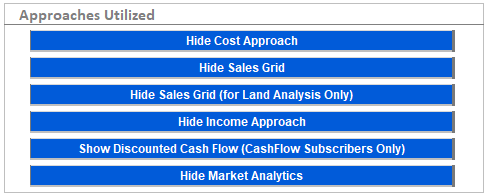
.png)

.png)