- Print
- DarkLight
- PDF
Return Summary
- Print
- DarkLight
- PDF
The Return Summary worksheet dynamically imports important values like the Discount Rate and the Calculated Net Present Value from the CashFlow application.
Set up
View CashFlow Return Summary Documentation.
Once you are satisfied with your calculated values in CashFlow, export the project to Excel and save to your workfile.
Importing the Return Summary
Navigate to the Returns worksheet and click the Import Return Summary button.
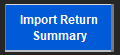
A file explorer browser will appear, navigate to your workfile and choose the CashFlow export for your project.
The Return Summary table will import and will dynamically name the range N1ReturnSummaryTable and N1ReturnMetricsSummaryTable. N1DiscountRate and N1CalculatedNetPresentValue will also be applied to the appropriate cells.
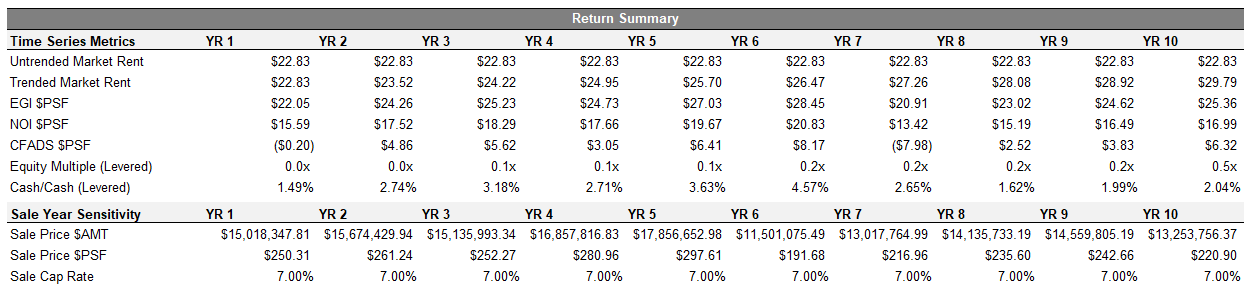
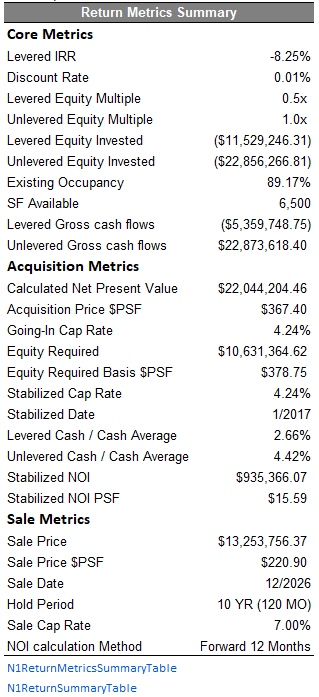
Hide any rows that are not pertinent to the output or the intended user. Apply sub-header styles and format to your preference.
All done! Navigate to the Cap and Multipliers worksheet to provide a reconciled value based on your analysis.

.png)

.png)