- Print
- DarkLight
- PDF
Report Writer - Inserting Research Map Exhibits Into Word
- Print
- DarkLight
- PDF
Map exhibits from the LightBox Valuation Research application can easily be inserted in a Word document using the Report Writer application.
Import the Property from the Research application to the Report Writer Property Database. On the Export page of the Research application, click Complete Project and Publish.
.png)
You will be navigated to:
The Job import page if a Job has not yet been set up in Report Writer.
The General page of Report Writer. Data Attributes from the data collected in Research will be auto-populated and you will be free to edit the data.
Import the Property into a Report Writer Excel template.
Enter the Property ID on the File Info tab of a Report Writer Excel template file, then click Import Subject Data
Prep the Excel file.
Click the LightBox Valuation ribbon button and then click Prep Fields and Tables.
.png)
NOTE:
Including map exhibits from the Research application extends the time it takes to complete the prep.
Insert images from the Fields and Tables utility in the Word template. Click the LightBox Word ribbon button and then click Fields and Tables. Enter “Image” in the Find in list field and then click Find Next. Select the desired image. Click Insert in Doc to add the image to the Word document.
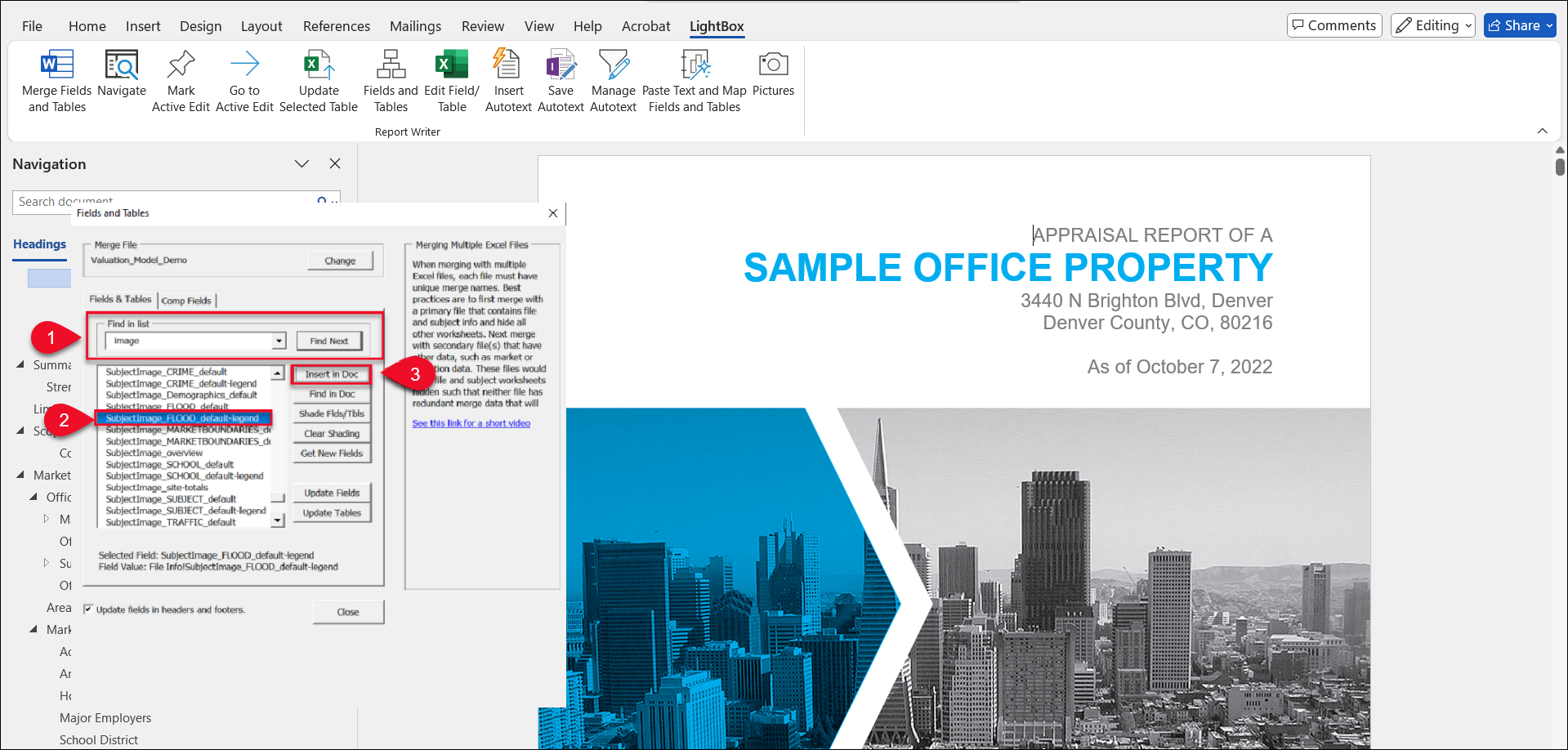
NOTE
If you add an image to the Property in the Property database and mark it as "Primary", it will also be available for insertion into Word templates.
.png)

.png)