- Print
- DarkLight
- PDF
Renaming, Copying, and Deleting a Project
- Print
- DarkLight
- PDF
The Projects page is the first page you see when you log into your CashFlow account, and is where you can view all of your existing projects and create new projects. You can also rename, copy, or delete existing projects from this page.
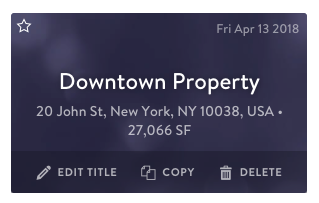
Renaming a Project
Hover your mouse over an existing project's tile, and click the "Edit Title" button that appears on the bottom. Type in your new project name and click "Rename Project."
Copying a Project
Hover your mouse over an existing project's tile, and click the "Copy" button that appears on the bottom. Type in a name for your project or leave the default name and click "Create Project." This takes you directly into your newly copied project. You can make any assumption changes in this new copy and your original project will remain unchanged.
Deleting a Project
Hover your mouse over and existing project's tile, and click the "Delete" button that appears on the bottom. A confirmation window will pop up - click the red "Delete Project" button to confirm and permanently delete your project. The deleted project will no longer appear on your projects page.
.png)

.png)