- Print
- DarkLight
- PDF
Quick Start: Viewing Comps
- Print
- DarkLight
- PDF
There are two primary ways to view or access property records:
1. Fast Fetch
After performing a search, you can specify which comps you would like to view from the Search Results table.
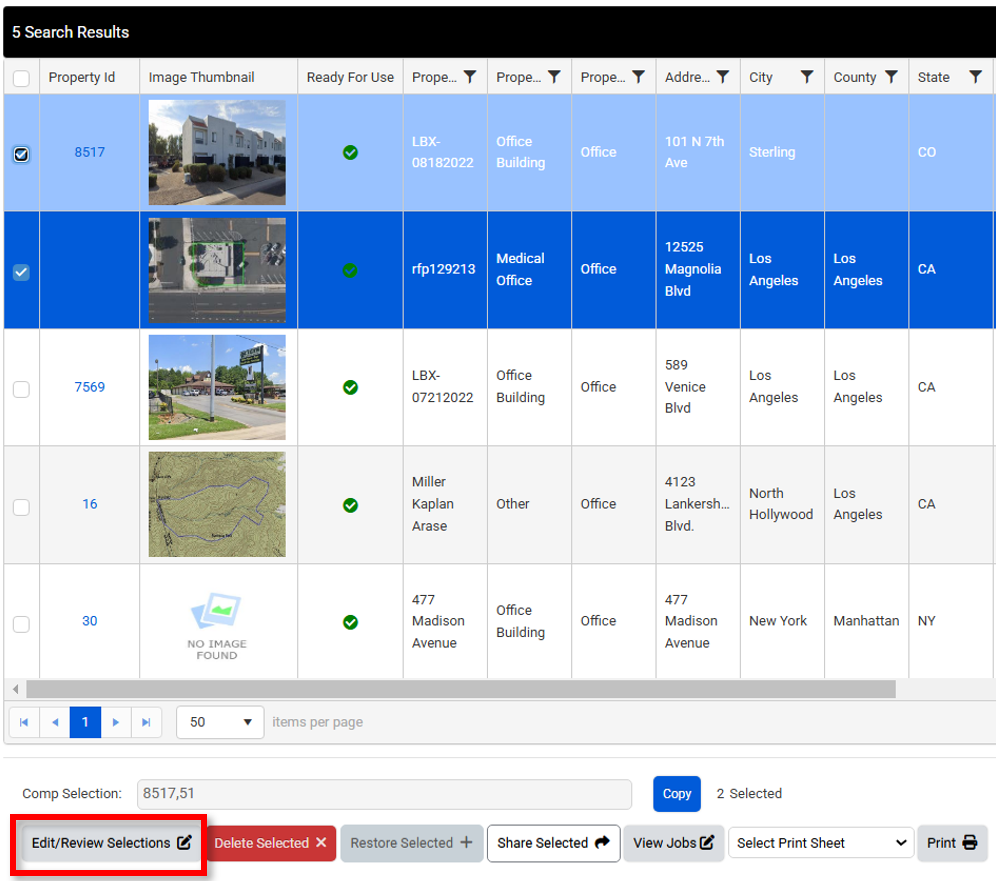
In the above figure, the first two comps have been selected. Clicking Edit/Review Selections will allow you to make changes to those existing records, or simply review their contents.
After clicking Edit/Review Selections, you will be brought to the General page for the first comp selection on your list. To move between entries, locate the Prev and Next arrow buttons above the Property Images section, and click to transition between entries. You can freely access the other data entry pages and still retain your search entries.
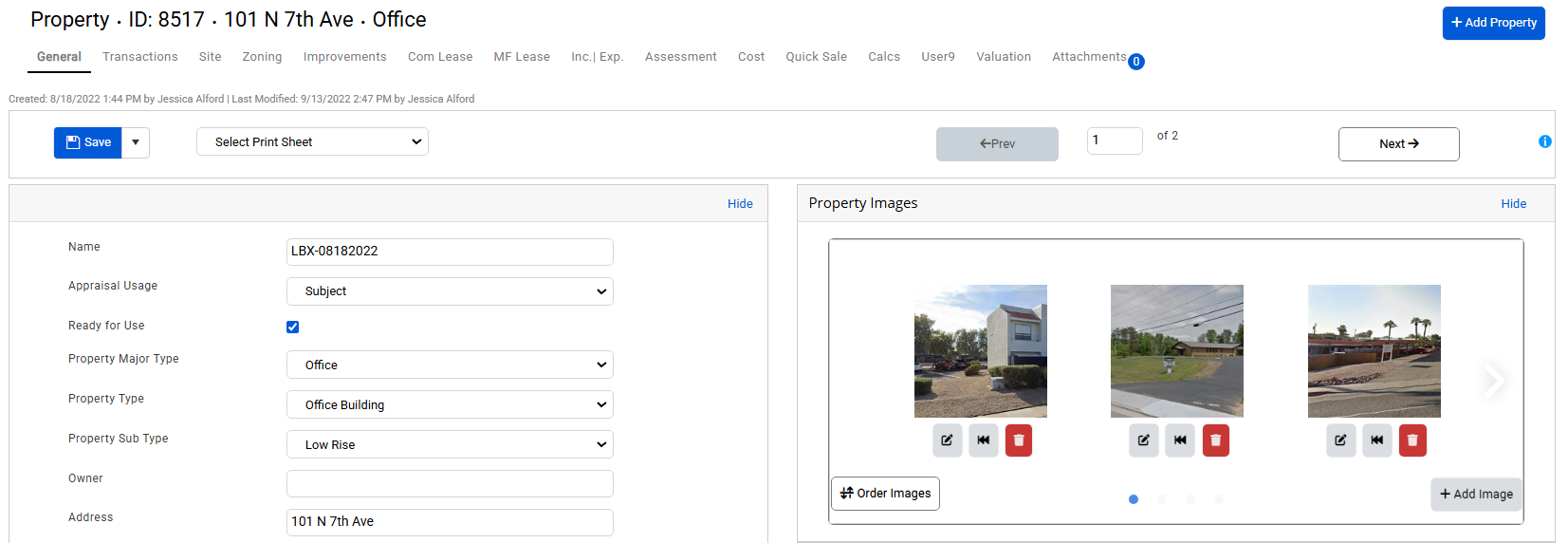
.png)

.png)