- Print
- DarkLight
- PDF
Print or Copy Tables
- Print
- DarkLight
- PDF
The Print or Copy Tables function allows you to easily take a table featured within a specific worksheet, and either print it out directly or copy it for use in another document (such as your appraisal report).
The function can be accessed from either the LightBox Ribbon in Microsoft Excel, or by right-clicking in a cell in Excel and selecting Print or Copy Tables.

How to Print or Copy a Table
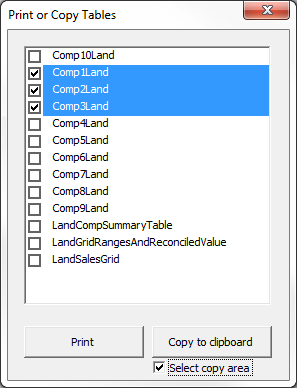
Begin by navigating to the worksheet of the table you wish to print or copy.
Click Print or Copy Tables from the LightBox Ribbon in Excel, or from the right-click menu.
A list of all available tables within the worksheet will be compiled in the new window; select which you'd like to print or copy.
To Print: Simply click Print. This will generate a print preview page for each of your tables.
To Copy: Simply click Copy to Clipboard. From there, you can navigate to the document you wish to paste them, place your cursor in the desired spot, and press CTRL+V on your keyboard.
.png)

.png)