- Print
- DarkLight
- PDF
Preparing Your Argus Enterprise Files for CashFlow
- Print
- DarkLight
- PDF
Preparing Your Argus Enterprise File
The CashFlow import feature converts Excel reports from Argus Enterprise into CashFlow projects with just a few clicks. Looking for Argus DCF exporting? See our article on DCF exporting.
The general outline for exporting your Argus Enterprise files is:
Create a custom Report Package in AE that exports all available reports (you only need to do this one time).
Open a portfolio and highlight the projects that you would like to export into CashFlow.
Using your custom Report Package, export these reports to an Excel file format.
For detailed instructions on the above steps, see below. If you have already exported your files into Excel reports and are ready to upload them into CashFlow, see our article on importing.
Note: The following procedure is for Argus Enterprise 11.5, and may vary if you are working with a different version.
Creating a Report Package
1. Open Argus Enterprise, and open the file menu in the top left corner of the window.
2. Click on Control Panel > Report Packages.
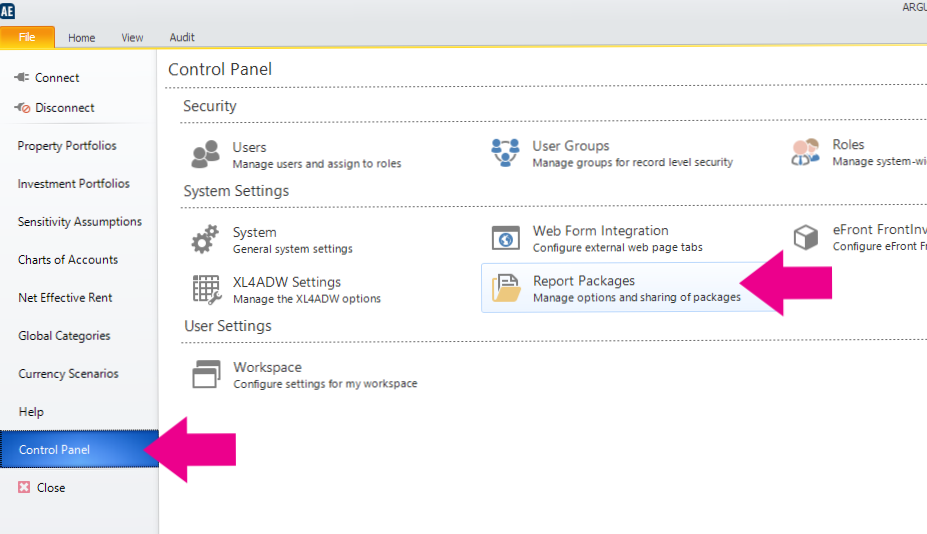
3. Click the +Add button to create a new Report Package and give it a name.
4. Click on the small All button to add all available reports into the Selected Reports box.
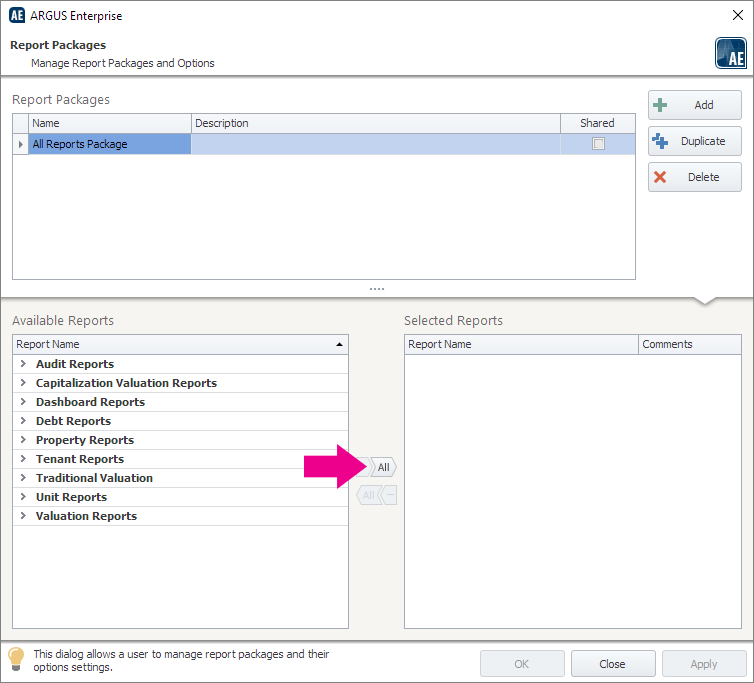
5. You will see a long list of reports appear in the Selected Reports box on the right. Click Apply.
6. Close the window.
Exporting Your Argus Enterprise Project(s) to an Excel Report
1. In Argus Enterprise, open the portfolio containing the project(s) that you would like to export into CashFlow.
2. Highlight the projects to export.
3. In the ribbon toolbar, find Report Packages, select the Report Package you created in the section above, and click Export.
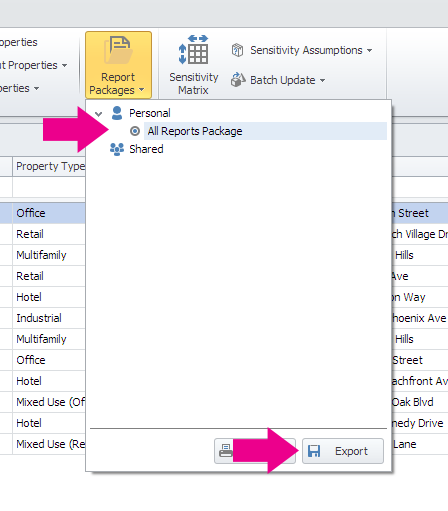
4. Set the Export Directory to a location of your choosing, then click the Start button.
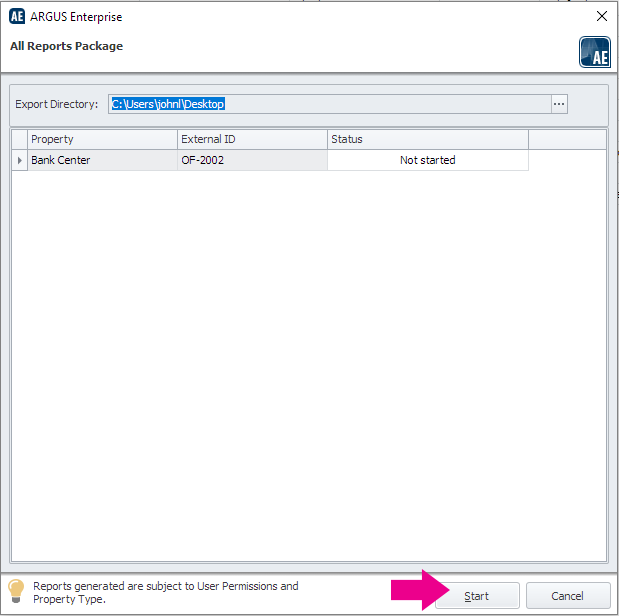
5. Once the export is complete, you may close Argus and are ready to import into CashFlow.
Importing Your Excel Report into CashFlow
Once you have exported your projects to Excel (.xlsx) files, you can easily upload them into CashFlow. Sign into CashFlow, click on the "Import" tab, and select the Excel report(s) you would like to upload. For more detailed instructions see our article on the import feature.
ARGUS and ARGUS-branded products and services are the property of ARGUS Software, Inc. and its affiliates.
.png)

.png)