- Print
- DarkLight
- PDF
Prep Fields and Tables
- Print
- DarkLight
- PDF
After a user has completed filling out all relevant data in the Report Writer Excel document, they will be able to begin the process of merging that information into a report document by using the Prep Fields and Tables function.
This button, located on the LightBox Ribbon in Microsoft Excel, will store every cell with a N1 range name as a field and every range of cells with a N1 range name as an image into a temporary folder. This process dynamically creates the fields and tables variables that can be inserted in word documents. If a subject was imported from the Research application, it will download the map exhibits and prepare them as variables that can be inserted in the word document.
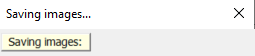
When the user clicks Merge Fields and Tables in Microsoft Word, the software will draw from a selected prepped folder to populate the document.

There are other instances where a user might click Prep Fields and Tables: for example, if the user wanted to change the First Name for their First Contact in the report document, they would need to utilize the function to complete that process.
Note: Fields and tables with the N1 range name will be picked up for insertion as variables in the Word document. Hidden worksheets and/or rows will not be picked up for insertion in the Word document.
To learn more about updating and editing fields, click here.
.png)

.png)