Pictures
- Print
- DarkLight
- PDF
Pictures
- Print
- DarkLight
- PDF
Article summary
Did you find this summary helpful?
Thank you for your feedback!
As an alternative to Microsoft Word's image functionality, Report Writer’s Pictures tool allows you to easily import and resize pictures contained within a target folder.
The function can be accessed from the LightBox Ribbon in Word.
How to Use the Pictures Tool
| 1. Click on Pictures in the LightBox Ribbonin Word. |  |
| 2. Select Folder, and browse to the location housing your images | 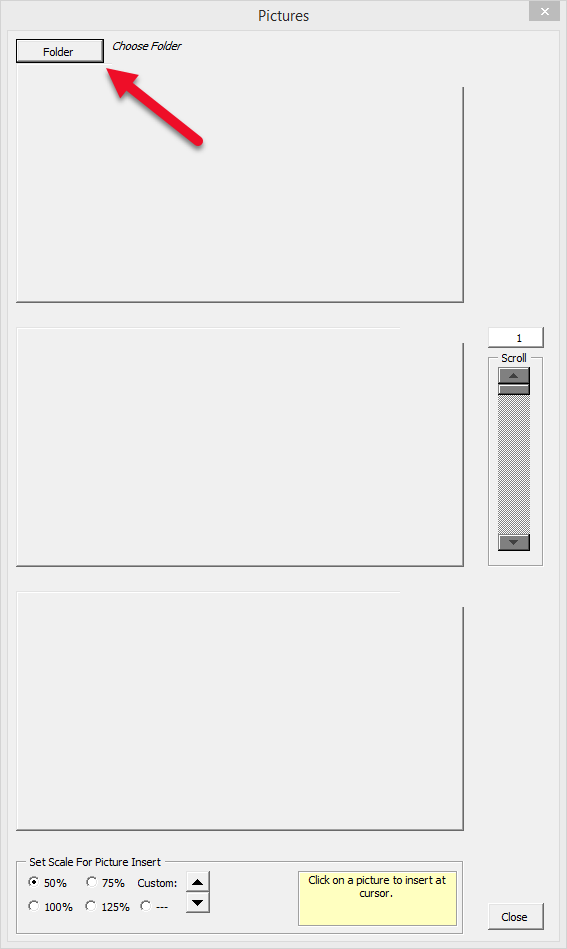 |
| 3. Set the Image Scaling percentage to the desired value. All inserted images will be the same resolution. | 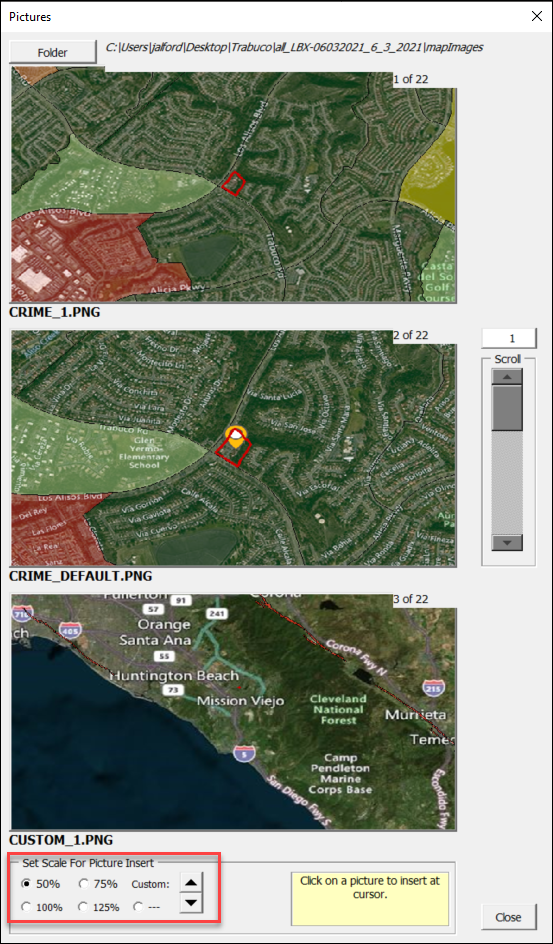 |
| 4. Click on any image's thumbnail to insert it into the spot where you last clicked in your document. | |
| 5. Repeat as necessary, using the scroll arrows to move through the list. | |
| Note: Images that are not .jpg or .gif files will not appear as thumbnails. However, you can still click on the gray boxes to insert the images. The image filename will appear in the bottom left corner of a thumbnail. |
Was this article helpful?
.png)

.png)