- Print
- DarkLight
- PDF
Overview
- Print
- DarkLight
- PDF
Every worksheet in the Valuation Model has a header that provides subject data for context as well as a link to the specific documentation for that worksheet.
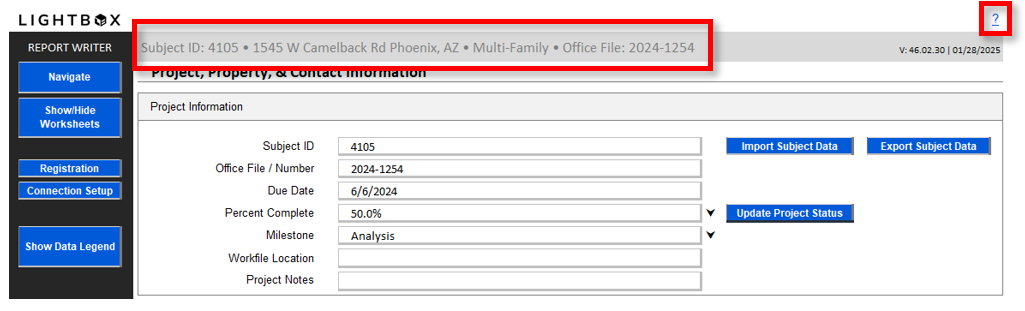
The left-hand menu provides global actions for the report or the worksheet.
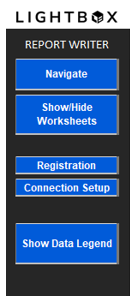
A Navigate button is the first item in the left-hand menu. The Navigate modal allows a user to quickly navigate to any table in the template.
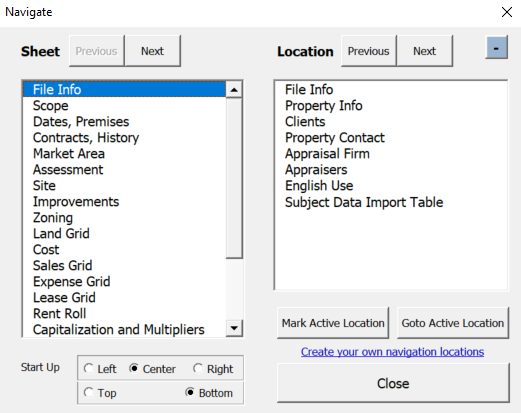
The Show/Hide Worksheets button can only be found on the File Info worksheet, but can be accessed at any time from the Ribbon, via Options. Users Can use the Hide worksheets modal to hide unecessary portions of the template. For instance, if a report did not call for an Income Analysis, the Expense Grid through the Income-Expense Summary worksheets could be hidden.
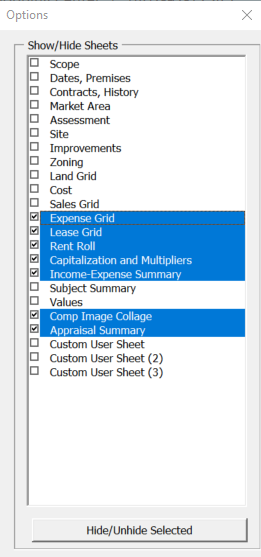
The Registration button is only necessary for first-time set up of the Report Writer system.
This button can largely be ignored for most users. However, there are several scenarios where it may be of use:
- Determining your Report Writer engine build
- Determining your User Permissions Type (Associate vs. Administrator)
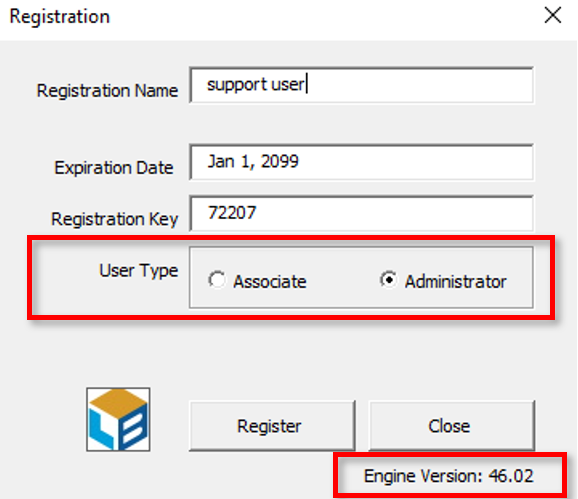
The Connection Set Up button provides information pertaining to your database name, username, and password, as well as initiating a connection to the database.
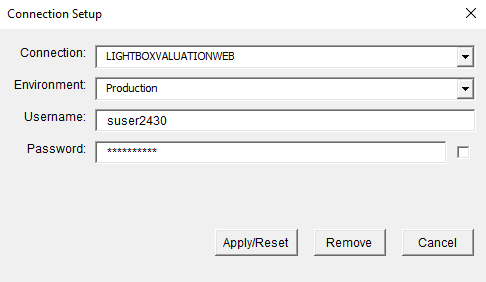
.png)

.png)