Updater Permissions Error
- Print
- DarkLight
- PDF
Updater Permissions Error
- Print
- DarkLight
- PDF
Article summary
Did you find this summary helpful?
Thank you for your feedback!
Component: Updater.
Symptom(s): When attempting to run the Updater, an error message states: "Permission? It appears that permissions on your computer are not set up to allow updating."
Typical Cause: The Updater is not being run as an administrator.
Time required to fix: ~2 minutes.
Solution: Run the Updater as an administrator.
| 1 Open File Explorer (the Windows tool you use to view files and folders on your computer). | |
| 2. Navigate to C:\Program Files (x86)\Narrative1 folder. Right-click on the N1_Updater item and select Properties from the drop-down menu. | 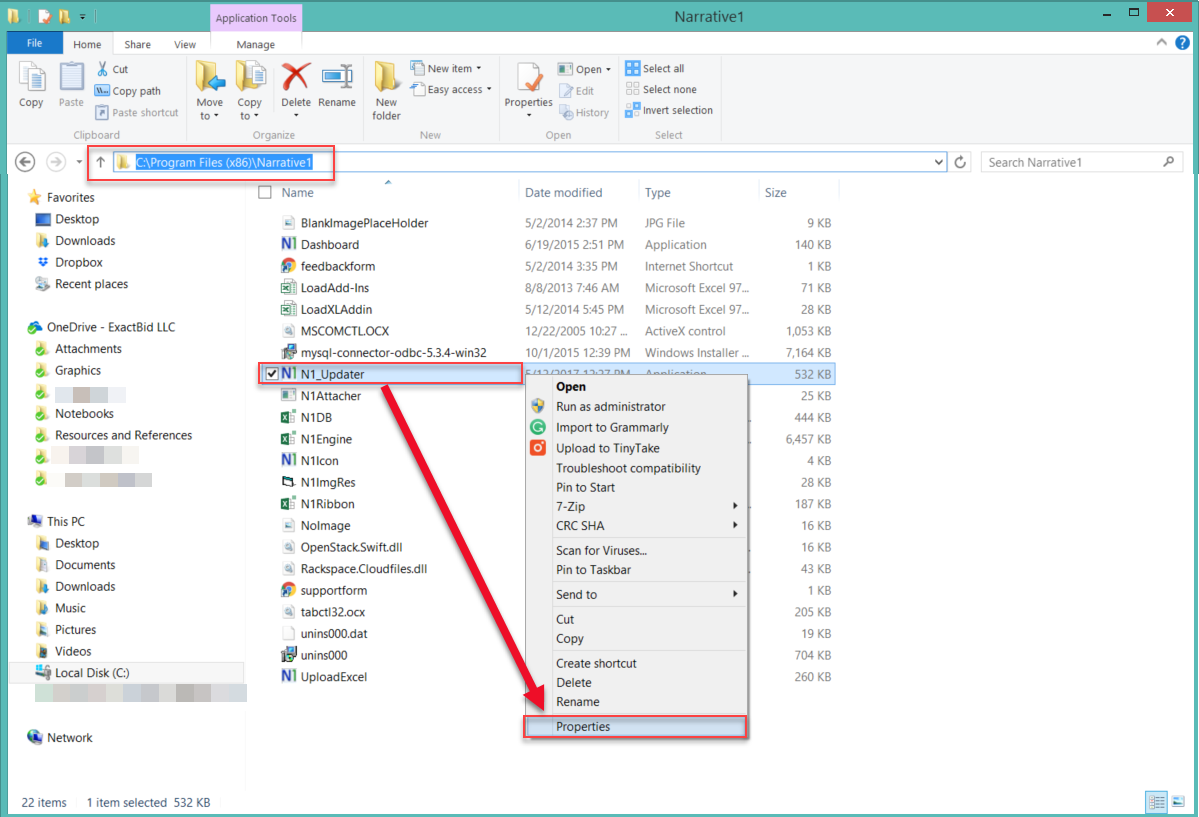 |
| 3. Click on the Compatability tab and then check the Run as administrator checkbox. Click OK at the bottom of the window to save the change. | 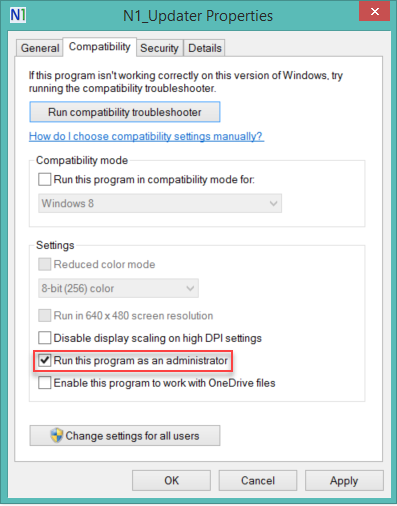 |
| 4. Now run the Updater as usual. If the problem persists, please contact Support at support@narrative1.com | |
Was this article helpful?
.png)

.png)