Market Analytics
- Print
- DarkLight
- PDF
Market Analytics
- Print
- DarkLight
- PDF
Article summary
Did you find this summary helpful?
Thank you for your feedback!
The Market Analytics worksheet imports annual Market Trends from your market analytics provider. This import is available in the 46.02.25 (and above) version of the Valuation Model and can be merged into your current template.
Data Export Instructions
- Navigate to your Market Analytics website.
- Click on the Data Export tab
- Make sure to select the following options:
- Market Type - Markets
- Data As Of - Today
- Building Quality - All
- Time Period - Annual
- Add all Exportable fields
- Export to Excel and save in your workfile. Do not change the worksheet name, it should be named: DataExport
Import Market Analytics
- Make sure that you have the appropriate Property Major Type and Market/Submarket filled out in the File Info worksheet.
- Navigate to the Market Analytics worksheet.
- Click the Import Market Analytics button.
- A file explorer browser will appear, navigate to your workfile and choose the .xlsx export for your project.
- Market Trends will import and hide any blank rows.
- The subheader allows for some customization by choosing the data point from the dropdown, however, this would affect the charts below.
- Set any unnecessary Rows and Columns to Hide and click the Toggle Display button.
Market Overview Table
- Navigate to the Market Overview table
- Choose the most recent analysis year and set the data points that are pertinent to your analysis.
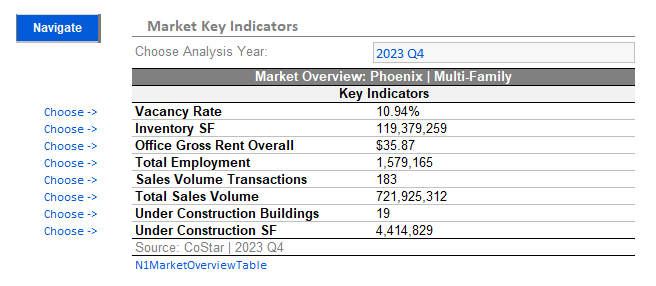
Continue to the Submarket Analytics import if required, otherwise hide the Submarket Analytics worksheet.
Was this article helpful?
.png)

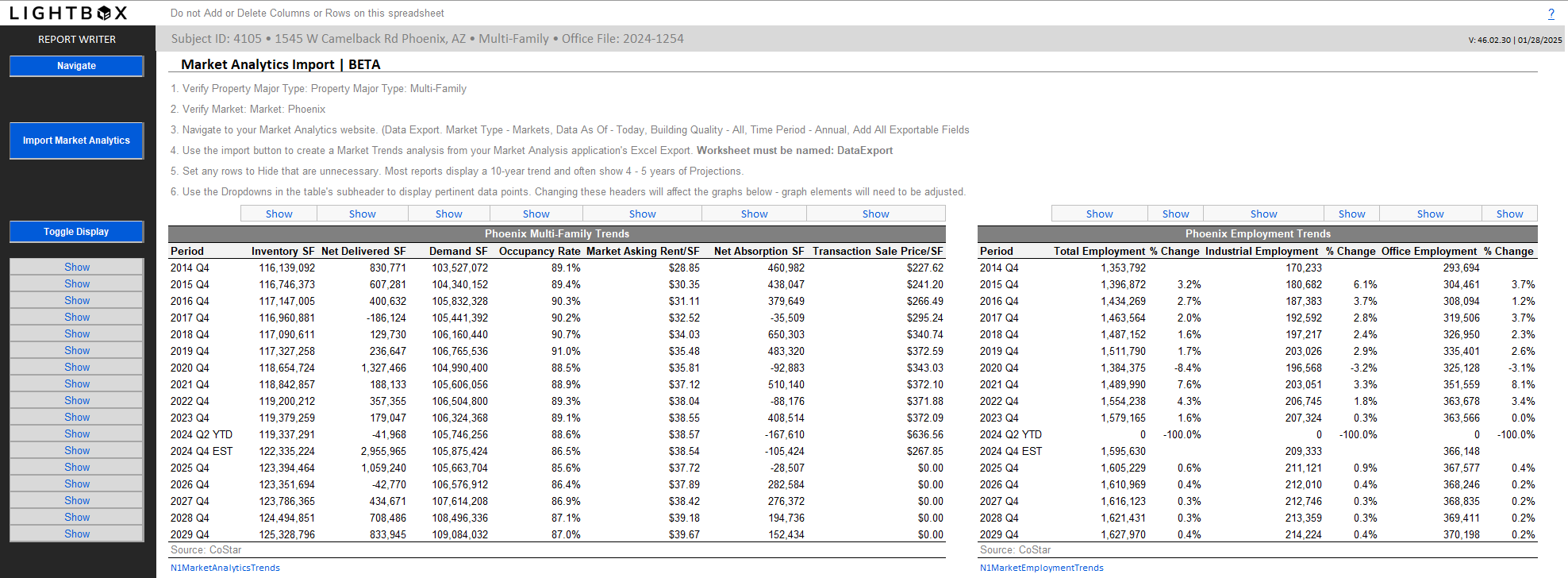
.png)