- Print
- DarkLight
- PDF
Maps are Outdated
- Print
- DarkLight
- PDF
Component: Word and Excel
Symptom(s): The maps in Word are outdated or do not include all comps.
Typical Cause: A cached version of the maps is being retrieved or maps in Word are mis-formatted.
Time required to fix: 1 - 5 minutes
Solution: There are three possible solutions outlined below; start with Solution One, as it's the simplest and most likely to fix the issue.
Solution 1: Refresh the maps
1. Click the Arrange Comps button on the relevant analysis grid worksheet (such as the Sales Grid) in Excel.
2. Click Apply.
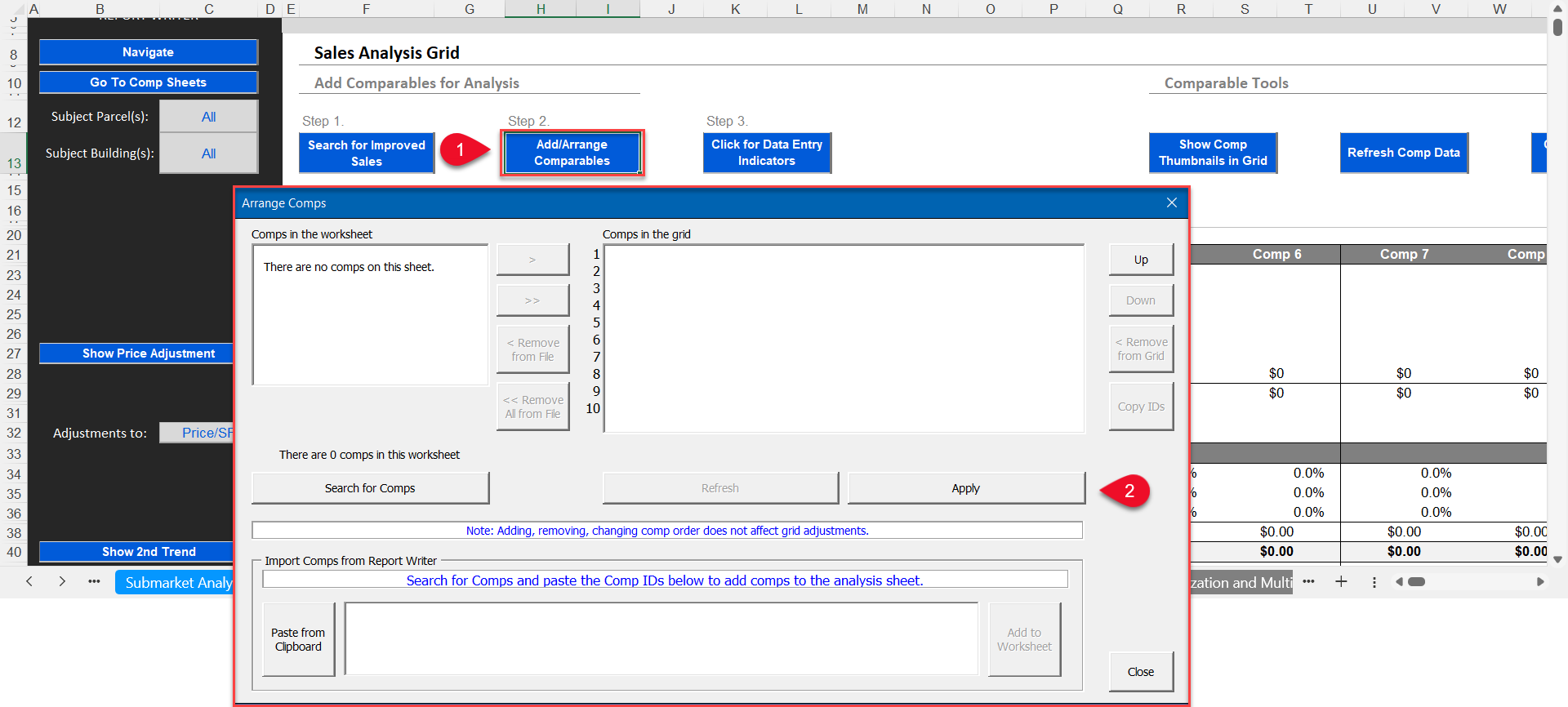
3. Try merging again. If the problem persists, proceed to Solution Two.
Solution 2: Clear your N1 Temp files
After clearing your Temp files, prep and merge again. If the problem persists, proceed to Solution Three.
Solution 3: Fix incorrect file formatting
Though very uncommon, the maps in your file may have incorrect formatting.
1. Click the map in your Word file and see if it has circular "handles," or a circular arrow or green dot above it. See the example below.
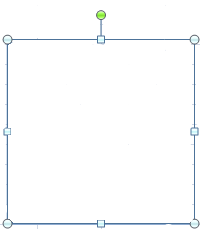
2. If so, you can delete the map, and re-insert it using the Fields and Tables tool. The maps there are listed as SubjectLocationMap, SalesGridCompMap, LeaseGridCompMap, LandGridCompMap, and AssessmentGridCompMap.
If you need additional help, please contact Support at support@narrative1.com
.png)

.png)