Jobs - Uploading the Final Report in PARCEL
- Print
- DarkLight
- PDF
Jobs - Uploading the Final Report in PARCEL
- Print
- DarkLight
- PDF
Article summary
Did you find this summary helpful?
Thank you for your feedback!
To access a Project and upload the completed report, supporting files, and invoice, click on Open Job in the Jobs app within LightBox Valuation.
.png)
.png)
Note allowed file formats and 100MB per file size restriction.
- Click on the browse button or drag and drop the final report file in the Final Report section.
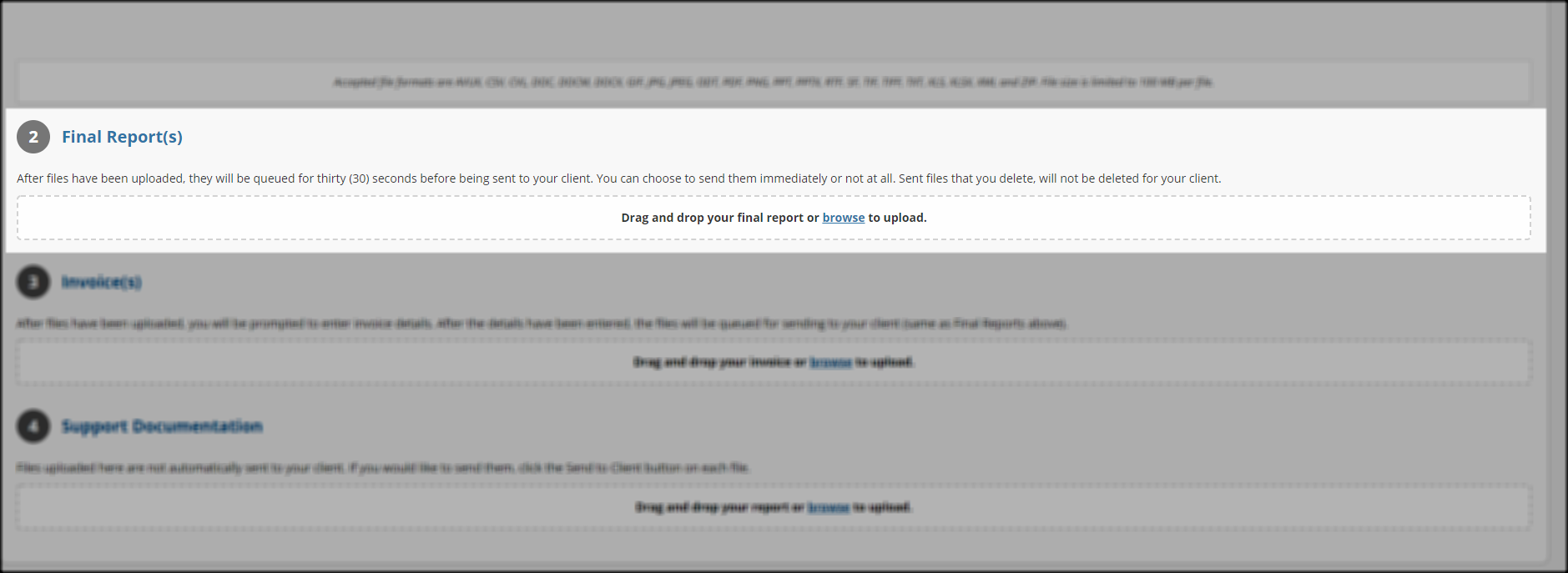 Once the file has been uploaded, it will automatically be sent to the requestor in 30 seconds unless Cancel is clicked.
Once the file has been uploaded, it will automatically be sent to the requestor in 30 seconds unless Cancel is clicked.- If the Cancel button is clicked, the file can be sent at a later time by clicking Send Now.
- Click on the browse button or drag and drop the invoice file(s) in the Invoice(s) section. The Create digital invoice modal will open.

- Enter invoice details, including Invoice Number, Invoice Date, Invoice Amount, Tax Amount, and Freight Amount (optional).
- Click Upload and Deliver to Client button. After 30 seconds, the file will be sent to requester.
- Note: Not all banks use the digital invoice. When uploading an invoice for an institution that does not use the digital invoice, the Create digital invoice modal will not open.
- Click on the browse button or drag and drop one or more file(s) in the Support Documentation section.

Support Documentation files are NOT sent automatically. Once a file has been uploaded, click Send to Client to send it.
Report Writer subscribers can automatically load the data points collected within the Valuation worksheet.
Was this article helpful?
.png)

.png)