- Print
- DarkLight
- PDF
Interacting with Jobs/RFPs
- Print
- DarkLight
- PDF
Description
The PARCEL and RIMSCentral applications can be accessed directly from the Jobs application.
Interacting with Jobs/RFPs
Click on the blue Open Job/Open RFP link to open the respective Job/RFP in the respective legacy application.
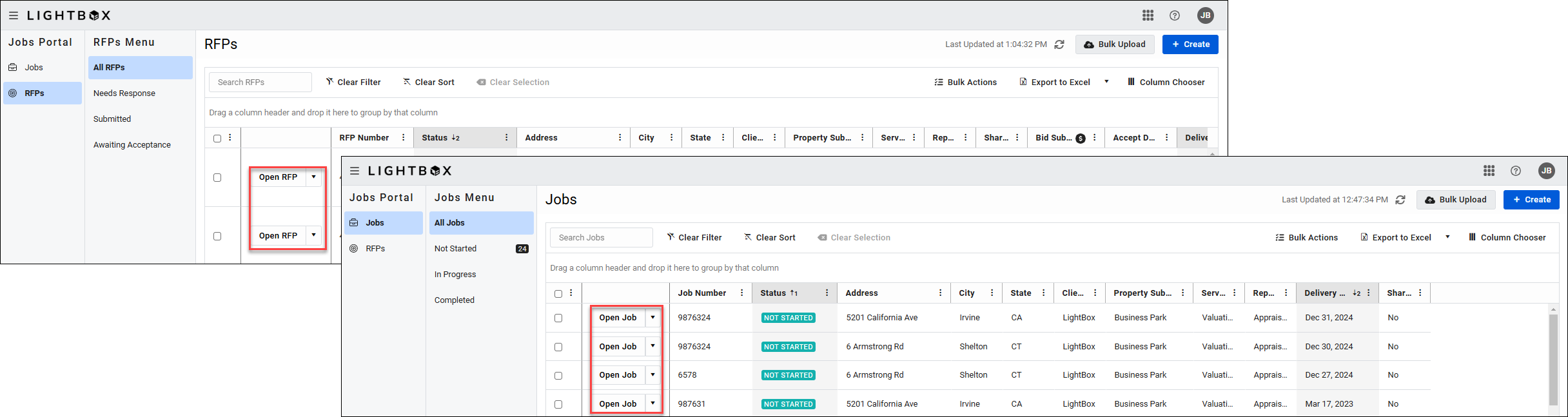
Click on the Open Job button for a Job created in the Jobs app to open a modal that displays information about the Job and provides the ability to change the Job’s status.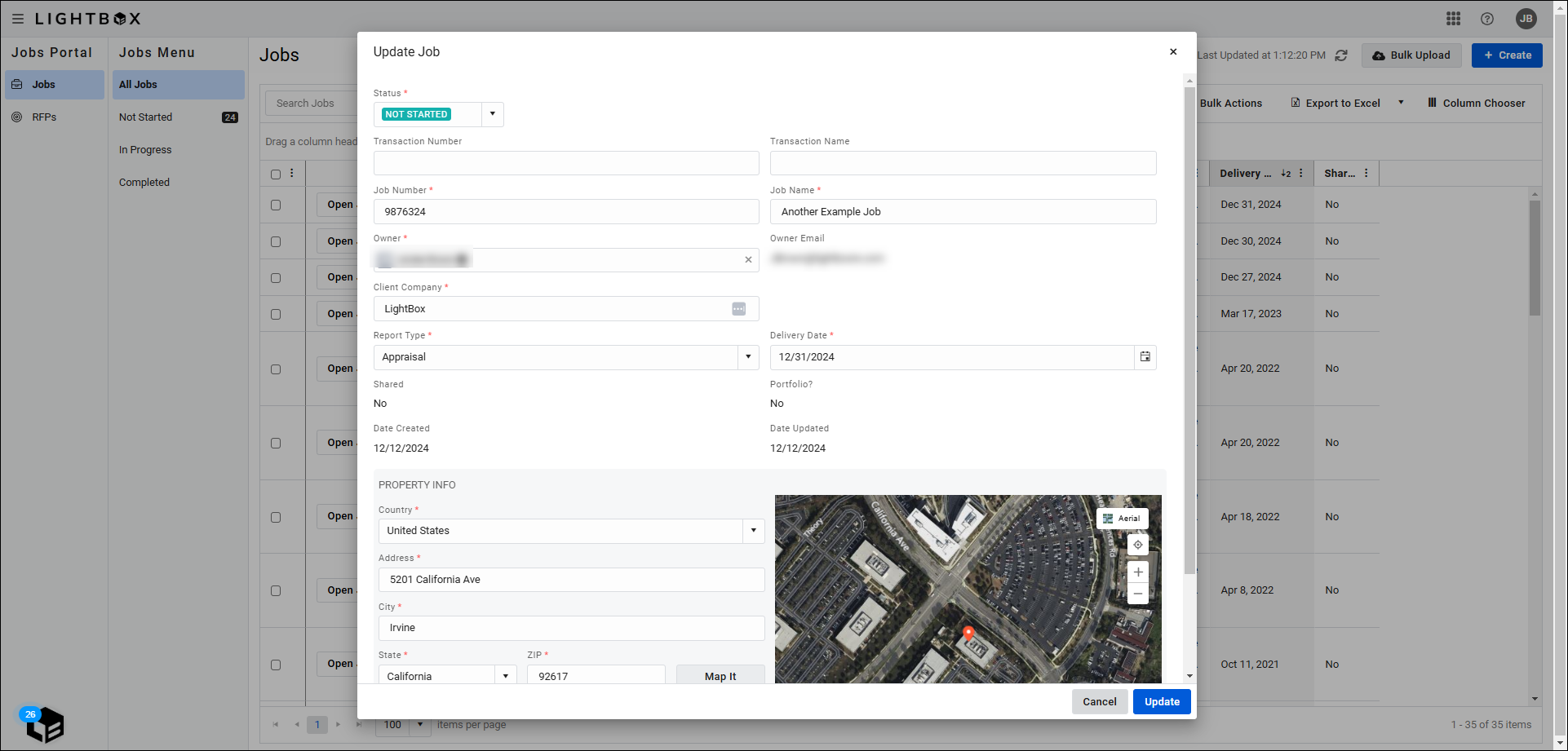
Click on the Open RFP button for an RFP created in the Jobs app to open the Update RFP modal, which displays information about the RFP and allows you to edit some of the fields. 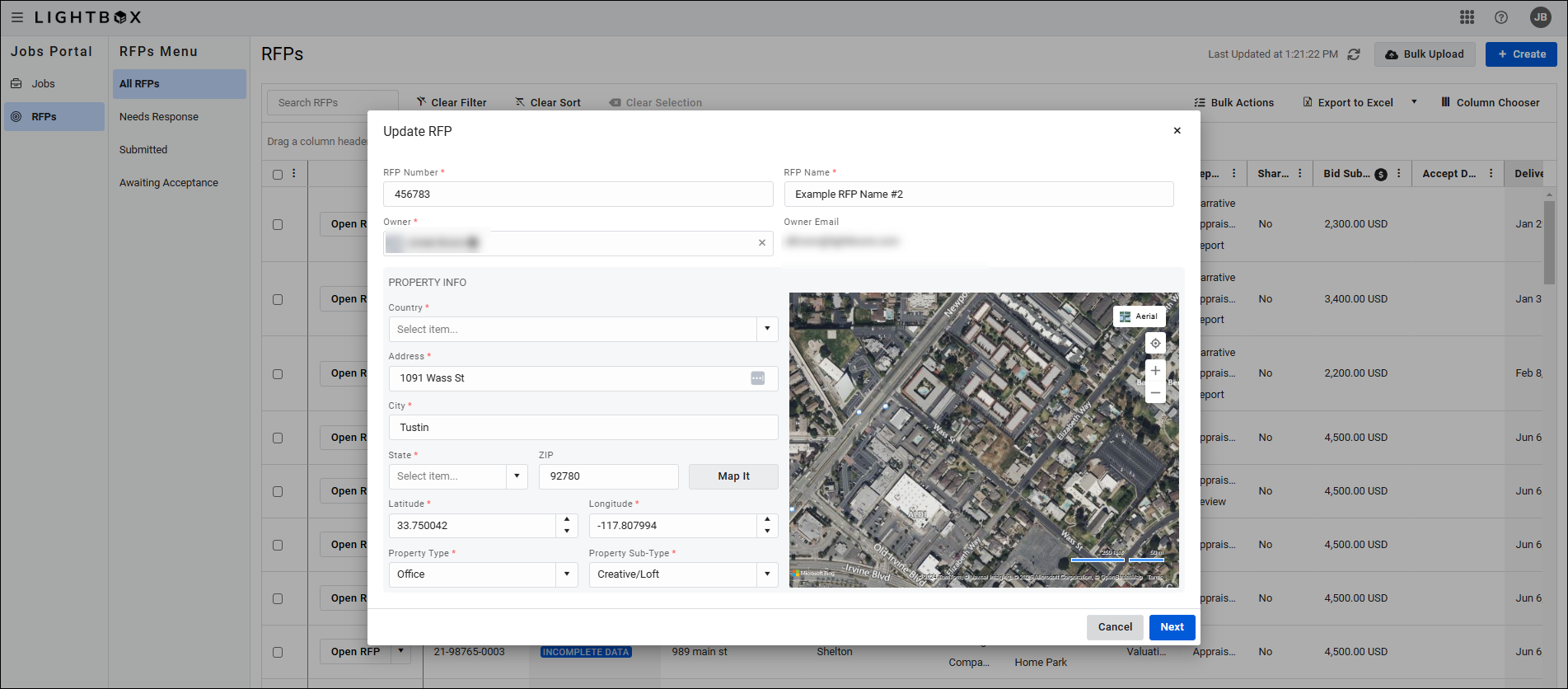
Click Next to proceed to the next tab in the modal. Then click Update once all desired changes have been made. The Update RFP modal will close and all changes will be applied. If the changes modify the status of the RFP, that will occur automatically.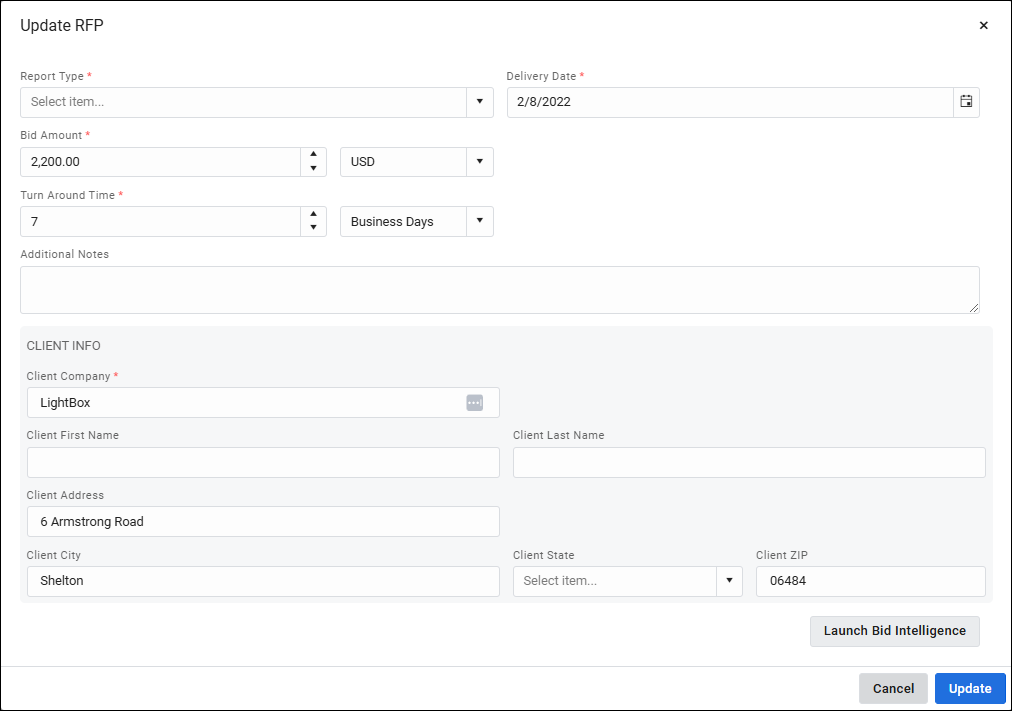
The following fields can be edited in the Update RFP modal:
- RFP Number
- RFP Name
- RFP Owner
- Address
- City
- State
- Zip
- Lat
- Long
- Property Type
- Property Sub Type
- Client Company
- Client First Name
- Client Last Name
- Client Address
- Client City
- Client State
- Client Zip
- Report Type
- Bid amount
- Turn around time
- Delivery date
- Additional notes
.png)

.png)