- Print
- DarkLight
- PDF
Income and Expense Export
- Print
- DarkLight
- PDF
The Subject Income and Expense Export table allows the user to choose which year of financials to database to the web.
1. Navigate to the Income/Expense Data for Subject Export table in the Income-Expense Summary worksheet.
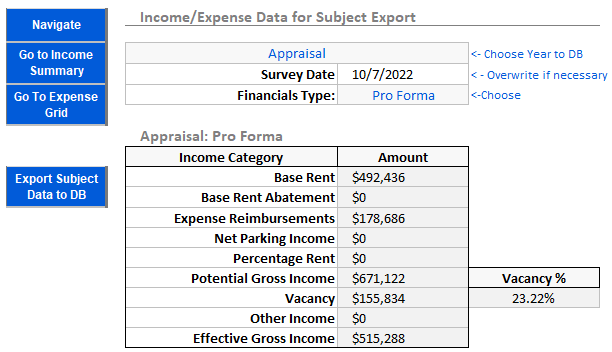
2. Choose the year you’d like to export and the Financial Statement Type.
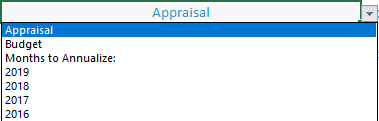

Survey Date will pull from the Report Date field. If the Report Date field is empty, it will instead use the current date. You may overwrite this formula if you wish.

3. Verify that the income and expense data is correct. You can adjust this once the data has been exported.
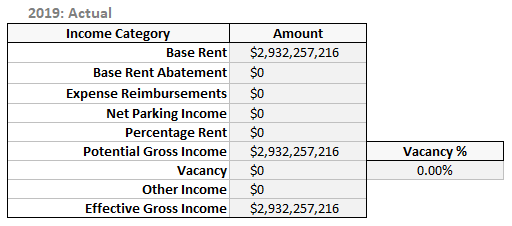
4. Click the Export Subject to DB button.
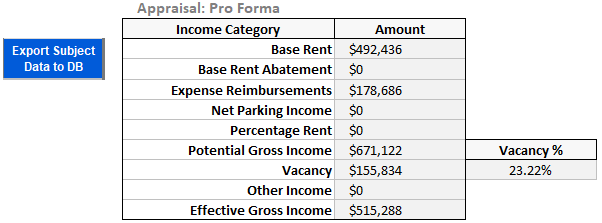
If you are creating a new record, the expense data chosen will act as the Active instance in the Income & Expenses page in the Web database. If you are updating a record, the income/expense data exported will create a new instance of income/expense data which will be set to Active.
Users are responsible for setting the correct instance to Active and verifying that the income/expense data is correct. This process can be repeated for all years of income/expense data as long as the user confirms that the data is correct in the Web database.
.png)

.png)