- Print
- DarkLight
- PDF
Importing Research Data to an Existing Property Record in Report Writer
- Print
- DarkLight
- PDF
When Job data is imported from the Valuation Jobs application to the Report Writer application before the Research application process has been completed, a property record is created in Report Writer. This property record only contains the basic information imported from Jobs, such as address, property major type, etc.
Once the Research process has been completed, you can import that data into Report Writer.
1. Search for the property ID.
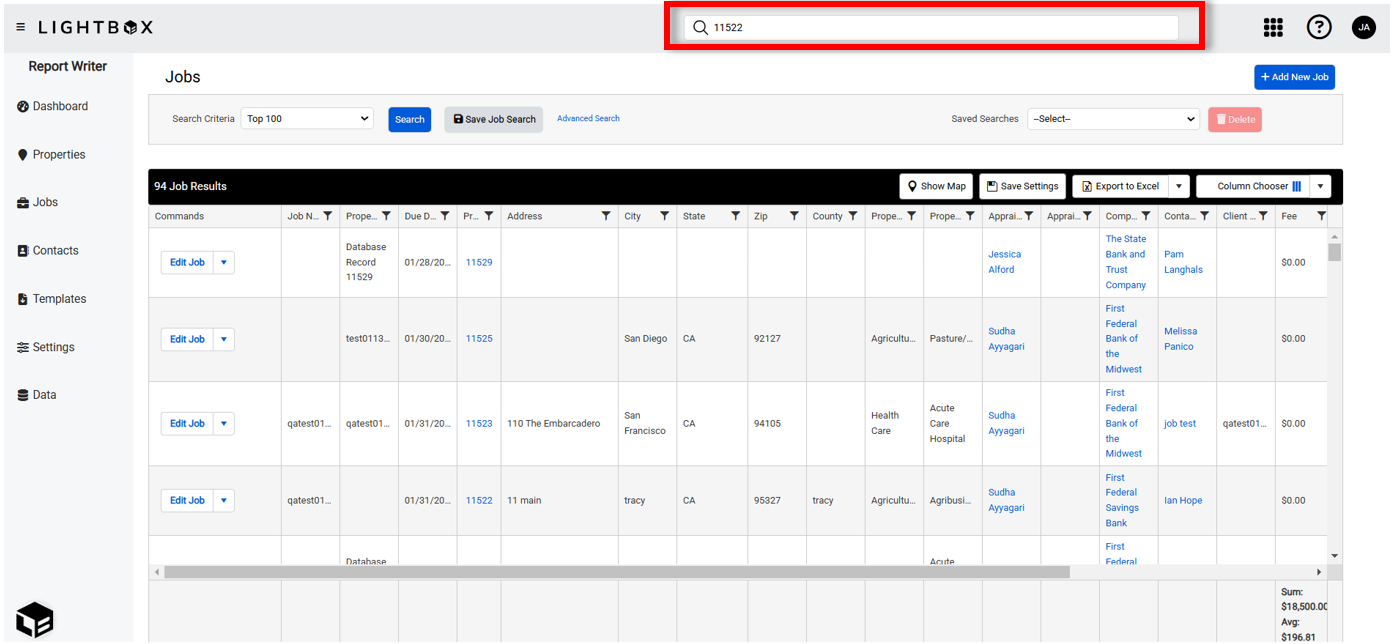
If you do not know what the property ID is, it can be found in the Report Writer Jobs Manager.
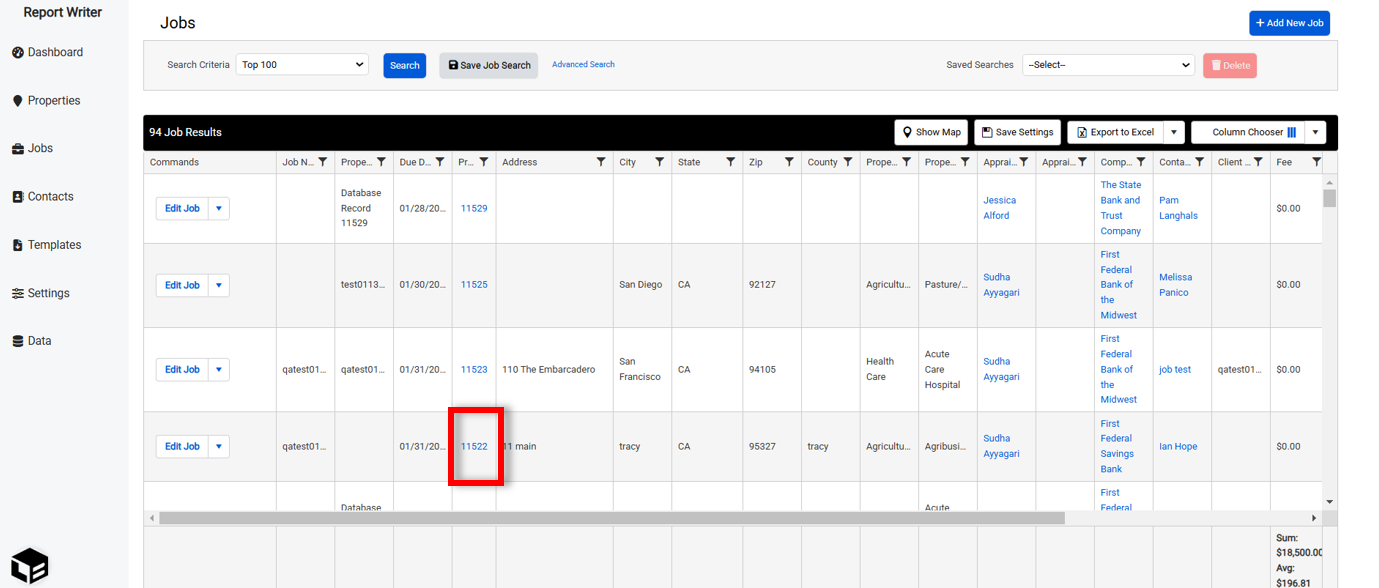
2. The property loads and a popup appears. Click Import to import the data from Research.

3. On the Data Resolution page, existing data is listed, alongside the (new) data from Research. Unless you have manually entered data in the property record that you do not want overwritten, click Use New Data (All).
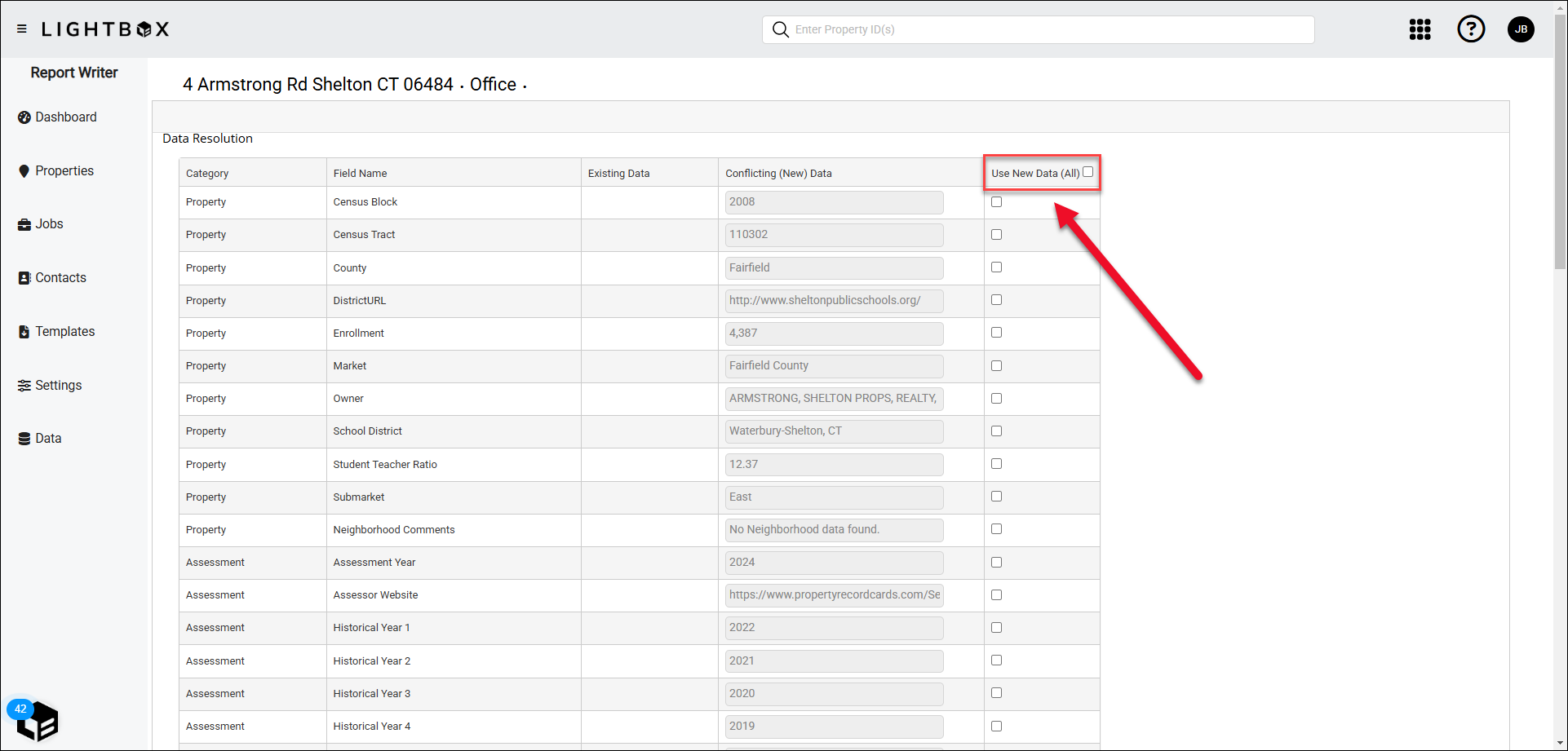
4. Click Update with Selected New Data in the bottom right corner of the page to import the data.
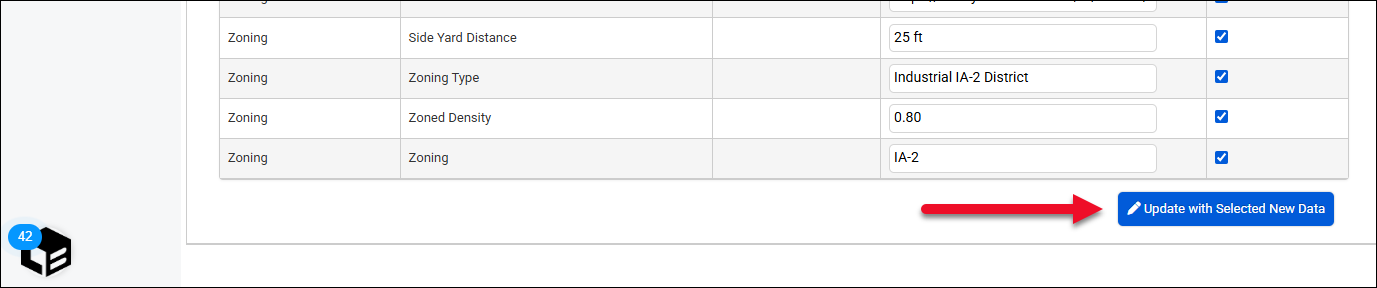
5. The property record page loads, displaying the new data.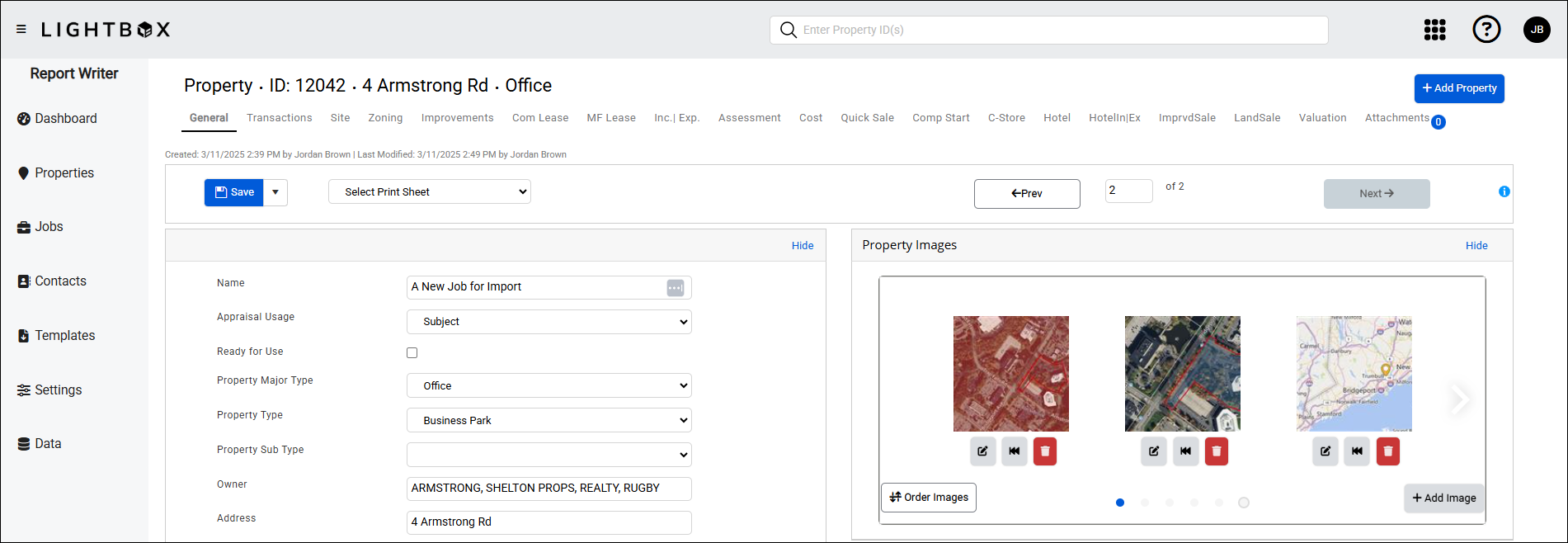
.png)

.png)