- Print
- DarkLight
- PDF
Importing Existing Argus and Excel Data into CashFlow
- Print
- DarkLight
- PDF
With the CashFlow Import feature, you can import your existing ARGUS projects into CashFlow with just a few clicks. This article will outline the import process, as well as detail some things to be aware of as you import your files. Before importing your files into CashFlow, make sure they are in the proper Excel (.xlsx) format as described in our articles: Preparing Your Argus DCF File for Importing into CashFlowPreparing Your Argus Enterprise File for Importing into CashFlow Once you have exported your files into Excel format, you are ready to import them into CashFlow!
Importing a Project
Log into your CashFlow account. Click on the Import tab: 
In the Import Projects window that appears, either drag-and-drop your file(s) into the box, or click the "Browse" button and find your file in the file explorer: 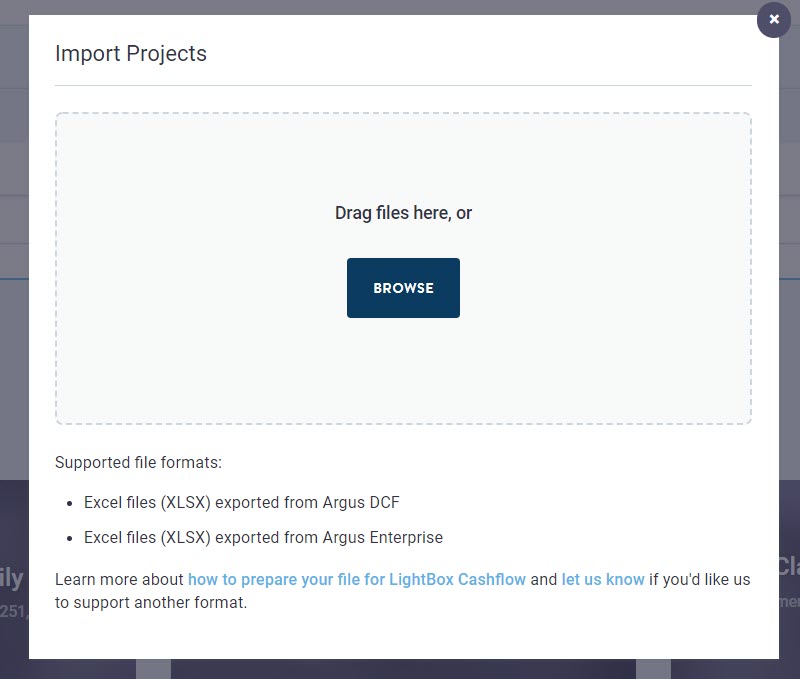
After you have selected your files, you can rename them and click on the "Finish Import" button to complete the import: 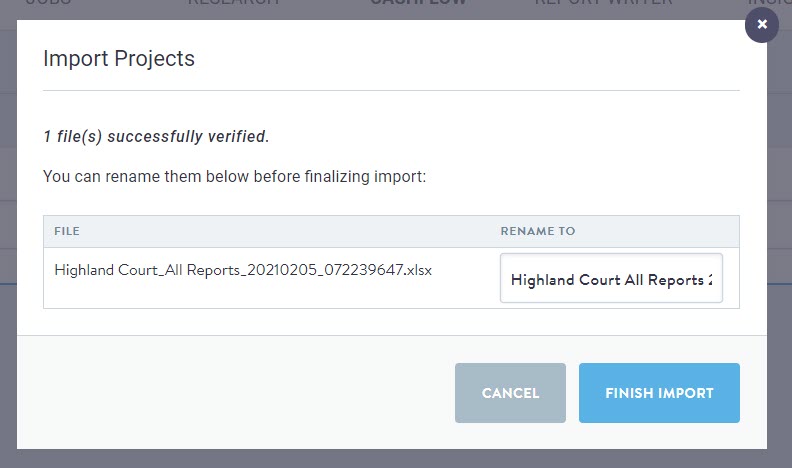
Your newly imported project(s) will now appear in your My Projects tab, where you can open and edit them in CashFlow. If there are discrepancies, they are highlighted in the Results tooltip. Hover to view the details.
.png)
The discrepancies are also listed in the Project description, making it easier to reconcile them should you wish to do so. .png)
ARGUS and ARGUS-branded products and services are the property of ARGUS Software, Inc. and its affiliates.
.png)

.png)