- Print
- DarkLight
- PDF
How do I clear external links in a Word document?
- Print
- DarkLight
- PDF
Instructions
You will first want to make sure your file is saved. If any external links were deliberately added (such as to non-Report Writer files), this process may result in those being cleared, in which case you may want to revert the change.
In Word, click the File menu. If the Info section is not already selected, click on it.
.png)
In the lower right, click Edit Links to Files.
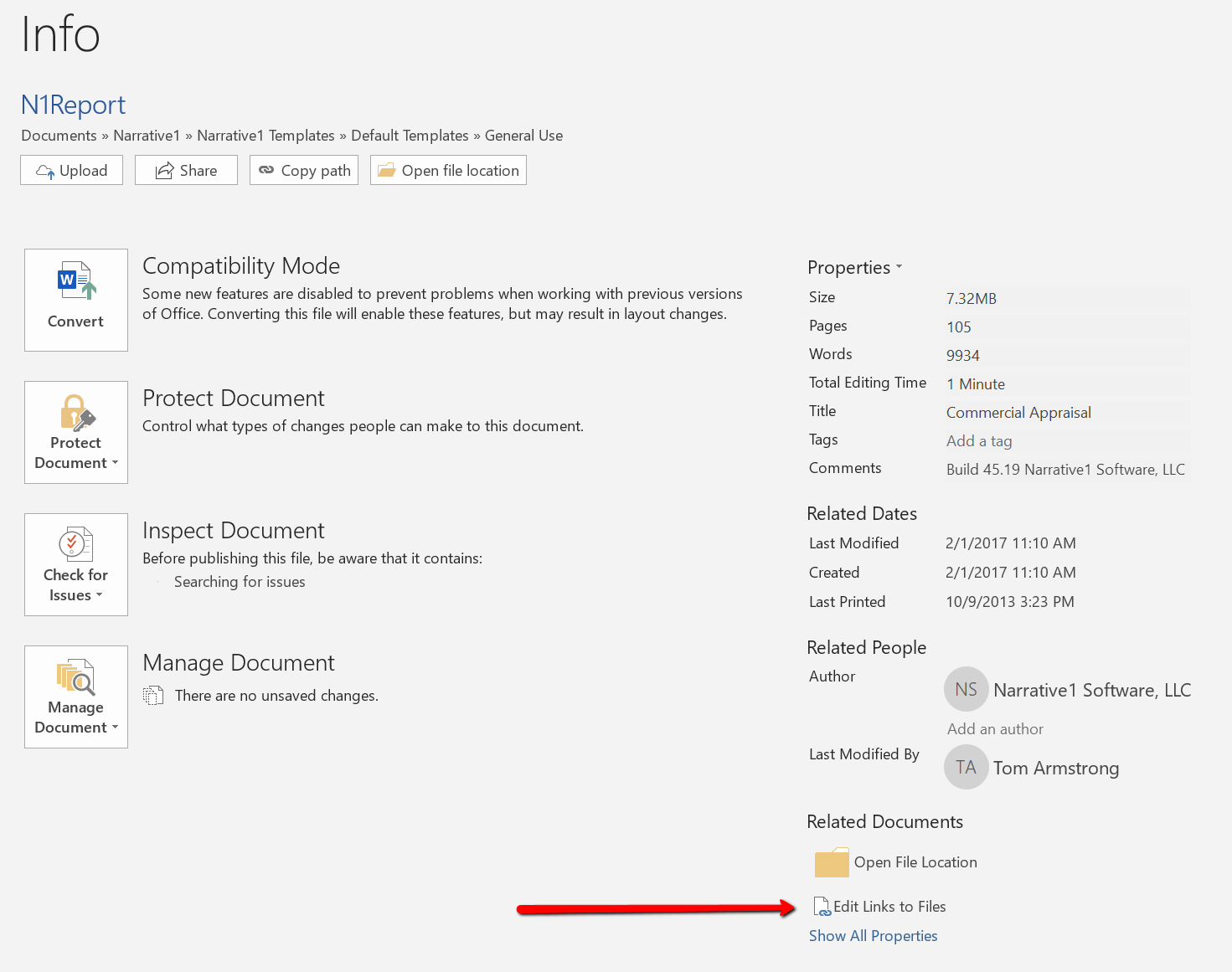
Scroll to the bottom of the list if links. If you encounter any errors, just OK/cancel out and continue. After reaching the bottom, shift-click the last entry to select all entries, and click Break Link, then click Yes to confirm.
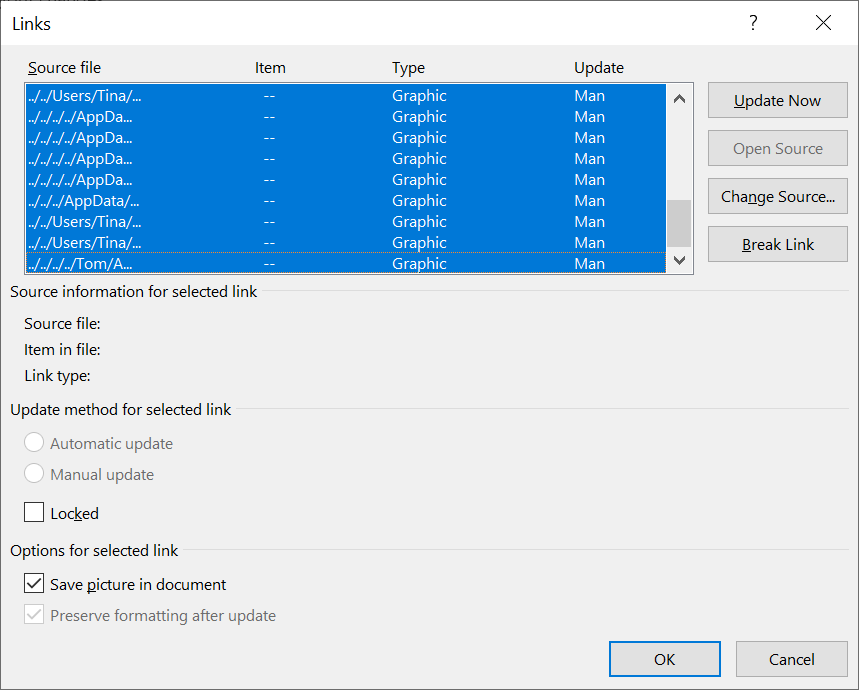
Some links may remain. If the problem persists, it may help to save, close, and reopen the file and repeat the process.
.png)

.png)