Formatting Linked Word Fields
- Print
- DarkLight
- PDF
Formatting Linked Word Fields
- Print
- DarkLight
- PDF
Article summary
Did you find this summary helpful?
Thank you for your feedback!
Component: Word
Symptom(s): Text that's merged into Word from Excel does not have the desired capitalization.
Typical Cause: N/A
Time required to fix: ~30 seconds (per field)
Solution: Change the field formatting in Word.
| 1. Right-click on the linked Word field with a capitalization rule that you'd like to modify. |  |
| 2. Click Toggle Field Codes in the menu to show the field codes instead of the content. | 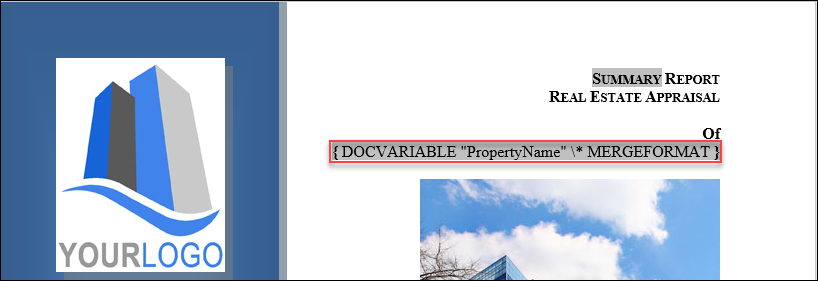 |
3. Most fields use the word "MERGEFORMAT" at the end. You can replace this with a few other keywords:
| |
| 4. After the field code change has been made, right-click on the field and then click Toggle Field Codes to display text again. In the example to the right, the text of the highlighted field will be all upper case. After merging from Excel, here's how that field will appear (regardless of the capitalization in the Excel Property Name field). | .png)  |
If you need additional help, please contact Support at support@narrative1.com
Was this article helpful?
.png)

.png)