- Print
- DarkLight
- PDF
ESRI and CoStar Demographics Import
- Print
- DarkLight
- PDF
Report Writer supports Demographics imports from both ESRI/STDB and CoStar to provide flexibility with your market analysis.
ESRI/STDB Demographics Import
Download the Market Profile for your subject and save.
Navigate to the ESRI STDB Demographics Import section in the Market Area worksheet
Click the Import ESRI button.
5 tables will be created from the Market Profile. After prepping the Excel, insert the tables that align with your market analysis in your word template.
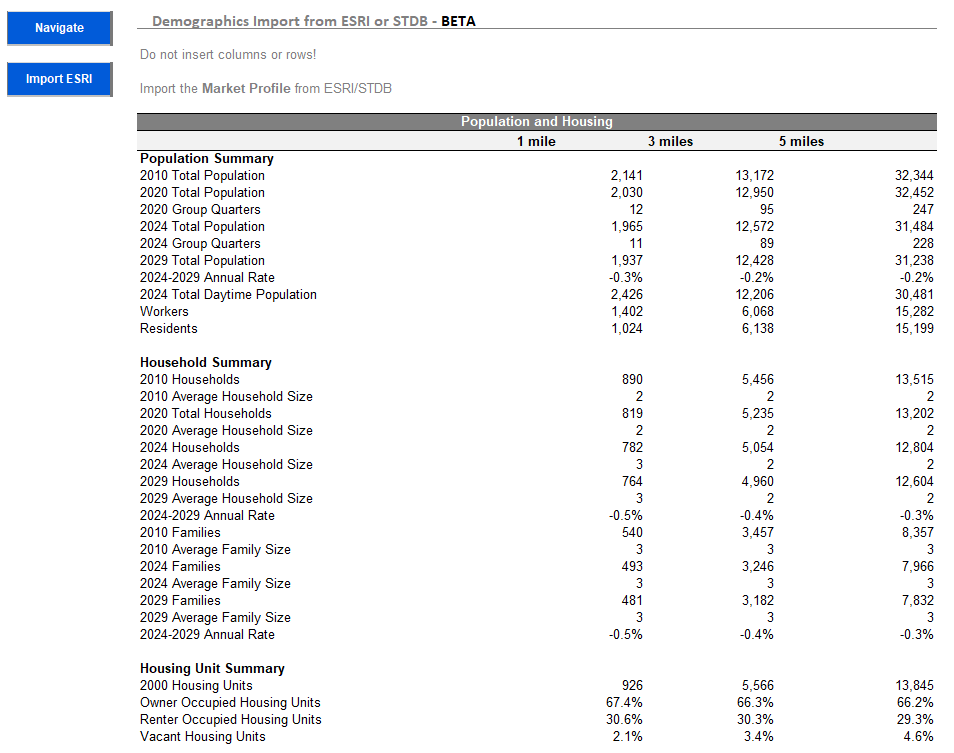
CoStar Demographics Import
Download the Demographics Detail for your subject and save.
Search and return the subject property in CoStar.
Click the Demographics tab.
Click the Data tab.
Set the Radius in the right-hand corner to "1, 3, 5 miles".
Click the Excel icon button in the upper right corner, next to the Radius dropdown.
When the prompt to save the file pops up, save as a .csv file.
Navigate to the CoStar Demographics Import section in the Market Area worksheet
Click the Import CoStar Demographics button.
After prepping the Excel, insert the table into your word template.
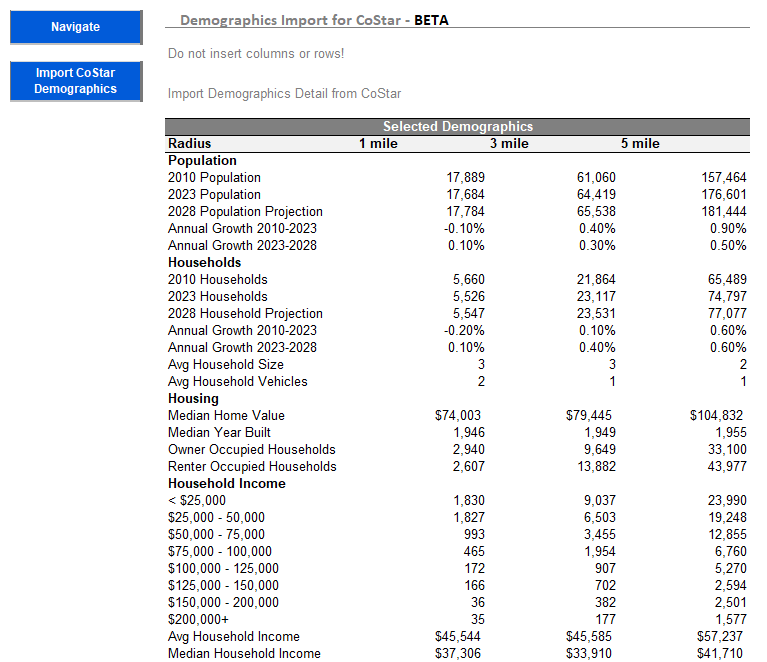
Feedback
Contact support if you run into any issues importing your data.
Enhancement suggestions are encouraged via our feedback portal https://lightboxvaluation.ideas.craft.io/LIG/cat/2305843010160827380
.png)

.png)