Enabling Field Shading
- Print
- DarkLight
- PDF
Enabling Field Shading
- Print
- DarkLight
- PDF
Article summary
Did you find this summary helpful?
Thank you for your feedback!
Narrative1 Component: N1-Word
Symptom(s): Fields in an N1-Word document are not shaded, making it difficult to distinguish between fields and plain text.
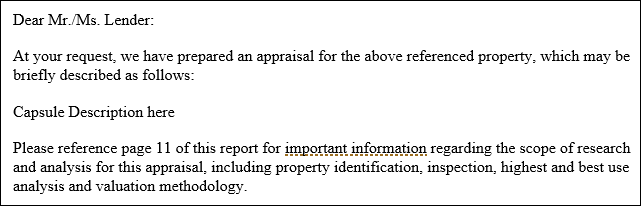 Field shading set to When selected Field shading set to When selected |  Field shading set to Always Field shading set to Always |
Typical Cause: The Field shading option in Word is set to Never or When selected.
Time required to fix: ~1 minutes.
Solution: To enable field shading, set Field shading to Always.
| 1. Open an MS Word file and click on the File button. | 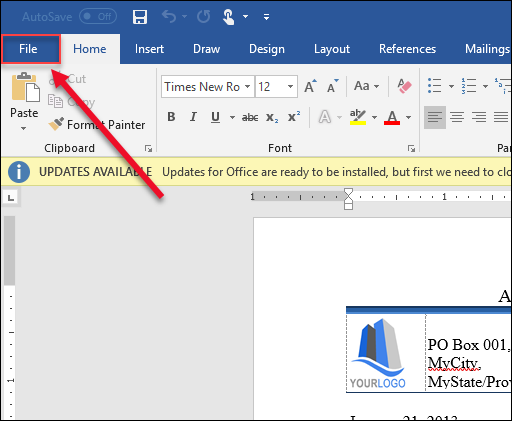 |
| 2. Click the Options button. | 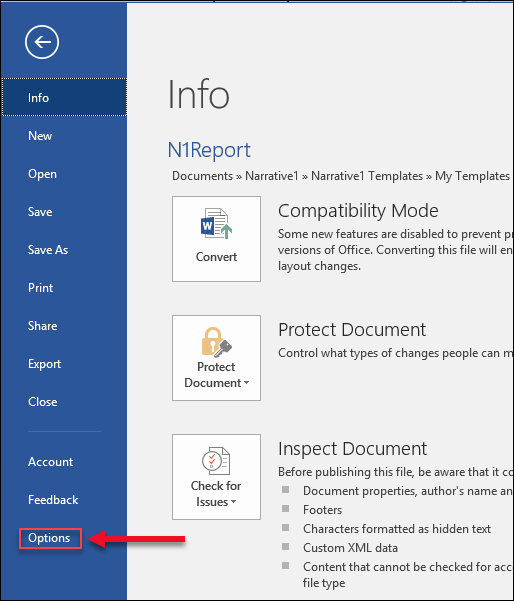 |
| 3. In the menu on the left, (1) click Advanced. Scroll down to Field shading (under the Show document content header) and (2) click Always in the drop-down menu. |  |
| 4. Click OK in the bottom right-hand corner of the window. |  |
If you need additional help, please contact Report Writer Support at support@narrative1.com or 866-319-7467
Was this article helpful?
.png)

.png)