- Print
- DarkLight
- PDF
A Duplicate Ribbon Appears in Word
- Print
- DarkLight
- PDF
Component: Word
Symptom(s): When attempting to save Autotext in a Word file, an error message will state: "Word cannot save or create this file."
Typical Cause: There are duplicate LightBox ribbons.
Time required to fix: ~2 minutes.
Solution: To resolve the issue of duplicate LightBox ribbons appearing in Word, follow the seven steps below:
1. Open Word, and click the File menu, then click Options.
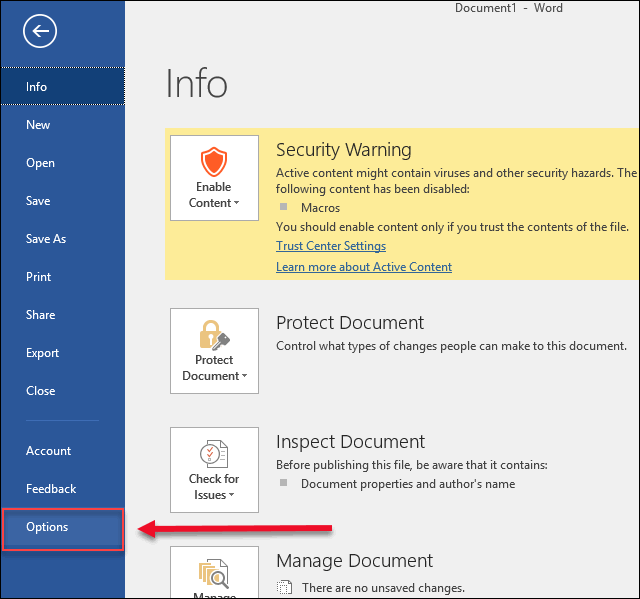
2. The Options window will open. Click the Add-ins button in the left-hand menu.

3. In the Manage drop-down menu at the bottom of the screen, click Word Add-ins. Then, click the Go button next to it.

4.You should see two pairs of add-ins, made up of N1Code.dot and N1Ribbon.dotm. If you click either one, the file path at which the Add-in is located is shown at the bottom of the window.
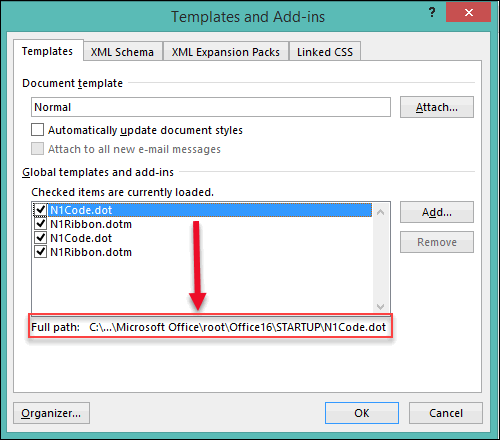
5. The pair of files that should be removed are located in a subdirectory of your Program Files. For example, C:\Program Files (x86)\Microsoft Office\root\Office16\STARTUP.
Note: The folder that comes after "root" may be named differently for versions of Office older than 2016.
Using File Explorer, navigate to the location of these files on your computer.

6. Once you have that folder open and have confirmed the location of these extra Add-ins, go back into Word, uncheck them in the Add-ins window, and click OK.

7. You can now delete the files to keep them from reappearing.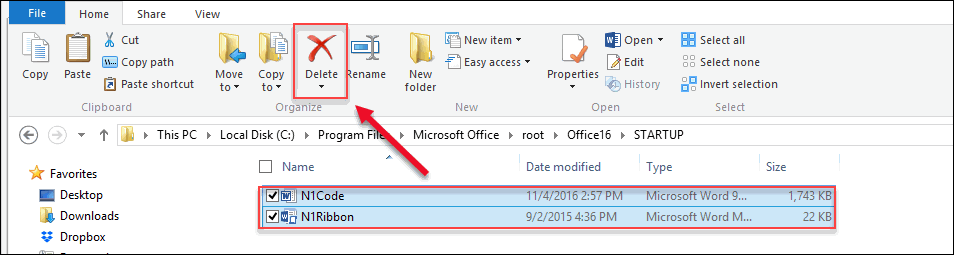
If you need additional help, please contact Support at support@narrative1.com
.png)

.png)