Creating a Drop-Down Field
- Print
- DarkLight
- PDF
Creating a Drop-Down Field
- Print
- DarkLight
- PDF
Article summary
Did you find this summary helpful?
Thank you for your feedback!
Cells can be converted to contain drop-down entries via the List Manager: this can include new cells or existing ones.
- Right-click the cell you wish to convert into a drop-down cell.
- Select Lists.
- In the Lists Manager, click the Select List drop-down. Scroll down until you see the first List # (130, 131, 132...) entry, and select it.
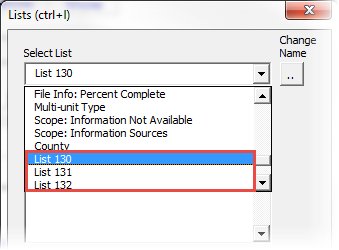
- Replace the options in the List Item section with your own preferred entries.
- Click Place List in Selected Cell.
The cell should then, upon being clicked, contain your selected entries. If you wish to remove the drop-down entries from a cell: right-click the cell, select Lists, and click Remove List from Selected Cell.
Was this article helpful?
.png)

.png)