- Print
- DarkLight
- PDF
Create a Custom Field
- Print
- DarkLight
- PDF
Fields are single cells of text stored within your Report Writer Excel file. When a field is imported into a Report Writer word document, it will appear as a typical sentence. For example, the Capsule Description cell on the Improvements page in a Report Writer Excel file is an example of a field.
Fields are created via the Name Box in Excel; when you click on any cell, or any group of cells, the Name Box in the top-left hand corner of the screen will display the name associated with your selection. All variable fields must have N1 as the Name's prefix.
For example, the Name for the Capsule Description field is N1BuildingsCapsuleDescription. The N1 prefix tells the software that the field should be accessible within the report document.
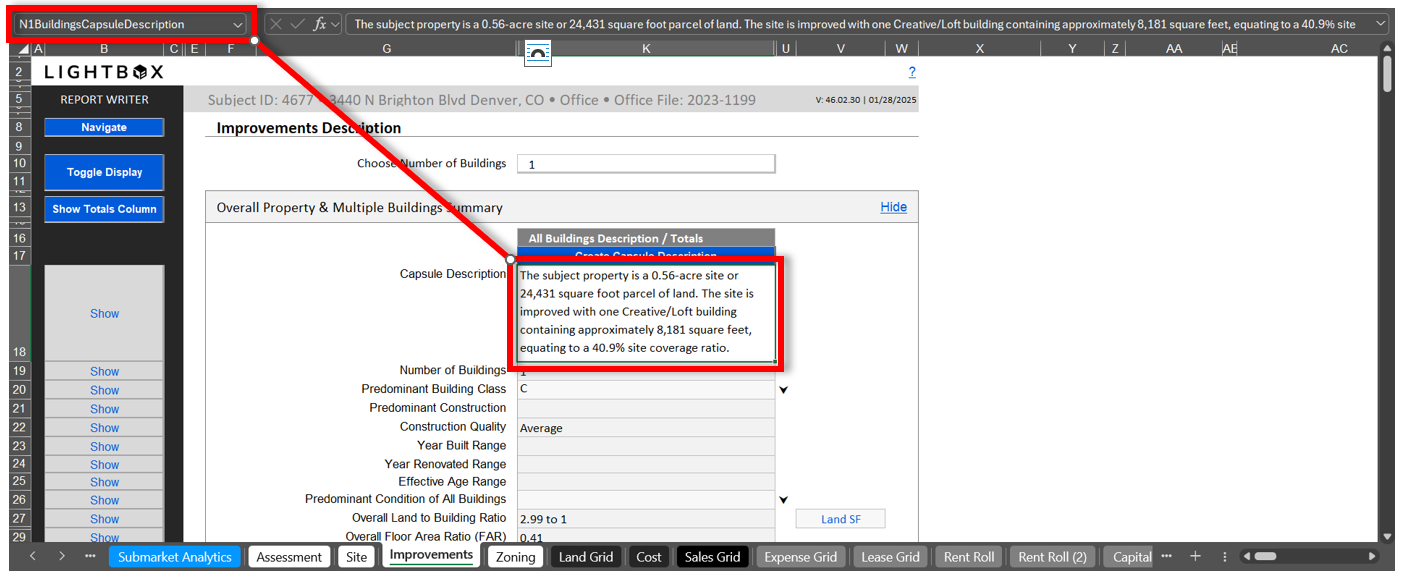
With this in mind, it is possible to create a custom field as long as it follows the above guidelines.
- Click on the cell that you would like to create as a variable field.
- In the Name Box, type in N1YourName. Ensure that the name contains the N1 prefix. Hit Enter.
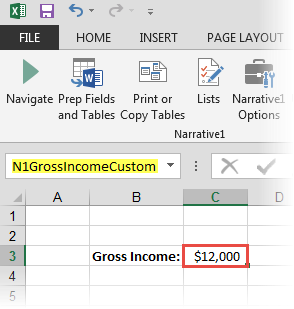
- Type in your desired information.
- Optional: To the left of the Field, type into the cell the field's name to make identification easier.
Once you have created your field, you can have it imported into your word document using the Fields and Tables function. Remember to always prep fields and tables when making any workbook changes.
.png)

.png)