- Print
- DarkLight
- PDF
Create a Custom Database Field
- Print
- DarkLight
- PDF
It is possible to create a field in a Report Writer Excel file that saves its contents to the database. The process requires that you have already created the field within your database.
Once you have created a database field, you will follow the same process for creating a custom field in Excel; however, in the Name Box you must include N1DB as the prefix, followed by the name of the field. For example, if you created a database field called "Condition", the name of the cell must be N1DBCondition. If you created a field called "Lender Name", the name of the cell must be: N1DBLender_Name to account for the space between words.
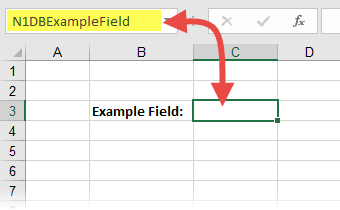
After you have named your database field cell, you can populate it with data. Then you can save your subject to the database, and the data will automatically be saved. You will then be able to use the data from that field wherever database fields are applicable, such as the adjustment rows on the analysis grids, or in comp sheets.
Special DB fields
There are some additional rules for populating subject data from the web. If you create a DB named range in the Assessment, Site or Improvements worksheets, you will need to follow these constraints:
- The DB name must be placed in the Database Column. Click the "Show Database Column" button to unhide this column.
- The Totals column should point to the data in the Database Columns or should have a formula to sum or average the Parcel or Building data. Click the "Show Totals Column" to unhide this column. This portion of the requirements is so the Adjustment Grids pick up the Subject data.
- The Parcel 1 or Building 1 column should follow these conventions:
- Assessment: N1AssessmentParcel1NameHere
- Site: N1Parcel1NameHere
- Improvements: N1Building1NameHere\
Following these conventions will allow for subject data flow from N1-Web to Excel and vice versa.
.png)

.png)