- Print
- DarkLight
- PDF
Comparable Sheets 1 - 10
- Print
- DarkLight
- PDF
The Comp Sheets are populated with the summary information from the comparables featured in your analysis grid.
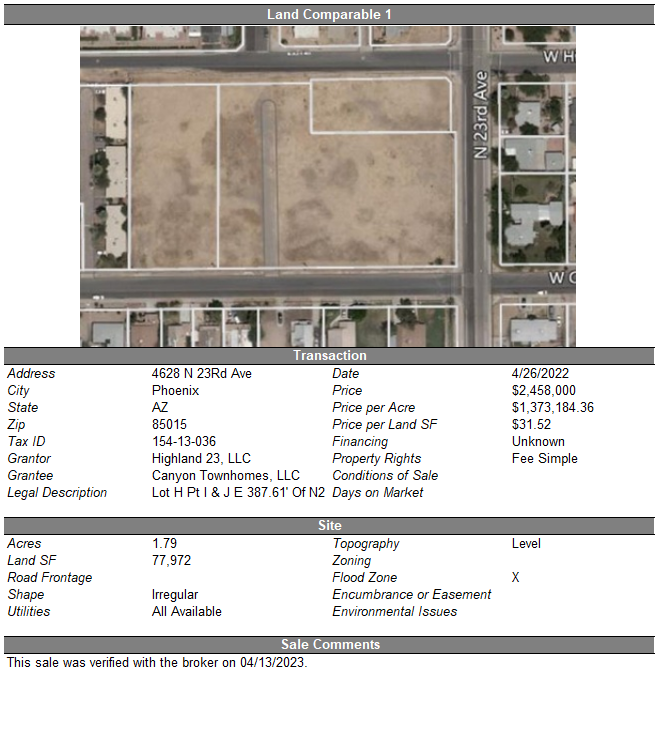
| Step 1: Choose the format of comp sheets by inserting a Full Width or right-aligned single image format. Inserting full-width images can allow multiple images associated with a property, you will be prompted to select between using the Primary image, or generating a collage; the collage function works best with a maximum of four images. Inserting a single image works best for displaying more data attributes. There is a Clear Images button to the right of the first comparable if necessary. |  |
| Step 2: Choose which fields to display via dropdowns in Comp 1 You can click on any row header and select from a list of other database fields to change the contents of the table; changing the first table will cause the others to be changed. | 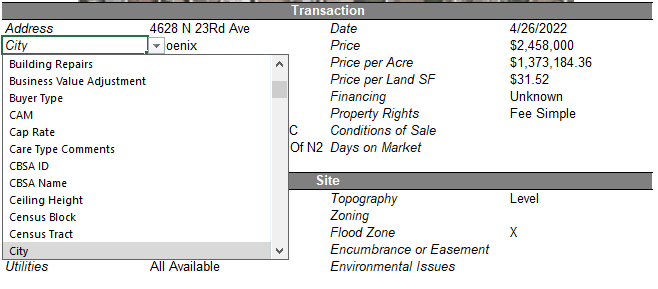 |
| Step 3: Choose a default display for empty Database fields or choose to Hide labels for empty fields. |  |
| Step 4: Refresh Data from the Database as necessary. |  |
| Property-Type specific data attributes In the Sales Grid, there is a section that will display property-type specific attributes. Click the Format for Property Type button to display. Supported default property types consist of the following:
|   |
.png)

.png)