- Print
- DarkLight
- PDF
Commercial Lease Summary
- Print
- DarkLight
- PDF
The Commercial Lease Summary table allows a user to import the subject's "Used in Excel" instance into a horizontal table format. Further, a user can hand-enter data or make adjustments to the imported data for display in a report.
Import data from the Web
Verify that you have selected the correct instance by checking the "Used in Excel" checkbox in the comm lease page of your subject property record.
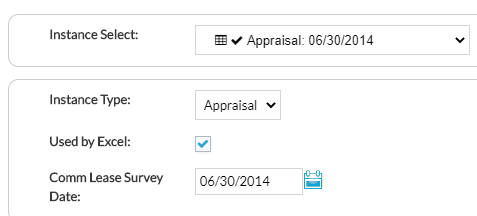
Enter the subject ID in the File Info worksheet and click the Import Subject Data From DB button.

Import Commercial Lease Data
Navigate to the Subject Commercial Lease Summary and click the Populate from Subject Data button. The Individual Tenant data will automatically populate and the table will reformat to hide those rows and columns where there is not any data. Further, the columns will automatically resize to auto-fit the data populated.
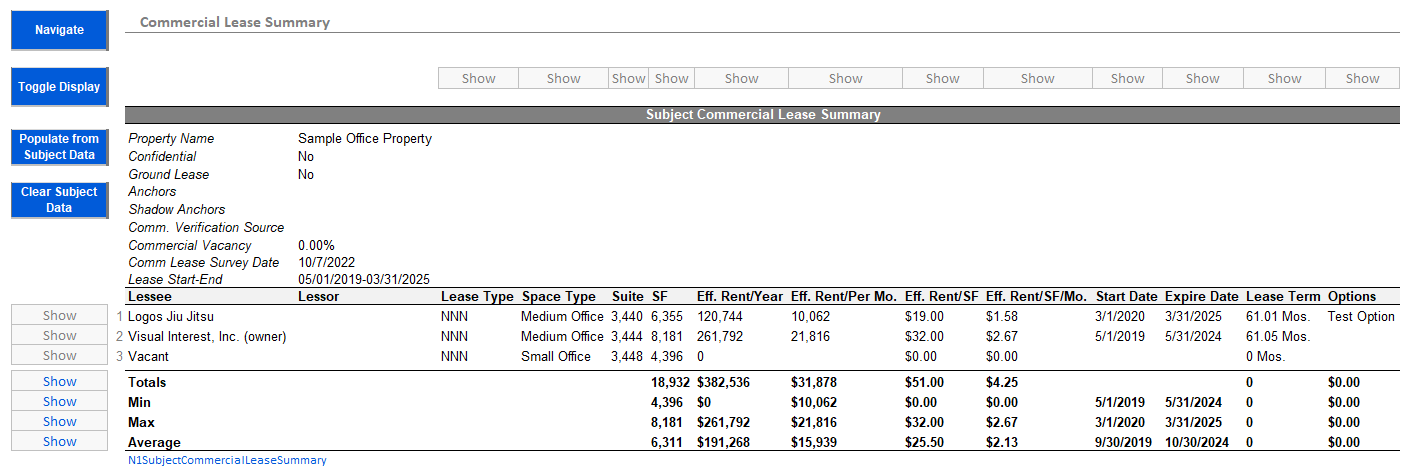
Click the Clear Subject Data button and the Tenant data will be removed.
Customize the table
Now that the data is imported, individual lease data can be edited. Note that at this time, subject lease data does not write back to the Database.
Adjust this table to suit your needs with the caveat that you must cut and paste the column header and column anchor range name for the data to auto-populate from web.
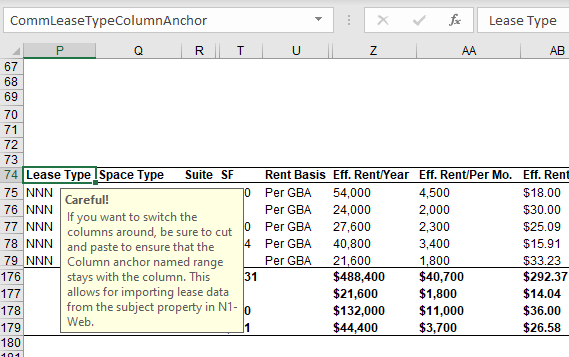
Utilize the Show/Hide dropdowns in the column/rows to customize the table. Click the Toggle Display button to format the table.
.png)

.png)