- Print
- DarkLight
- PDF
Commercial Lease and Unit Lease Rent Roll Tables
- Print
- DarkLight
- PDF
Assumptions
The Rent Roll tables allow for import of rent roll data from the web with engine 46.02. Users can choose to hand-enter Rent Roll data or can import the used in excel instance from web for either Comm Lease of MF Lease data.
Step 1. Choose whether the Rent Roll is Commercial Lease Only, Unit Lease Only or Mixed Use from the drop down at the top of the page. The dropdown will attempt to pre-populate dependent upon the Property Major Type/Property Type in the File info worksheet.
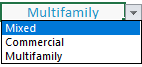
Step 2. Choose or enter the Effective Date of Rent Roll.
The Effective Date of Rent Roll drop-down allows you to choose one of the dates entered on Dates and Premises. They appear in the drop-down in the following order:
- As Is
- As Complete
- As Stabilized
Step 3. Choose Contract Calculation.
The default annualization calculation is 12 months. You can choose to calculate via the number of months from January of the analysis year to the month of the effective date of the rent roll. For instance, if the effective date is in October, you have a choice to calculate contract rent at the monthly rate times 12 or the monthly rate x 10

Commercial Lease Rent Roll
The Commercial Rents Confidential drop-down will allow you to select between Yes and No; selecting Yes will only flag this record's Commercial Lease page in the Web Database as Confidential for your reference.

Populating the Commercial Lease Rent Roll Table
Set up Commercial Space Types and corresponding Market Rent to auto-populate the Commercial Rent Roll table.
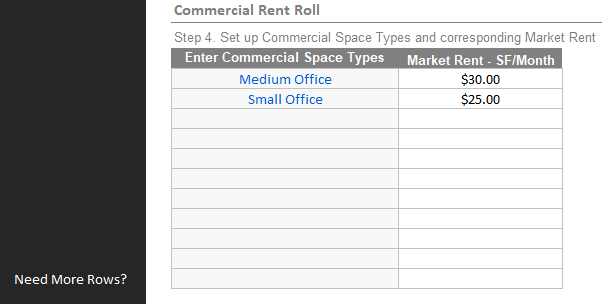
Entering data in the Rent Roll table will populate all of the subsequent tables, such as Market Rent Summary and Occupancy. Use the Data Entry Indicators button to determine hand-entered fields, formatted in blue hash below.

- Space Type
- Occupied Units
- Vacant Units
- SF
- Date Start
- Data End
- Monthly Rent
Note that entering monthly rent will calculate Contract Rent based on the contract calculation chosen in Step. 3
Importing Comm Lease data from the database
If the subject property data was entered in web, users can populate the following commercial lease data.
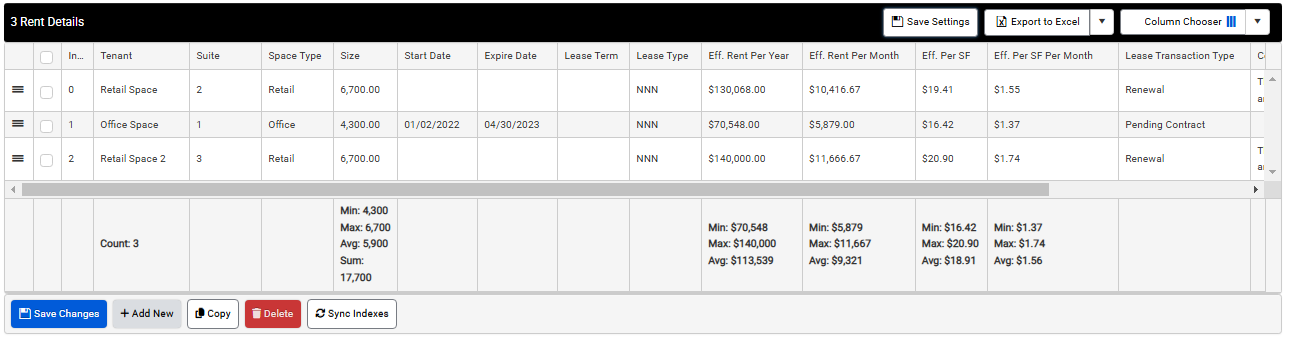
Click the Populate Comm Lease Data from DB button in the left-hand menu.

The following fields can be populated from web:
- Tenant/Lessee
- Suite
- Space Type
- SF
- Lease Date Start
- Lease Date End
- Lease Type
- Monthly Contract Rent
If a field has not been filled out in web, the user can hand-enter or correct the data in the Rent Roll table.

Export Commercial Lease Data back to the web
There is not a limit to how many tenants can be exported to the web, so long as they have the correct N1DB range names associated. Use the 46.02.1 and above version of template to automatically create the range names. The following default fields can be exported to the web:
- Lessee
- Suite
- Space Type
- Size/SF
- Lease Start Date
- Lease Expire Date
- Lease Term
- Lease Type
- Eff.$/Mo.
- Eff.$/Year
- Eff.$/SF (The range name, N1DBComm_*_Eff._Rent\SF, must be available for the Rent Roll Export to work)
- Eff.$/SF/Mo.
All available Comm Lease fields:
| N1DBComm_*_Lessee |
| N1DBComm_*_Lessor |
| N1DBComm_*_Lease_Type |
| N1DBComm_*_Space_Type |
| N1DBComm_*_Transaction_Type |
| N1DBComm_*_Suite |
| N1DBComm_*_Floor_Level |
| N1DBComm_*_SF |
| N1DBComm_*_Eff. Rent\SF |
| N1DBComm_*_Eff. Rent\SF\Mo. |
| N1DBComm_*_Eff._Rent\Year |
| N1DBComm_*_Eff. Rent\Mo. |
| N1DBComm_*_Start_Date |
| N1DBComm_*_Expire_Date |
| N1DBComm_*_Base_Rent\SF |
| N1DBComm_*_Base_Rent\SF\Mo. |
| N1DBComm_*_Base_Rent\Year |
| N1DBComm_*_Base_Rent\Mo. |
| N1DBComm_*_Lease_Term |
| N1DBComm_*_Concessions |
| N1DBComm_*_Expense Stop |
| N1DBComm_*_Date |
| N1DBComm_*_Expense_Reimbursements |
| N1DBComm_*_TI |
| N1DBComm_*_Options |
| N1DBComm_*_Percent_Rent |
| N1DBComm_*_Tenant_CAM |
| N1DBComm_*_Escalations |
| N1DBComm_*_Verification_Date |
| N1DBComm_*_Verification_Source |
| N1DBComm_*_Data_Source |
| N1DBComm_*_Comments |
| N1DBComm_*_Size_M2 |
| N1DBComm_*_Rent\M2 |
| N1DBComm_*_Rent\M2\Mo. |
| N1DBComm_*_Percent_Office |
| N1DBComm_*_Anchor_Type |
| N1DBComm_*_Costs to Finish |
| N1DBComm_*_Current Rent/Mo. |
| N1DBComm_*_Finish |
| N1DBComm_*_Free_Rent |
| N1DBComm_*_Lease_Conditions |
| N1DBComm_*_Rent_Basis |
| N1DBComm_*_Rent_Increased |
| N1DBComm_*_Tenant_Parking |
Once the Rent Roll has been completed, choose the most predominant Lease Type. A list of definitions is provided below the dropdown.

Unit Lease Rent Roll
The Type of Unit Lease is configurable. The dropdown will attempt to pre-populate dependent upon the Property Major Type in the File info worksheet. This value can be overwritten to match the report's needs.
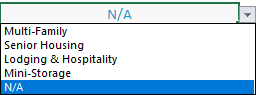
Populating the Unit Lease Rent Roll Table

Entering data in the Rent Roll table will populate all of the subsequent tables, such as Market Rent Summary and Occupancy. Use the Data Entry Indicators button to determine hand-entered fields, formatted in blue hash below.
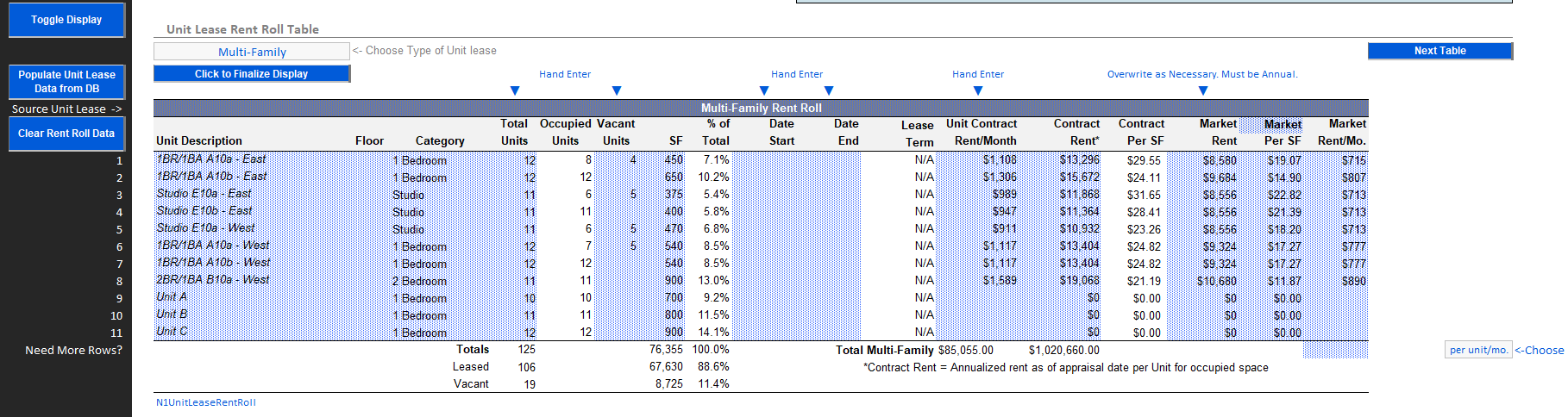
Click the Toggle Display button to format the Rent Roll and all subsequent tables.
Importing Unit Lease data from the database
If the subject property data was entered in web, users can populate the following unit lease data.
Click the Populate Unit Lease Data from DB button in the left-hand menu.

The following fields can be populated from web:
- Unit Type
- Floor
- Category
- Total Units
- Vacant Units
- SF
- Monthly Contract Rent
- Monthly Market Rent
If a field has not been filled out in web, the user can hand-enter or correct the data in the Rent Roll table.
There is not a limit on how many unit types can be exported to the web, so long as they have the correct N1DB range names associated. Use the 46.02.1 and above version of template to automatically create the range names. The following fields can be exported to the web:
- Unit Description
- Floor
- No. of Units
- Vacant Units
- Rent/Mo.
- Rent/Year.
- Rent/SF/Mo.
- Market Rent/Mo.
- Market Rent/SF
All available Unit Lease fields:
| Type * Category |
| Unit Type * |
| No. of Type * |
| Type * Vacant Units |
| Type * SF |
| Type * Floor |
| Type * No. of Rooms |
| Type * BR |
| Type * Baths |
| Type * Beds |
| Type * Rent/Mo. |
| Type * Rent/SF |
| Type * Rent/SF/Mo. |
| Type * Market Rent/Mo. |
| Type * Market Rent/SF |
| Type * Daily Rate per Unit |
| Type * M2 |
| Type * Rent/M2 |
| Type * Last Rent Increase |
| Type * Rent Increase Percent |
| Type * Lease Start |
| Type * Lease Expiration |
| Type * Community Fee Min |
| Type * Community Fee Max |
| Type * SF Size Min |
| Type * SF Size Max |
| Type * Daily Rate Per Unit Min |
| Type * Daily Rate Per Unit Max |
| Type * Entry Fee Min |
| Type * Entry Fee Max |
| Type * Contract Rent Min |
| Type * Contract Rent Max |
| Type * Market Rent Min |
| Type * Market Rent Max |
| Type * Unit Height |
| Type * Unit Width |
| Type * Unit Depth |
| Type * Income Target |
| Type * Max Gross LIHTC Restricted Rent |
| Type * Utility Allowance |
| Type * Occupancy Type |
| Type * Affordability Status |
| Type * Tenant Profile |
| Type * Monthly or Daily Rent |
.png)

.png)