- Print
- DarkLight
- PDF
Clear Temp Files
- Print
- DarkLight
- PDF
Component: Excel, Word
Symptom(s): N/A
Typical Cause: N/A
Time required to fix: ~2 minutes.
Solution: Clear your temp files
Legacy Engines
1. Close Word and Excel, if they are open.
2. Open file explorer in Windows (one of the generic windows you use to browse files).
3. In the file path bar at the top, type (or paste) %temp%\Narrative1 and press Enter on your keyboard.
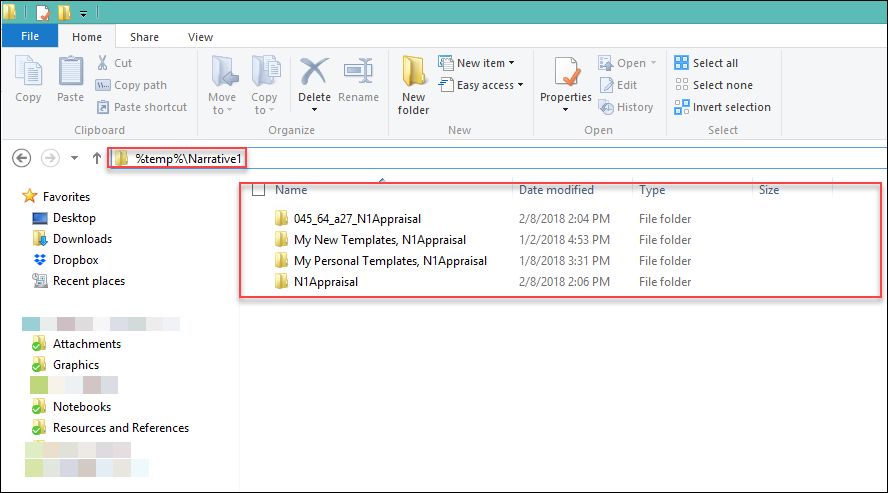
4. The folders here contain the files that are written when you run Prep Fields and Tables in Excel, named for the workbook. These are re-written every time you Prep, so nothing important is lost if you clear them out. You can simply delete all of these folders.
You will need to re-Prep any workbooks you want to merge into Word.
.png)

.png)