- Print
- DarkLight
- PDF
Bulk Job Import
- Print
- DarkLight
- PDF
More than one Job can be imported from the Jobs Application to the Report Writer application at a time. This bulk import capability makes creating portfolios and assigning Jobs within Report Writer quick and easy.
To begin the import process, navigate to the LightBox Valuation Jobs application. Select one or more Jobs by clicking the checkbox in the column on the left side of the Jobs table.
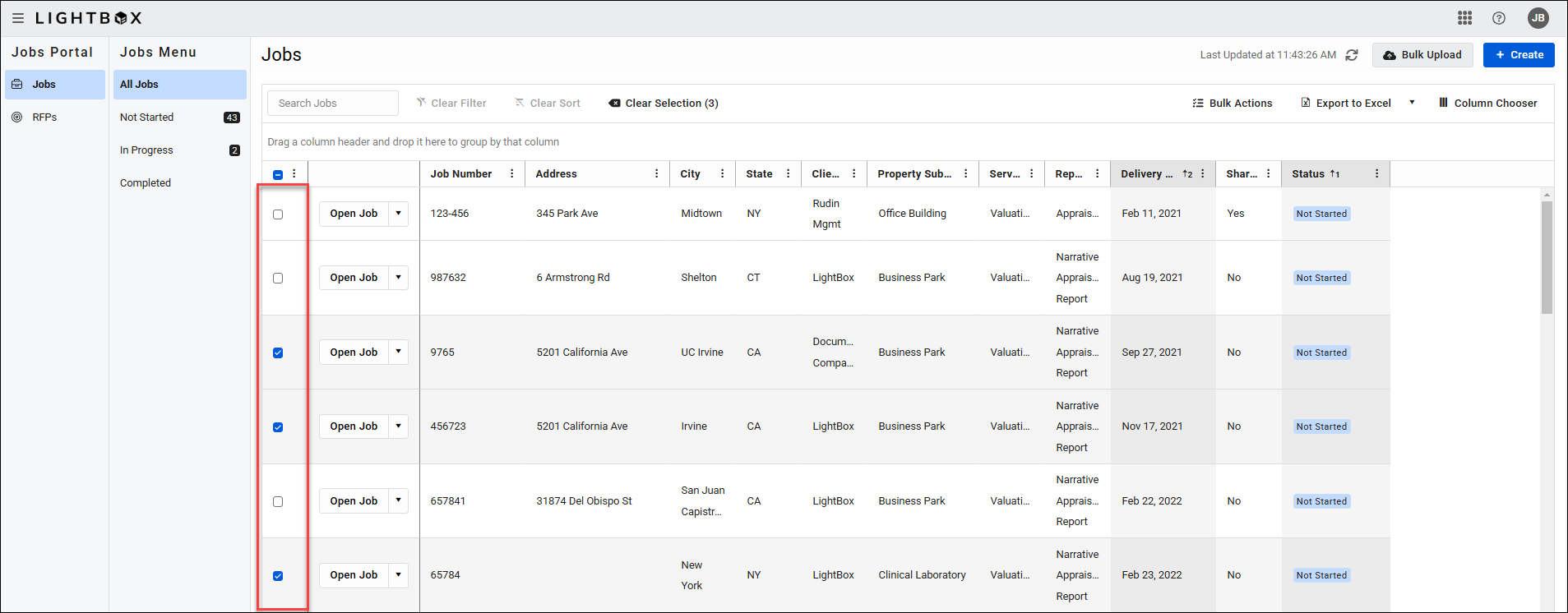
Click Bulks Actions, then click Report Writer in the dropdown menu.
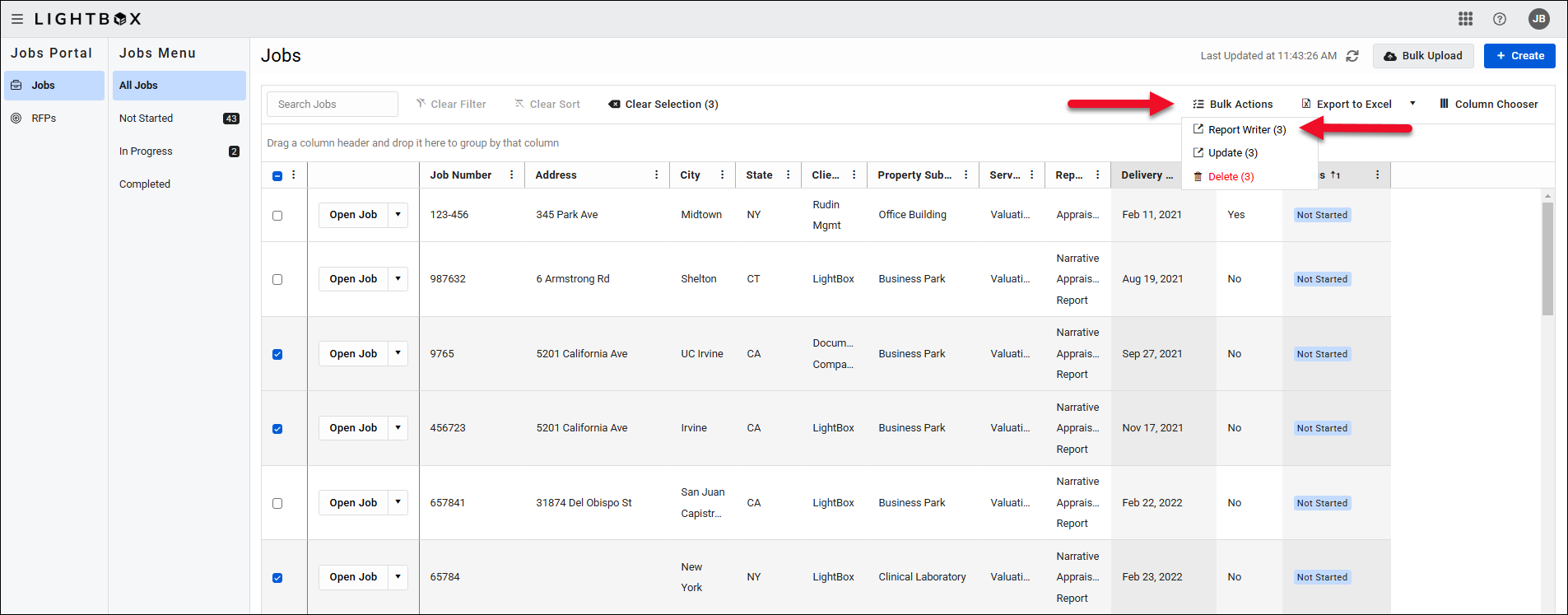
A popup will request confirmation. Click Export Jobs to proceed.
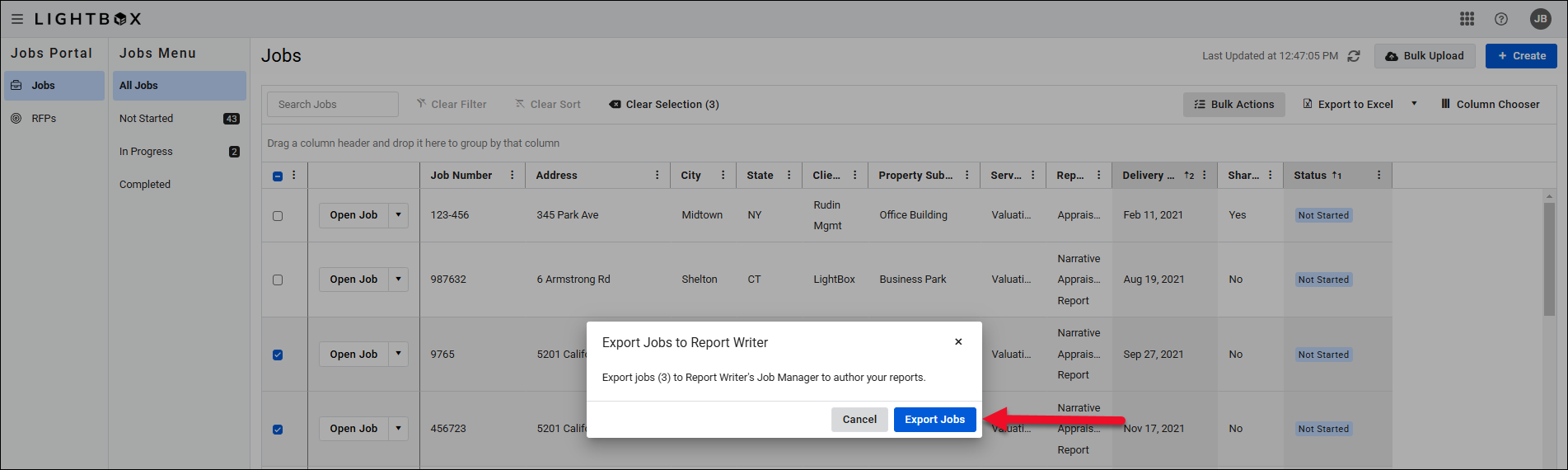
The Report Writer web database will open in a new browser tab.
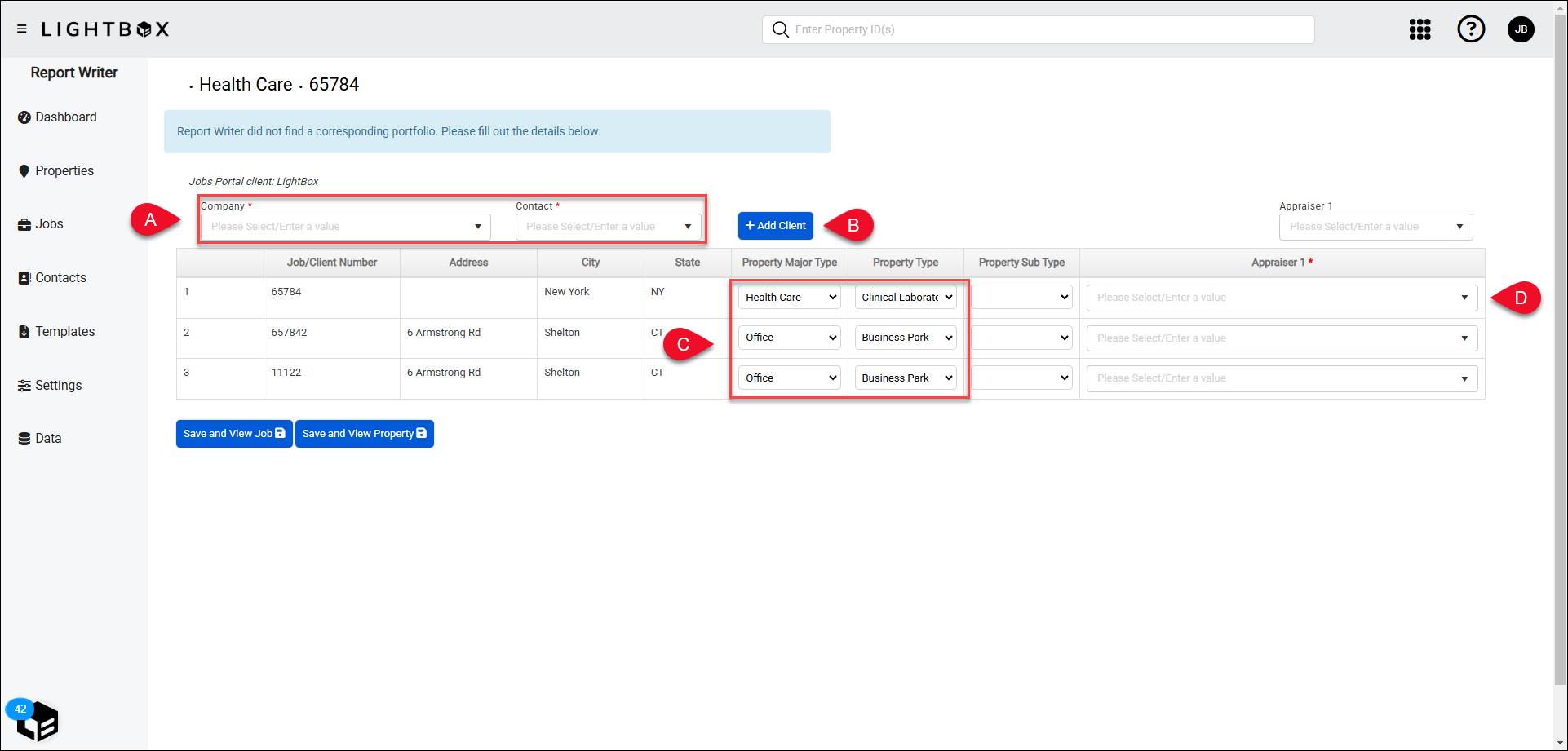
A. Select a Company and Contact from the dropdown menus.
B. If the desired Company isn't available, click Add Client. A popup will appear.
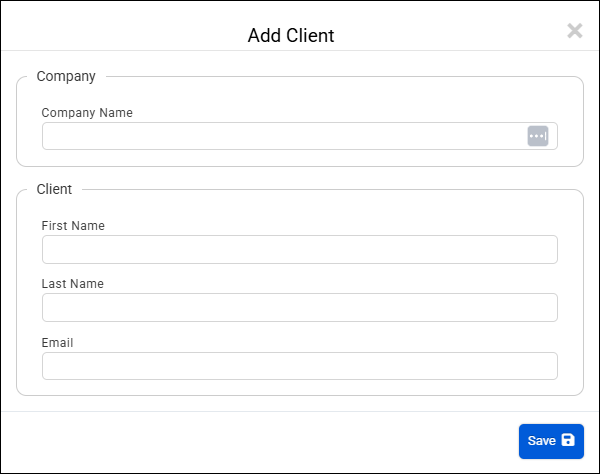
Complete the fields and then click Save. The new Company and Client will be added to Report Writer and automatically selected in the Company and Contact dropdown menus.

C. Optionally, change the Property Major Type and Property Type values.
D. Set an appraiser for each Job.
Once all desired data has been entered, click one of the two buttons below the table:
- Save and View Job: Saves the changes and opens the Jobs in Jobs Manager.
- Save and View Property: Saves the changes and opens the property view in Report Writer.
.png)

.png)