- Print
- DarkLight
- PDF
Building Summary Section
- Print
- DarkLight
- PDF
The Buildings 1-10 table is where you will input your improvements data for a maximum of ten individual buildings
By default, the Data Entry section will only show space for entering one building; you are able to expand the view by choosing No. of Buildings.

Buildings Data Entry
Property Type specific fields are set to auto-show/hide dependent upon the Property Major Type chosen in the File Info worksheet.
As the data entry for the Improvements worksheet is extensive, you may choose to Hide data attributes by double-clicking the Show/Hide dropdown in the left-hand menu. Click the Toggle Display button to show or hide rows
- Calculated fields are denoted by a light grey fill. Drop down lists are denoted by a taupe fill and a downward arrow, to the right of the cell.
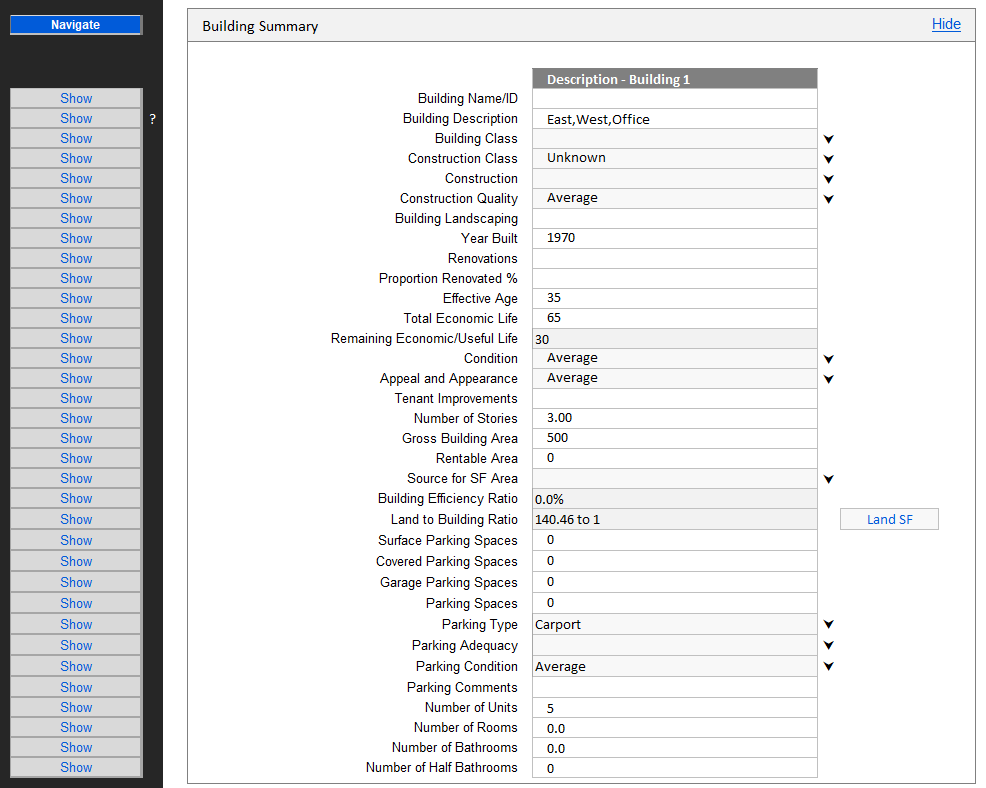
If you have selected multiple buildings, the Totals and Averages column will appear and will calculate numerical data across your sections; averages are displayed in italics.
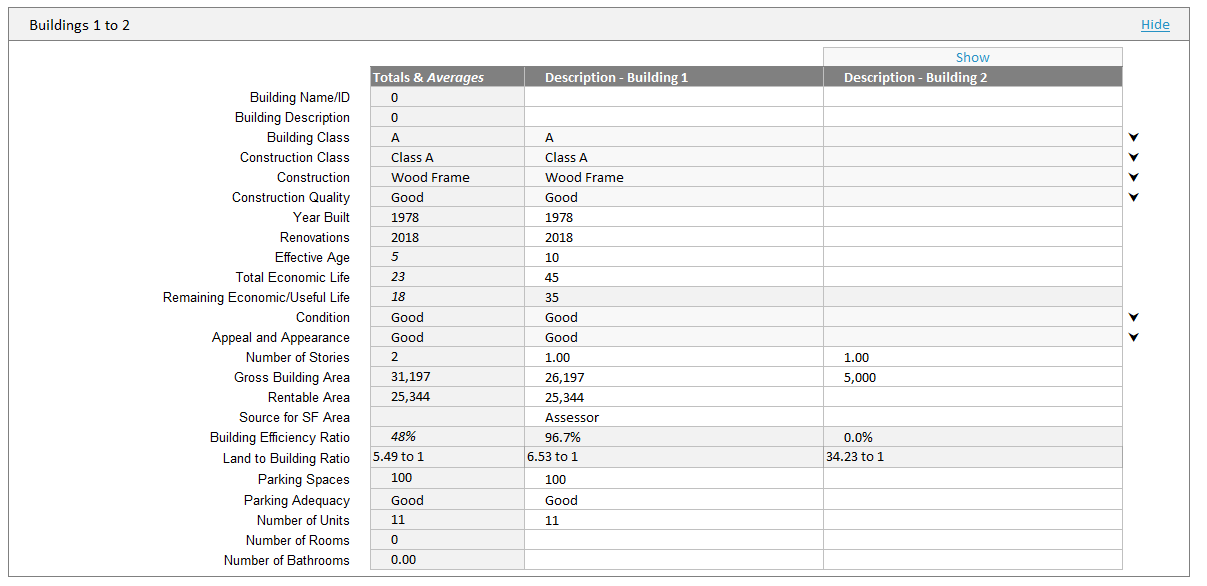
.png)

.png)