Bad Cell Formatting
- Print
- DarkLight
- PDF
Bad Cell Formatting
- Print
- DarkLight
- PDF
Article summary
Did you find this summary helpful?
Thank you for your feedback!
Component: Excel
Symptom(s): Numerous. The most common symptom is that numbered fields are being formatted as dates.
Typical Cause: Bad custom cell formatting exists.
Time required to fix: ~2 minutes
Solution: Delete the bad custom cell formats.
| 1. Open an Excel template file. | |
| 2. Unprotect the workbook by (1) clicking on the LightBox ribbon. Then (2) click Options. Finally, (3) click Unprotect Workbook. (Note: If the workbook was already unprotected, it will say Protect Workbook instead. In that case, skip this step). When prompted, click OK. | .png) 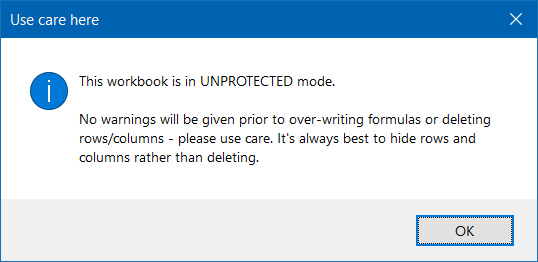 |
| 3. Right-click any blank cell in your workbook, and select Format Cells. | 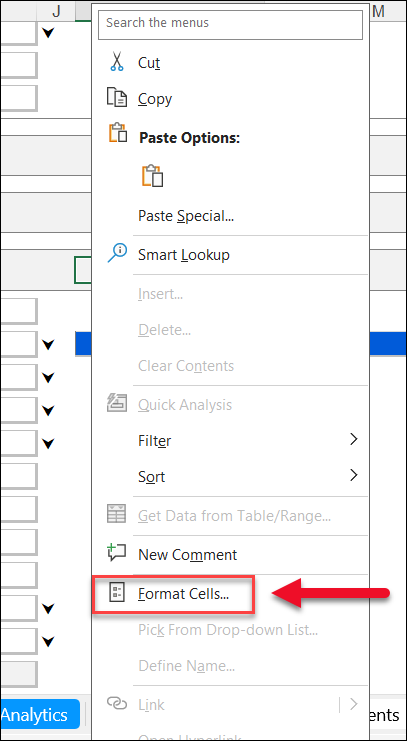 |
| 4. In the list of format types on the left, click Custom, at the bottom. | |
| 5. Scroll through the list of custom cell formats on the right. You’re looking for formats that begin with [$-409 or [$-en-US. These will usually be found towards the bottom of the list. | |
| 6. Click on the bad format(s) and click Delete. |  |
| 7. When you are finished, click Close/Cancel in the lower right-hand corner of the window. Close the window. | |
| 8. Re-protect the workbook. | |
If you need additional help, please contact Support at support@narrative1.com
Was this article helpful?
.png)

.png)