- Print
- DarkLight
- PDF
Assumptions
- Print
- DarkLight
- PDF
The Assumptions worksheet dynamically imports assumptions and Leasing Profiles from the CashFlow application.
Set up
If the appraised property requires a Discounted Cash Flow, from the Jobs application, start a CashFlow project.
View CashFlow Assumptions Documentation.
Once you are satisfied with your calculated values in CashFlow, export the project to Excel and save to your workfile.
With the Valuation_Model.xlsm, version 46.02.6 or higher, Click the Show link in the Workbook Setup section of the File Info worksheet.
Click the Show Discounted Cash Flow (Valuation Subscribers Only) button to unhide the CashFlow worksheets. You can also hide/unhide these worksheets manually or through the Options utility in the LightBox ribbon.
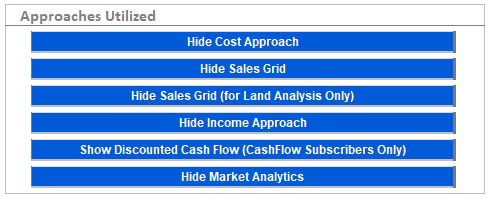
Importing Assumptions
Navigate to the Assumptions worksheet and click the Import Assumptions button.
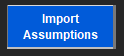
A file explorer browser will appear, navigate to your workfile and choose the CashFlow export for your project.
The Assumptions table will import and will dynamically name the range N1AssumptionsTable.
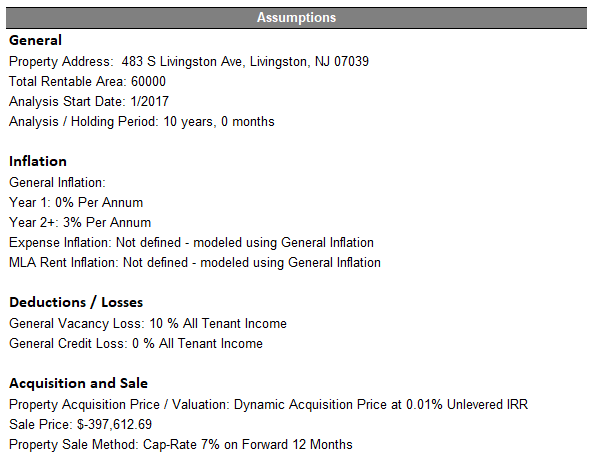
The N1LeasingProfilesTable will also be named dynamically. You may want to apply sub-header styles and format to your preference.
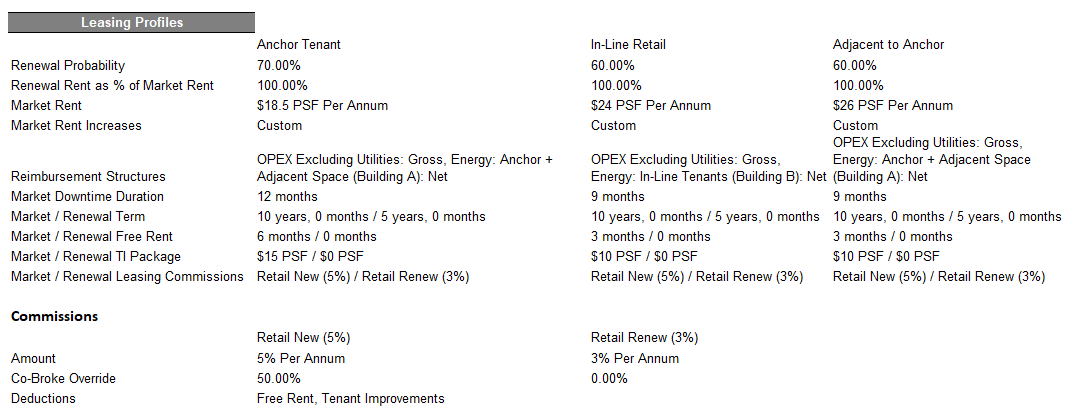
All done! Continue to the DCF import.
.png)

.png)