- Print
- DarkLight
- PDF
Assessment & Taxes Data Entry
- Print
- DarkLight
- PDF
By default, the Data Entry section will only show space for entering one parcel; you are able to expand the view by choosing No. of Parcels.

Assessment and Tax Data Entry
The following data entry sections allow for quick data entry and calculations. Calculated fields are noted by the light grey fill.
Assessment Jurisdiction, Year and Tax ID (APN or AIN)

Assessment Data
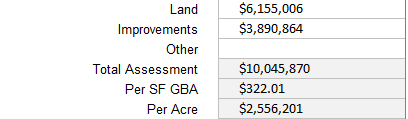
Tax Data
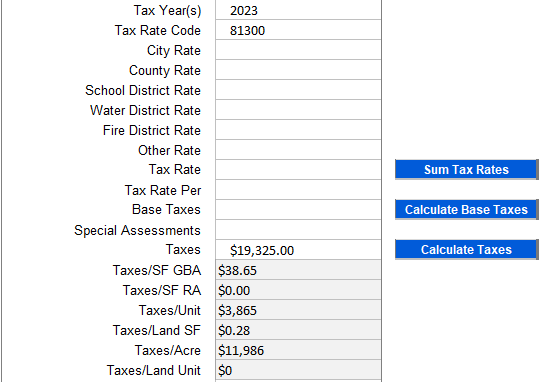
Market and Implied Value

Assessment Comments

Database Columns
For users that import and more importantly export their subject data, click the Show Database Column button. Fields that are exportable to the database are highlighted in blue. The method by which the data is aggregated when there are multiple parcels, can be selected in the DB Method columns. Defaults have been chosen for best practices.
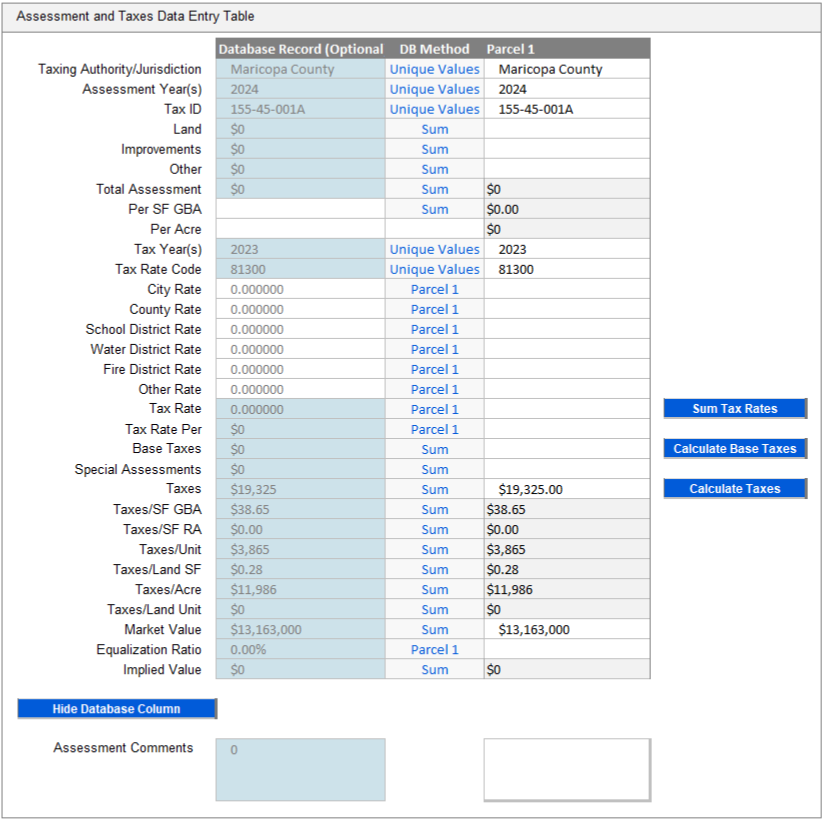
Methods available are:
- Sum - Use when the databased value should be the total of the numeric data from all parcels
- Parcel - Use when the databased value should be whatever value Parcel 1 states. This can be used for text fields or numeric fields.
- Concatenate - Use when the databased value should parse out the record followed by the data i.e. [1] 2.1 [2] 1.3 etc.
- Unique Values - Use when the databased values should only show unique values separated by commas
.png)

.png)