- Print
- DarkLight
- PDF
Vendor Invoices/Batch Invoice
- Print
- DarkLight
- PDF
Click on the Vendor Invoices button to open the Vendor Invoices window. Enter the invoice information as required by the client site. At a minimum that will include invoice number, invoice amount, and invoice date. Depending on site configuration, there may be other fields. Note that the visibility of this feature, and the fields included, are based on the user's permission level.
.png)
The Vendor Invoices window lists all Invoices associated with the Task. For information about the process the Vendor follows to upload an Invoice, refer here..png)
Payments which have not yet been processed will have the option to Approve under the Action column. Click Approve to approve a payment. A popup will request confirmation..png)
Click Yes to approve the invoice. The status of the invoice will now change to Approved for Payment.
.png)
Click Reset to change the status back to New.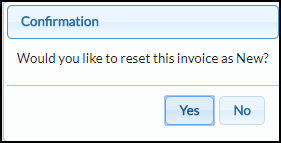
To delete an Invoice, click the Remove button. Note that the ability to remove an invoice is based on user permission level; not all users will see this option.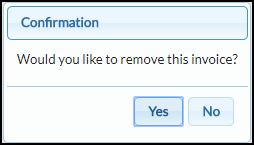
Click Yes to remove the invoice. A popup will confirm that the invoice has been removed. The invoice will no longer appear in the list of invoices in the Vendor Invoices window.
If an invoice was removed, you need to go back to the Vendor to re-upload in RIMSCentral or manually enter it in Pay Invoice and check the Batch button to send over to Batch Invoice to approve. Refer here for a description of the Batch Invoice workflow.
.png)
