- Print
- DarkLight
- PDF
Vendor Bidding
- Print
- DarkLight
- PDF
When a RFP is sent to a Vendor, the Vendor receives an email notification from RIMS. The email includes basic information about the opportunity, as well as a link to view the opportunity in RIMSCentral.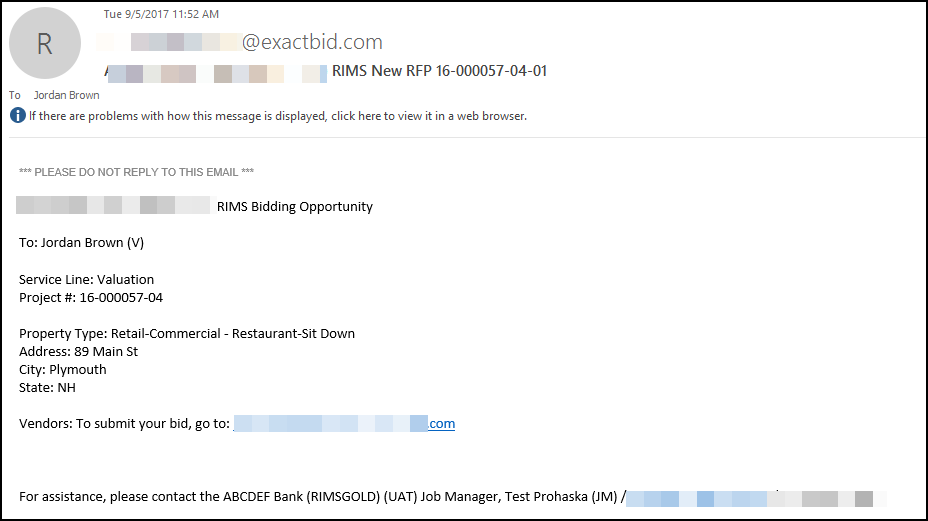
Click on the link next to "Vendors: To submit your bid, go to: https://www.rimscentral.com," which will open RIMSCentral in a web browser.
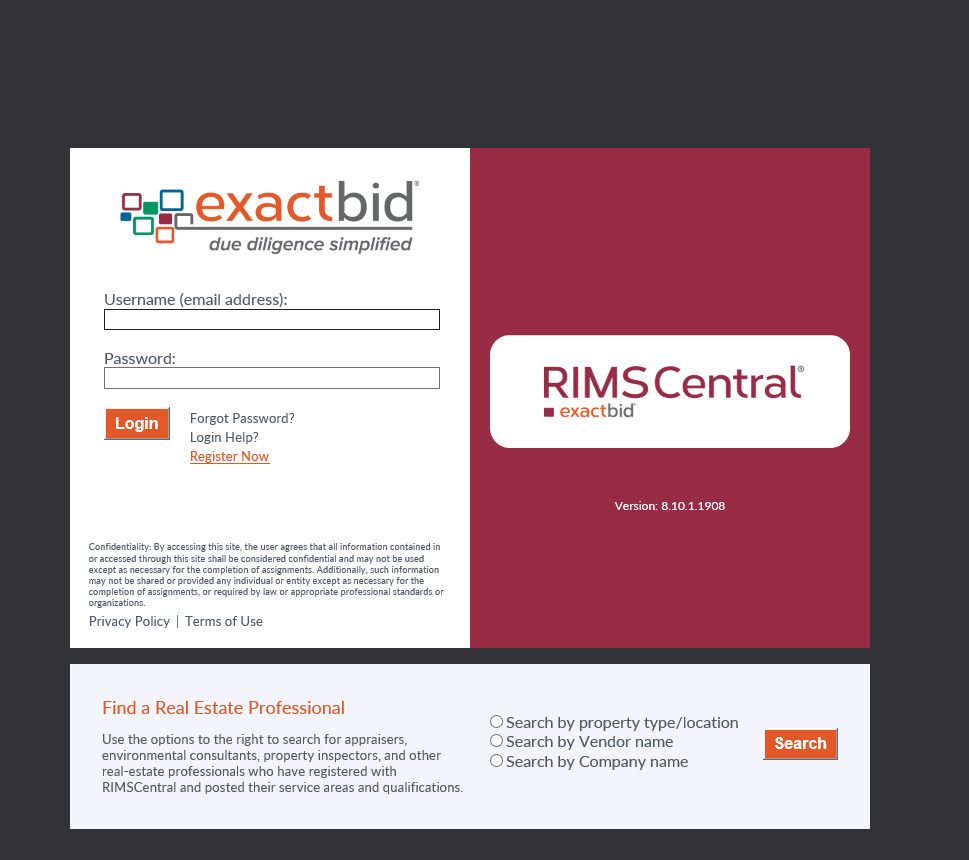
Upon logging in, the RFPs tab will load with the most recent RFP listed at the top.

Click on View Details to learn more about the opportunity.

The View Details page will open.
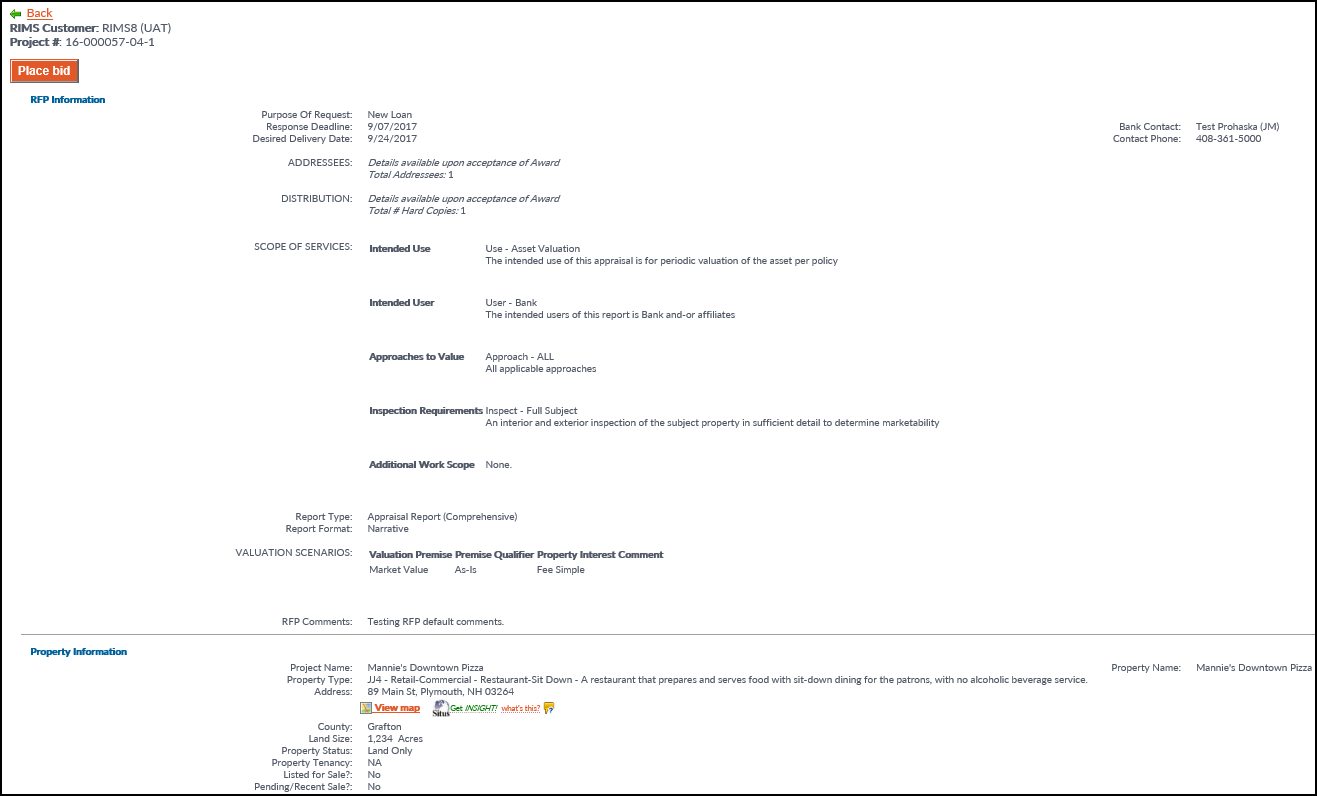
To place a Bid, click on the Place Bid button in the upper left-hand corner of the screen.

Once all information has been entered, click Submit Bid. The Job Manager who sent the RFP will receive a notice that a Bid has been placed.
The Submit Bid page will close and the RFPs page will reload. The RFP on which a Bid was placed can now be found under the Submitted Bids tab.
.png)
In addition to displaying information about the Bid and the RFP, this page also includes buttons to update the Bid or cancel the Bid.
.png)
