- Print
- DarkLight
- PDF
SRF Template Setup
- Print
- DarkLight
- PDF
This documentation describes how to setup Service Request Templates. The Service Request Templates define what Account Officers see when completing an SRF.
To create or modify a Service Request Template, login to RIMS as a Content Administrator. Click on Settings at the top of the page, then click View All Settings in the drop-down menu. On the System Settings page, click Service Request Templates.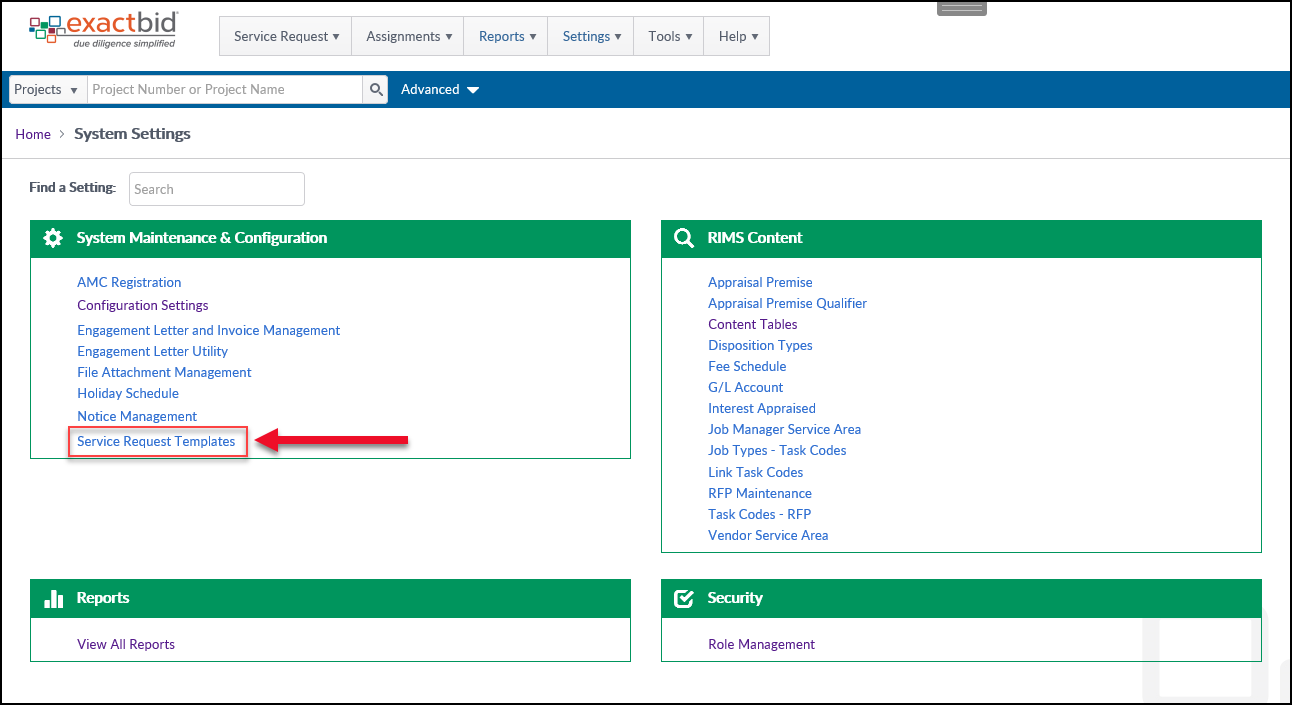
This documentation will cover:
- Creating a New Service Request Template
- Adding Services to a Template
- Editing the Transaction Level of a Template
- Editing the Property Level of a Template
- Additional Requirements
The graph below demonstrates the structure and components of SRF Template configuration. Click on any of the green modules to navigate to the documentation covering that topic.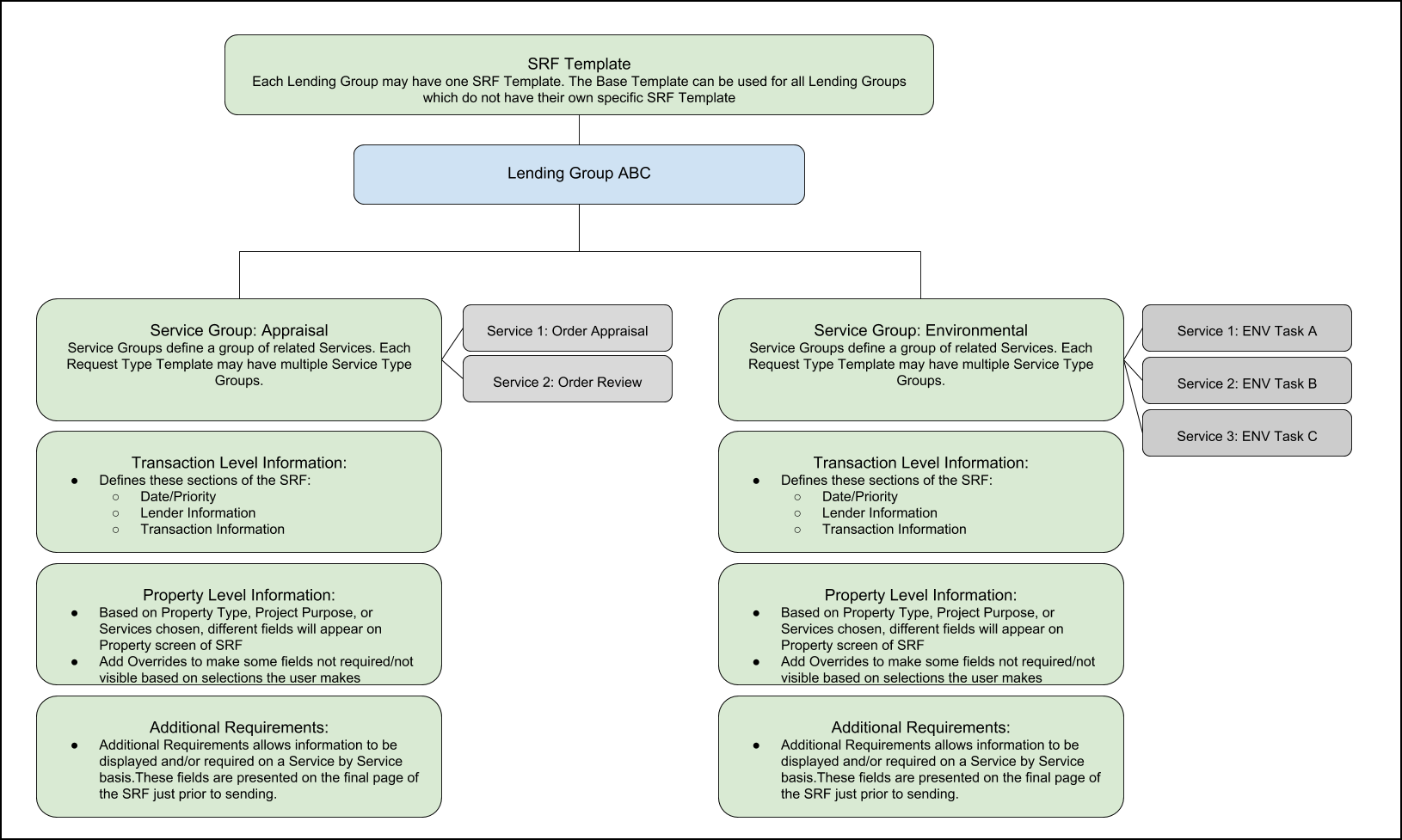
The images below demonstrate what the Account Officer sees when they walk through each step of the SRF process.
Step One: Each Account Officer is associated with one or more Lending Groups. If the AO is associated with more than one Lending Group, on the first screen of the SRF they will need to select which Lending Group the SRF will come from. If they are only associated with one Lending Group, they will not be prompted to select a Lending Group.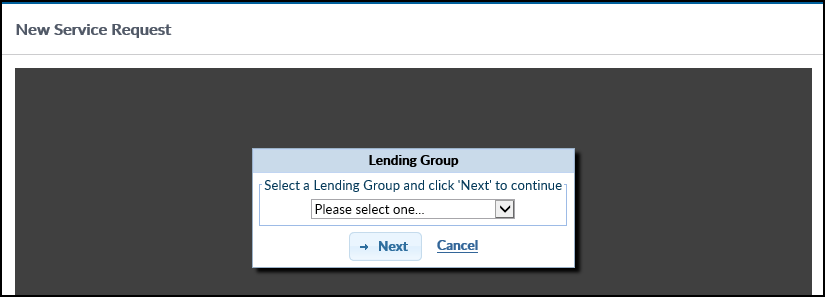
The Lending Group determines which SRF Template loads. This happens automatically; the Account Officer does not see or control the selection. For information about setting up a new SRF Template and defining which Lending Group it is associated with, refer to Creating a New Service Request Template.
Step Two: To define the Services available and what Service Request Template opens when a particular Service or set of Services is selected, refer to Adding Services to a Template.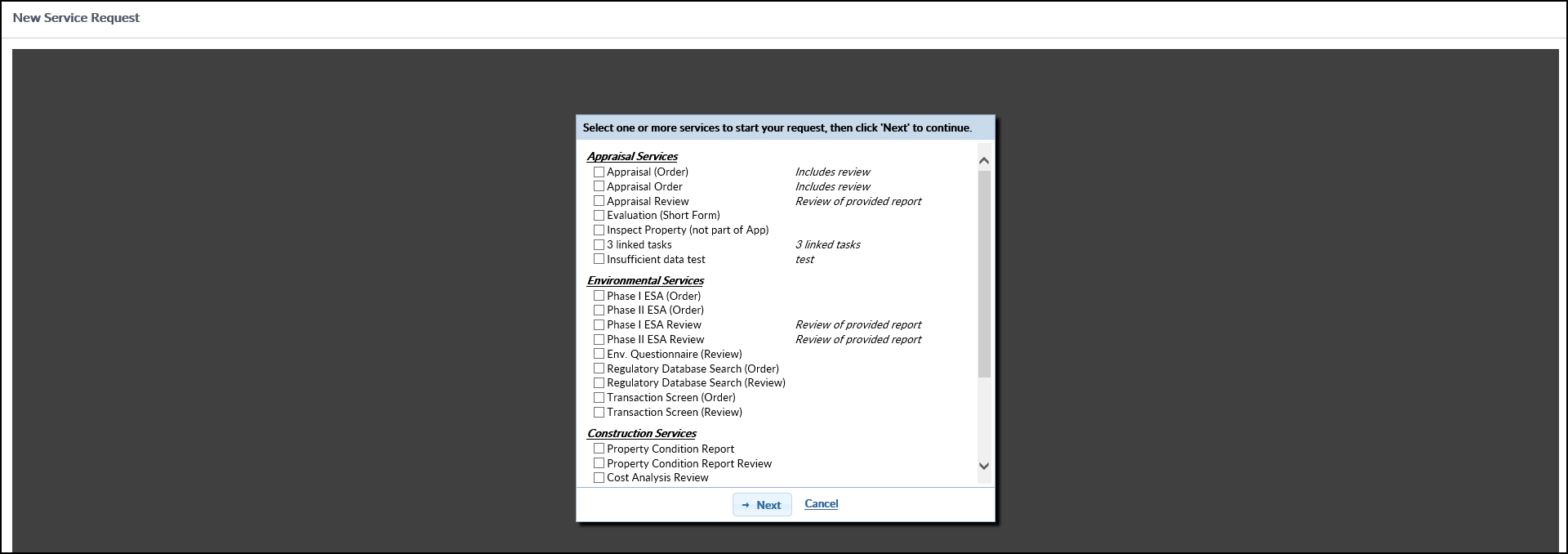
Step Three: To define the Date/Priority, Lender Information, or Transaction Information sections of a Service Request Template, including what fields appear, what type of values they will accept, and whether they are required, refer to Editing the Transaction Level of a Template.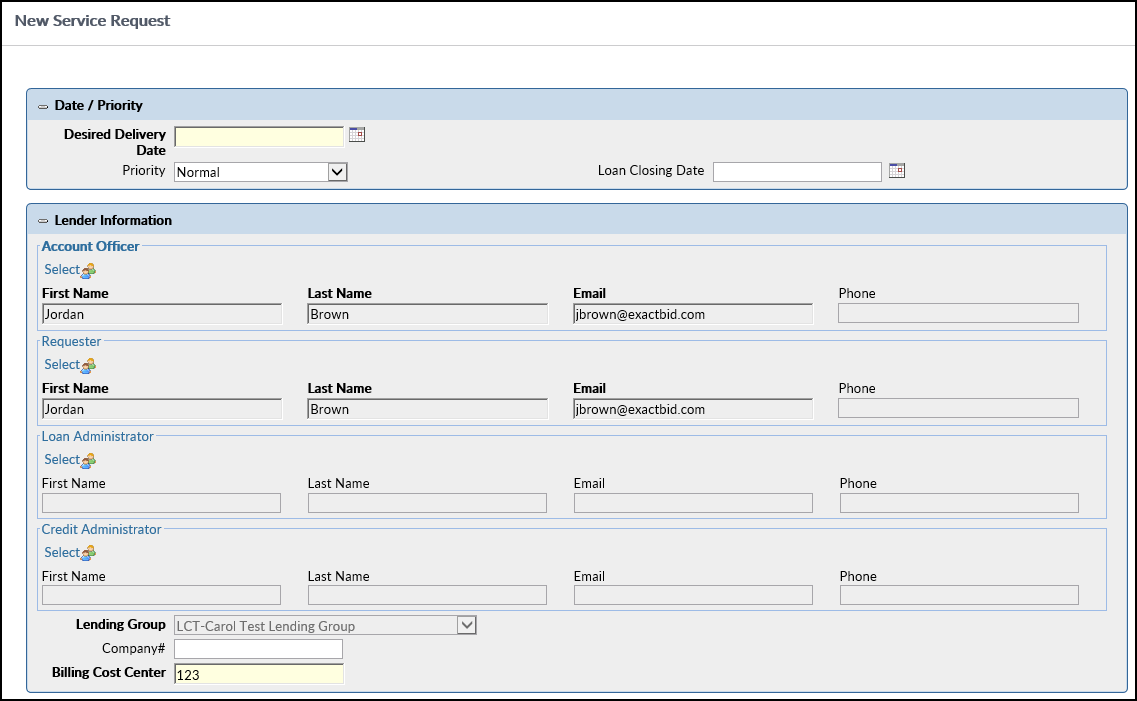
.png)
Step Four: The Property Type and Property Details selections made determine which SRF Property Template is used. To create and edit SRF Property Templates, refer to Editing the Property Level of a Template.
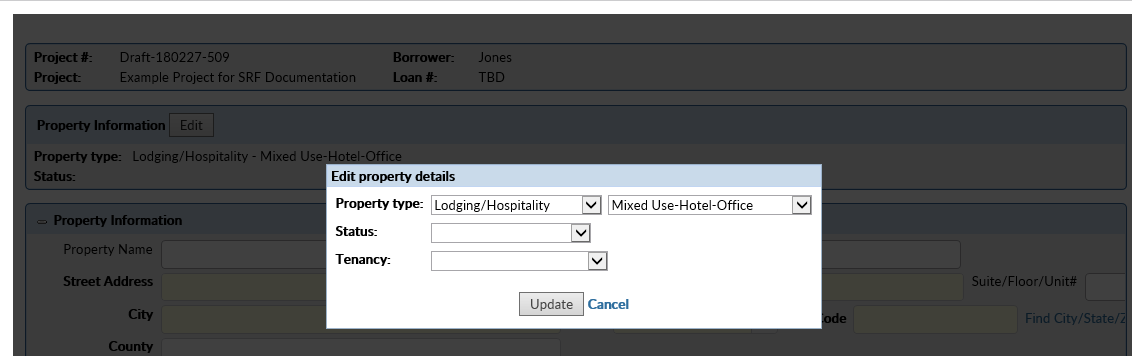
To define what fields appear on the Property Information and Advanced Property Information portions of the SRF, refer to Editing the Property Level of a Template. 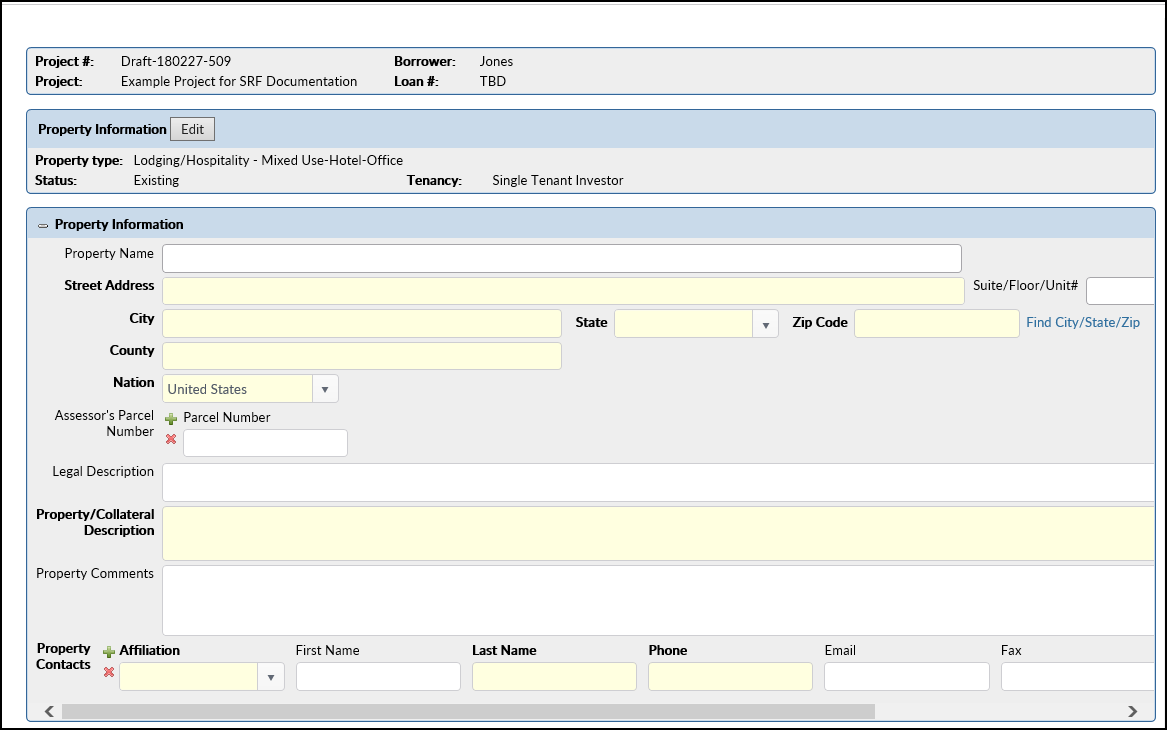
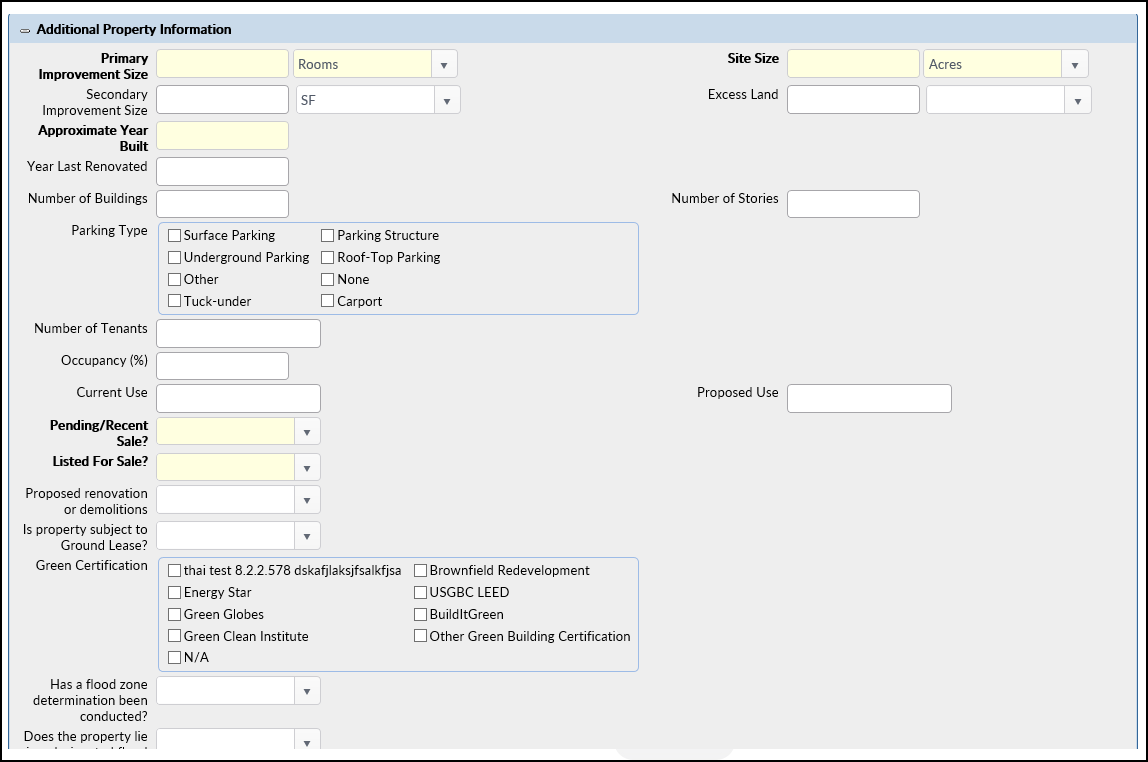
To define what appears on the final screen of the Service Request Form, refer to Additional Requirements.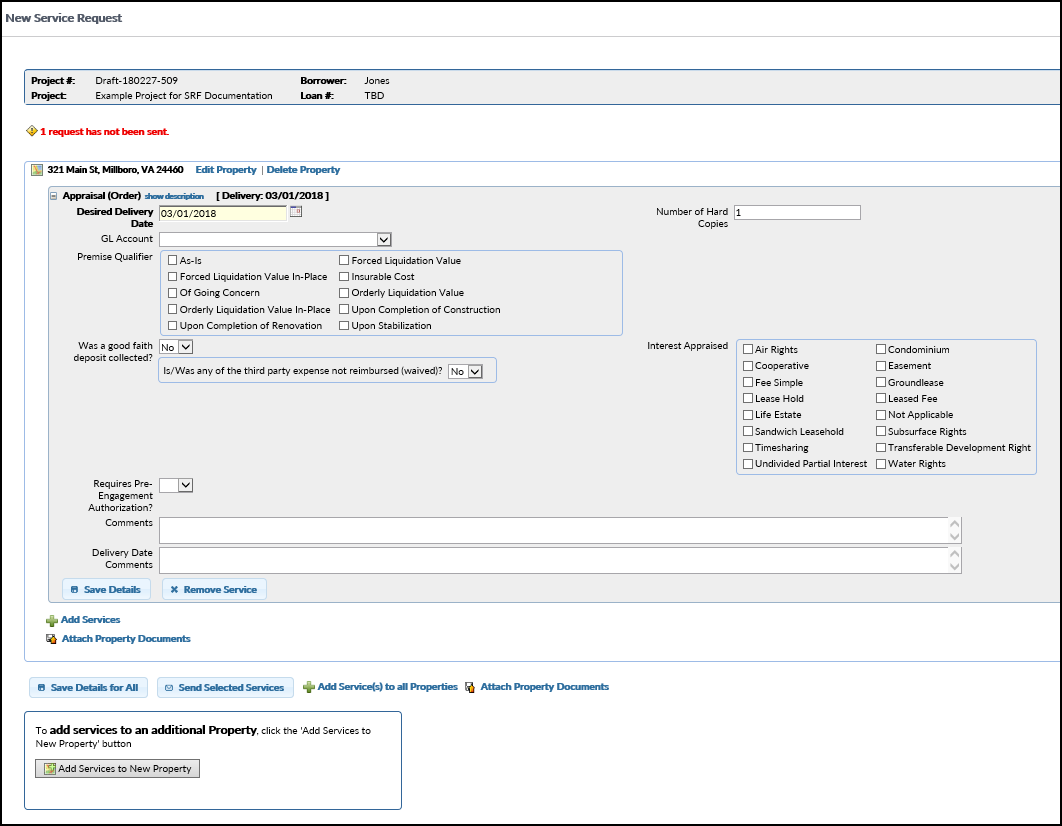
.png)
