- Print
- DarkLight
- PDF
Scorecard
- Print
- DarkLight
- PDF
Click on the Scorecard button to open the Scorecard modal.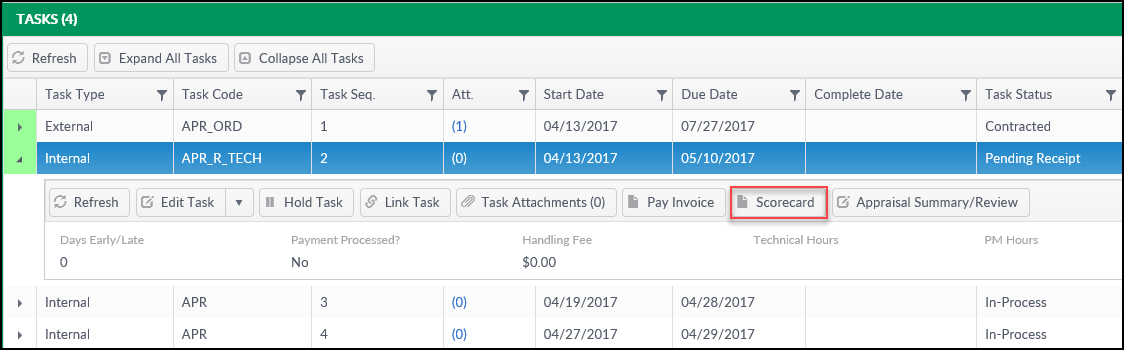
The Scorecard screen allows the Job Manager to rate a Vendor’s performance. The Vendor is selected from the drop-down menu in the upper right-hand corner of the screen. If the Order Task is linked to the Review Task, the Vendor field will auto-populate.
Note that any fields with bolded titles, such as Date of Report and Type of Review are required. Once the Scorecard has been filled out, click the Store button to save the scorecard.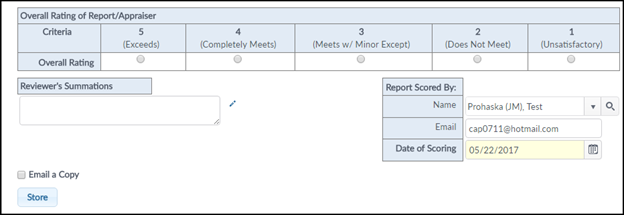
To email a copy of the scorecard, click on the Email a Copy checkbox and fill out the details, then click Store and Email.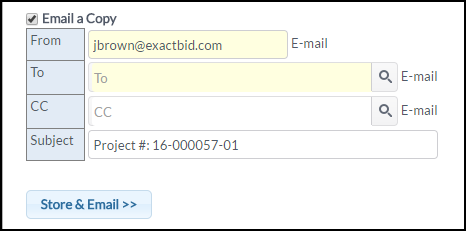
Once the email has been successfully sent and the scorecard saved, a popup notification will confirm.
The scorecard information will be attached to the email as an HTML file. To open it, click on the attachment.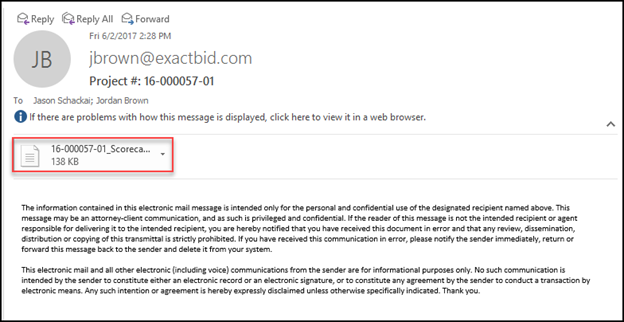
The attachment will open in a browser. It will list the details of the scorecard, but in an un-editable format.
Environmental and Construction Tasks also have Scorecards.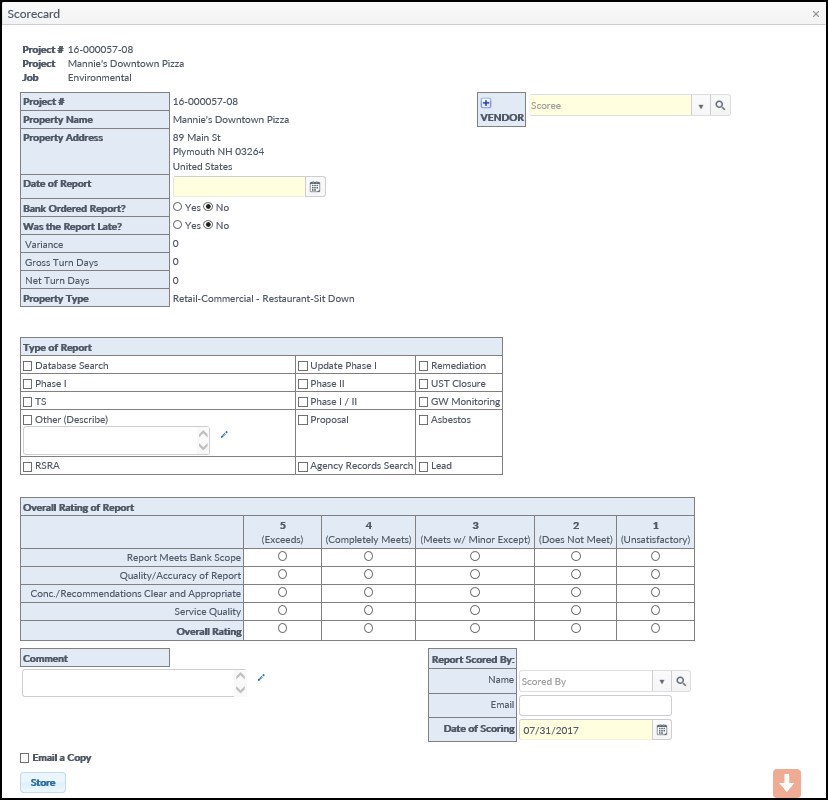 Environmental Scorecard
Environmental Scorecard
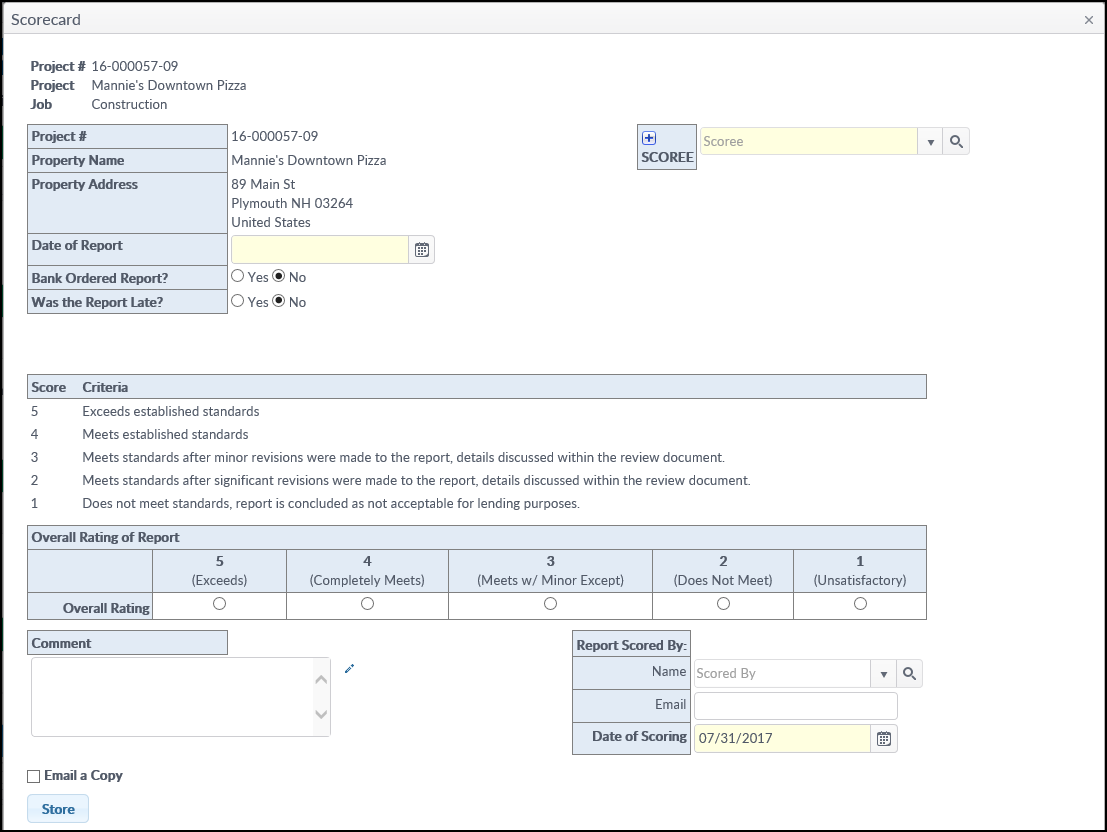 Construction Scorecard
Construction Scorecard
Note that the exact layout and fields on Scorecards vary by site.
.png)
