- Print
- DarkLight
- PDF
RIMS Reports
- Print
- DarkLight
- PDF
RIMS provides numerous Reports to evaluate your institution's commercial lending and appraisal operations. These reports default to commonly-used parameters, but allow for significant customization.
Reports are available to Content Administrators and Job Managers by default, but institutions can also provide access to Account Officers and Production Administrators. To access RIMS Reports, login to the RIMS site. Click on the Reports button in the navigation bar at the top of the screen.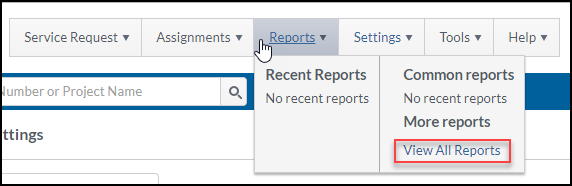
Click on the View All Reports button to open the Reports screen.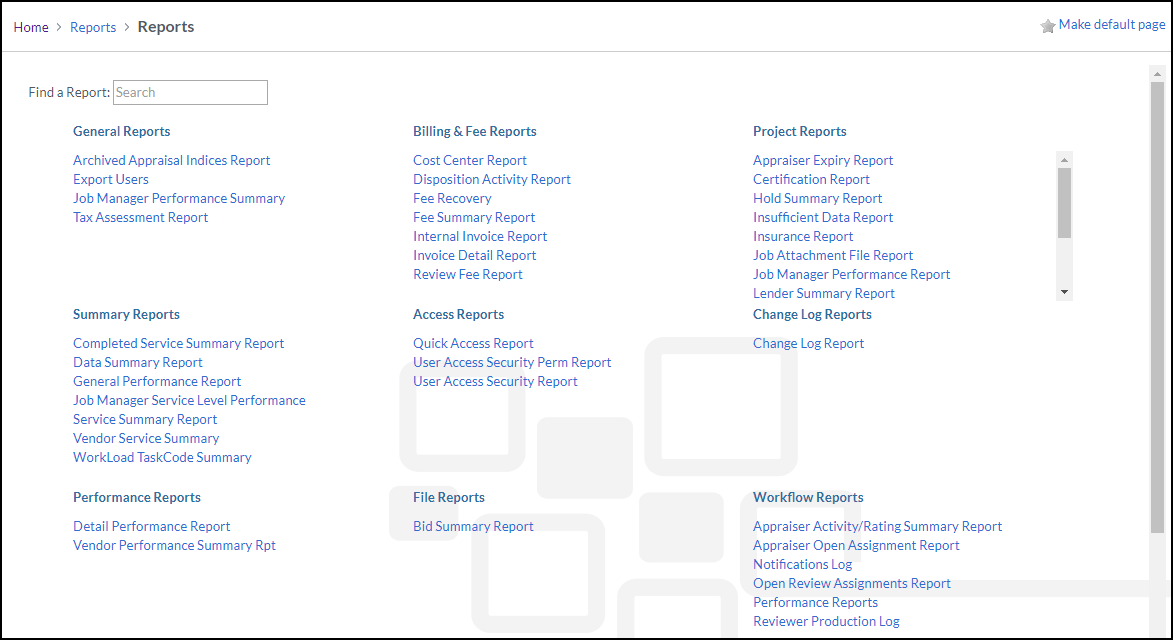
Click on a Report to open it, or use the search box in the upper left-hand corner of the page to search for a specific Report.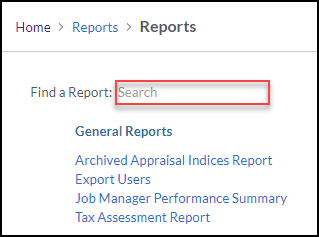
Common Features and Best Practices
Filters
All Reports include filters. Some of these filters are required, but the majority are not. When first running a Report, it is highly recommended that you apply few, if any, filters. While filters are useful for focusing a data set, it's very easy to inadvertently limit results beyond what is desired. It's a better policy to start with a broader data set, then narrow it down with filters to focus.
Export
All Reports offer the ability to export the results data. This allows the user to download a copy to their local computer. The data can then be manipulated, printed, and used in record-keeping.
The exact position of the export button(s) varies among Reports. Upon clicking the Export button, the user will have the option to open the file (in Microsoft Excel) or download a copy to their local computer. Note that not all features and functionality available in the web page version of a Report will be available in the exported copy. This is particularly true when downloading in CSV format, which is a simpler file type with more limited functionality.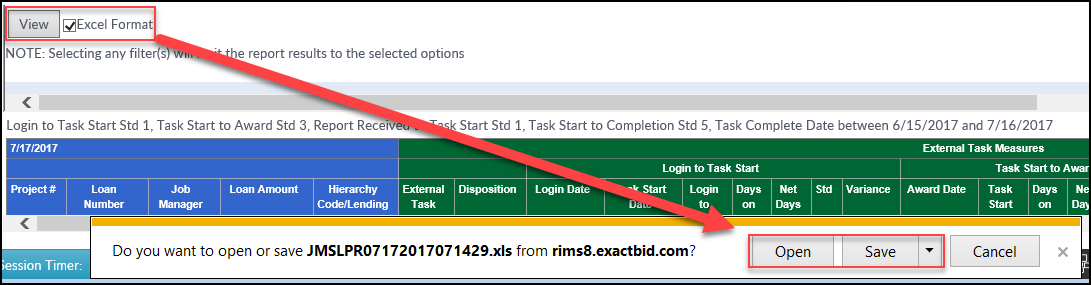
Date Range
All Reports provide a date range filter. This will generally default to a month-long period of time, either starting on the first day of the previous calendar month or one month ago from the day on which the report is being run. Some Reports also offer the ability to select commonly-used date ranges, such as Last Year and Quarter to Date, from a drop-down menu.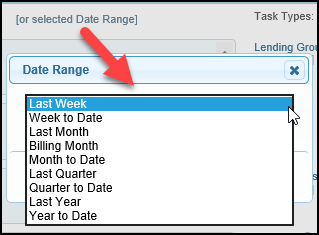
Task Complete vs Job Logout
Some Reports offer the following filters, the meaning of which isn't immediately obvious:
- Task Complete Date - When the Task is completed and closed.
- Job Logout Date - When the final Task within a Job is completed and the Job is closed.
.png)
