RFPs by ORG
- Print
- DarkLight
- PDF
RFPs by ORG
- Print
- DarkLight
- PDF
Article summary
Did you find this summary helpful?
Thank you for your feedback!
The RFPs by ORG feature enables you to create an ORG specific RFP.
The create ORG specific RFP content:
- Log in as the CA.
- Go to Settings > Task Codes - RFP
the Task Codes - RFP page displays a list of RFPs.Note:An RFP can be created or edited from an existing one from the list - Click Add Record.
The Task Codes - RFP page displays: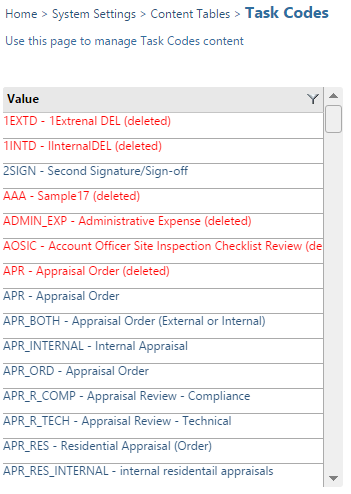
- Review the options available on the Task Codes - RFP page and select accordingly.
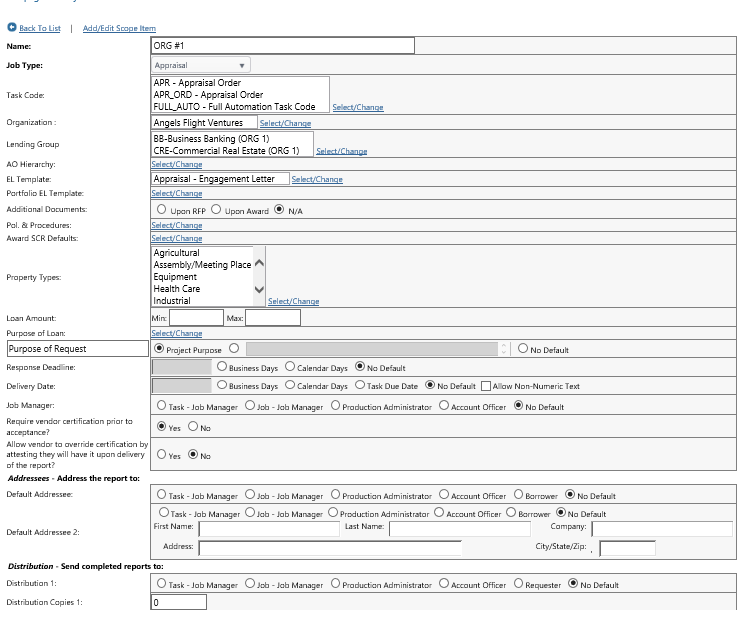
- Click Save Entries (if existing RFP) or Save As New Template (if new RFP).
If Save As New Template is selected, change the name of the template so the existing template is not overwritten.
Was this article helpful?
.png)
