- Print
- DarkLight
- PDF
Presenting Bids to the AO
- Print
- DarkLight
- PDF
Once the RFP has been sent, the View Bids screen will be displayed to the Job Manager. This screen lists the Vendors to whom the RFP was sent, along with details about each, such as their rating (field from Vendor profile), fees, and any Bids received.
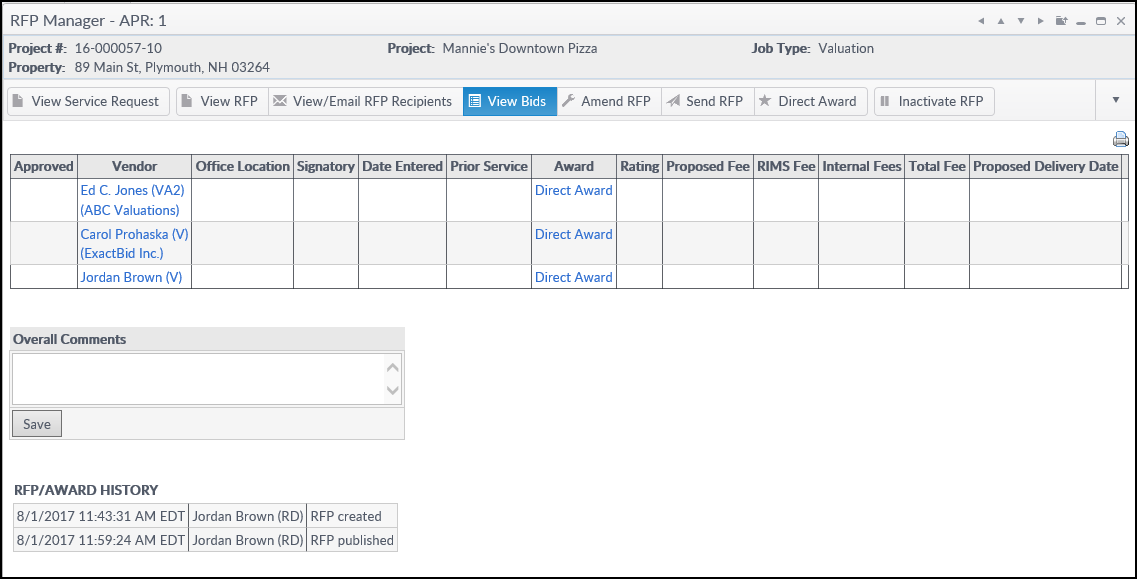
Once Bids have been received, Awards and Direct Awards can be made from this screen.
Task Status - RFP (Bids)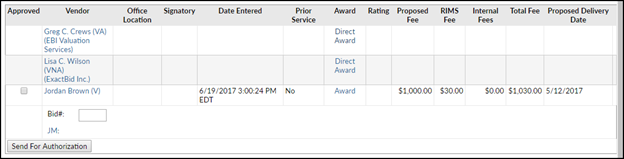
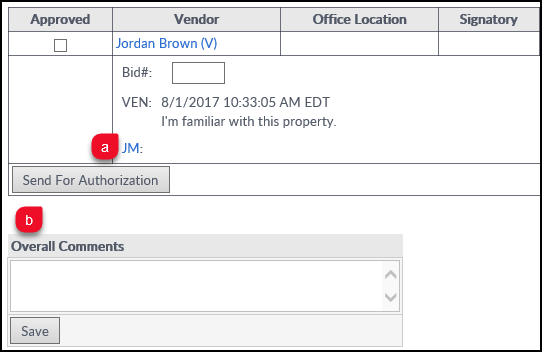 There are two ways to leave comments:
There are two ways to leave comments:
a. If a Vendor has left a comment, it will appear in their row ("I'm familiar with this property," in the example above). The Account Officer cannot see these comments. To pass along a comment to the AO about a specific vendor, click the JM link and enter the comment. It will now be visible to the AO when Bids are submitted for authorization. Putting a comment on a particular Vendor's bid will not reveal who the Vendor is; they will be identified with a number.
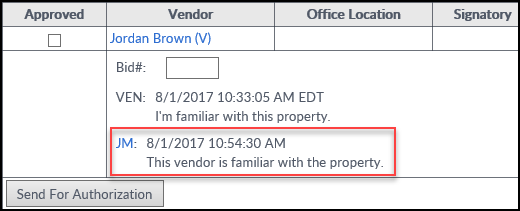
b. To leave comments about the collection of Bids as a whole, use the Overall Comments box.
To send a request for Bid authorization, click the checkbox next to the names of the desired Vendors, then click the Send for Authorization button. The button will change to say “Please wait…” and a popup will confirm that the request was sent. Click OK. Note that not all sites have the Bid authorization functionality activated.
Task Status - RFP (Notified)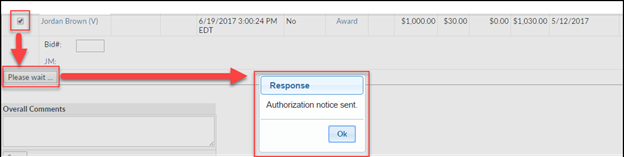
.png)
