- Print
- DarkLight
- PDF
Notice Management
- Print
- DarkLight
- PDF
To manage RIMS-generated email notices, log in to RIMS as a Content Administrator. Click on the Settings button in the top navigation, then click View All Settings in the drop-down menu. 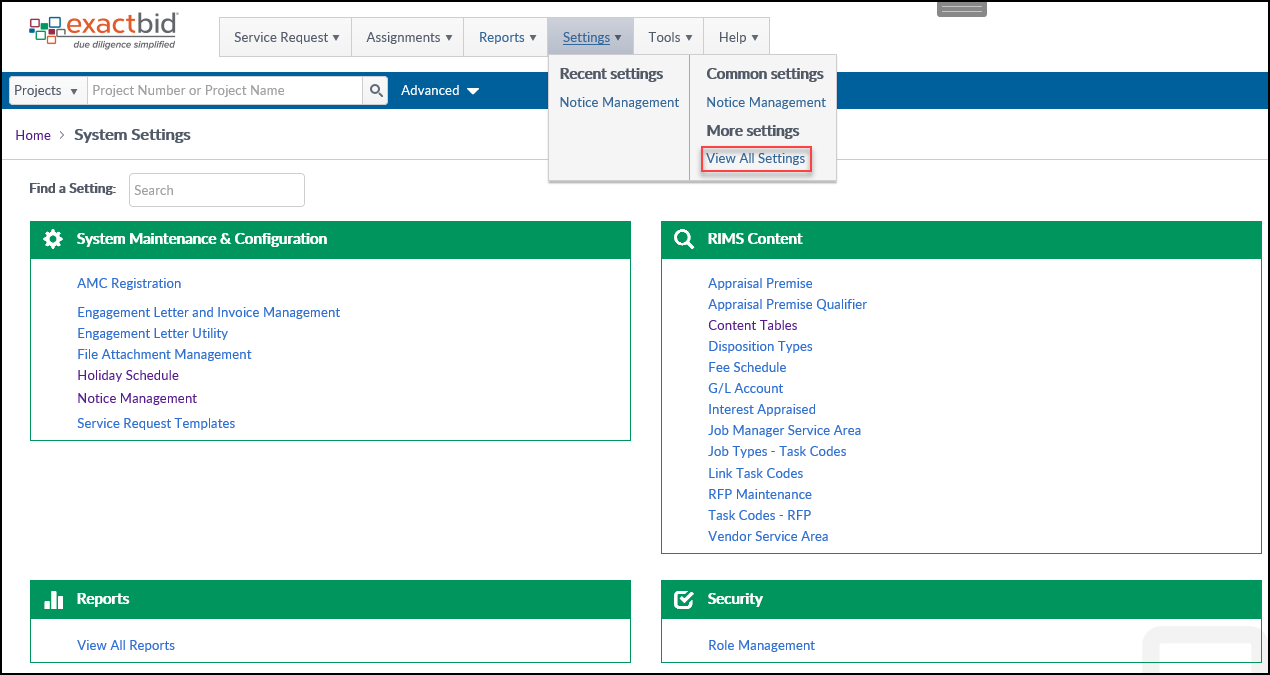
On the System Settings page, click on the Notice Management button, which is found in the System Maintenance and Configuration section. 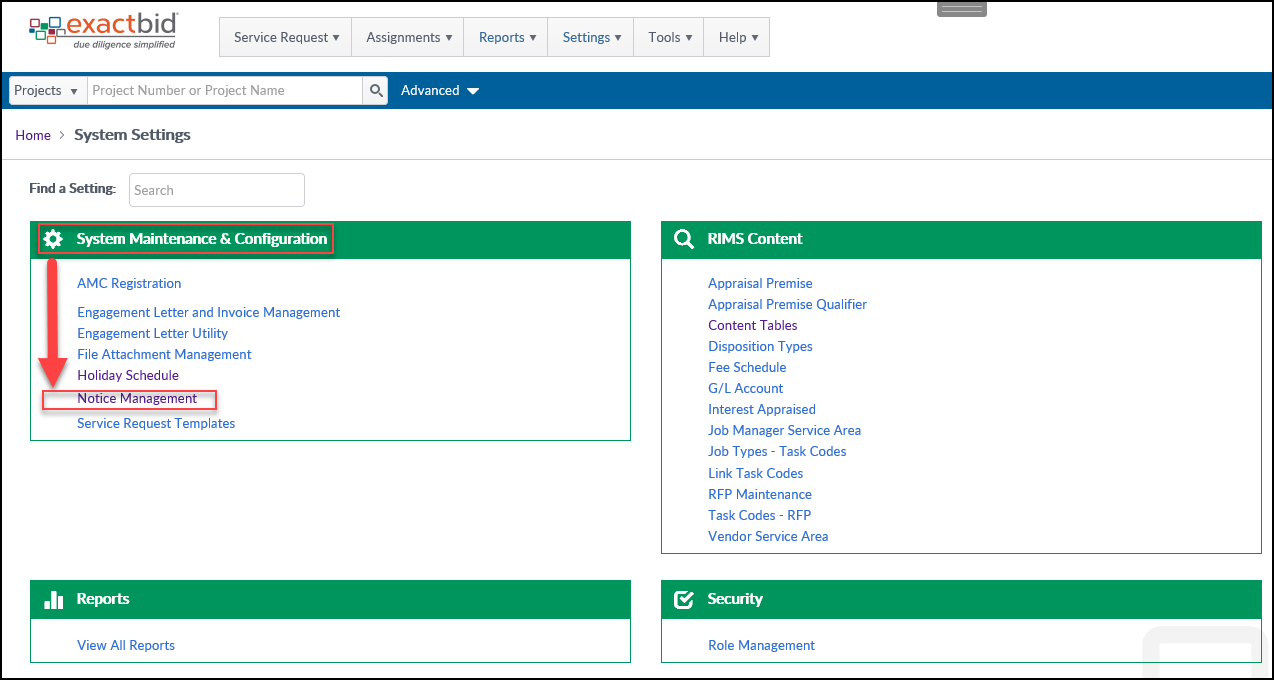
The Notice Management page will open displaying several search filters. 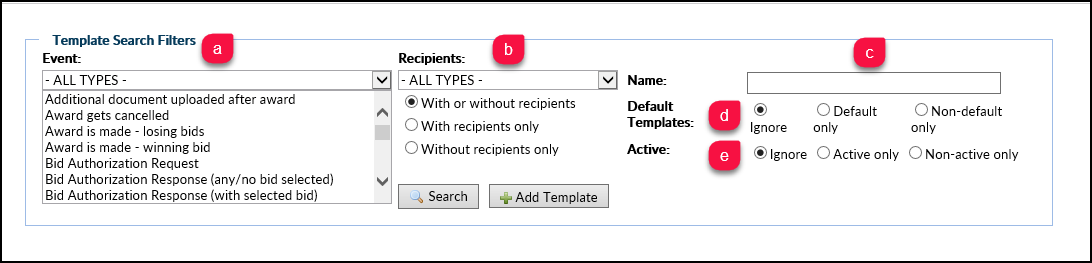
Clicking the Search button will display all available Templates. To limit the returns, use on or more of the following filters:
- Event: Events are the actions which trigger a Notice to be sent.
- Recipients: Filter by the user(s) groups who receive a Notice.
- Name: Filter by Template name.
- Default Templates: Filter by Default Templates, which come prepopulated with RIMS Project information, or Non-Default, which are user-created or user-modified Templates. Click Ignore to not use this filter.
- Active: Filter by the activity status of the Template. Click Ignore to not use this filter.
For example, to locate the Bid Authorization Request Template with assigned Account Officer recipients that are Default only, select the following entries and click Search. 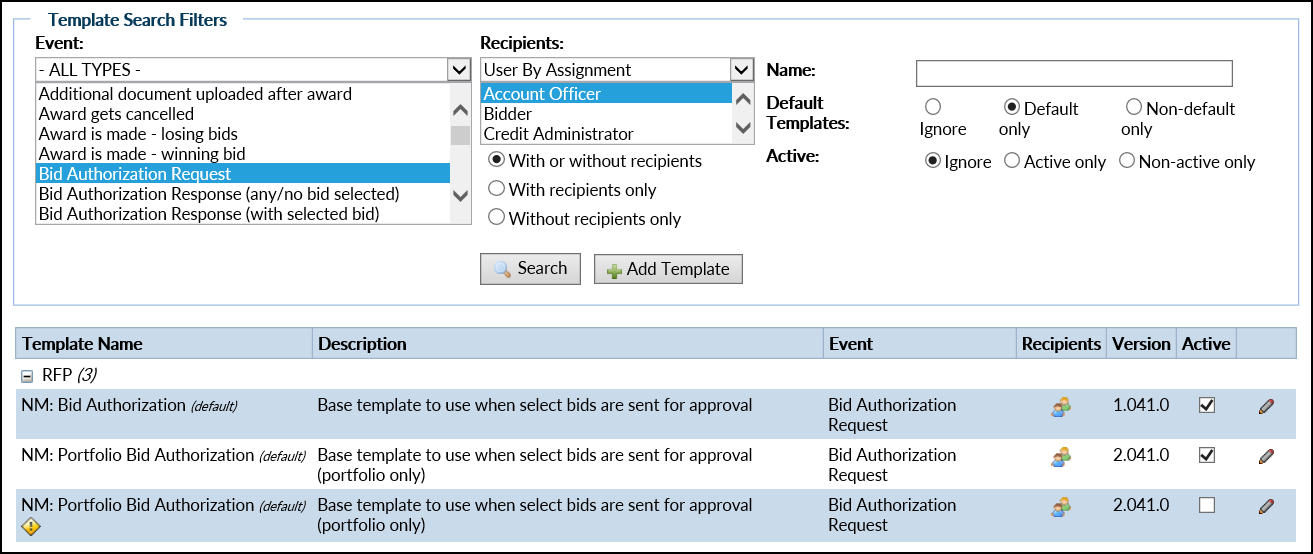 The above filters return three Template results.
The above filters return three Template results.
New Templates can be created by clicking on the Add Template button. 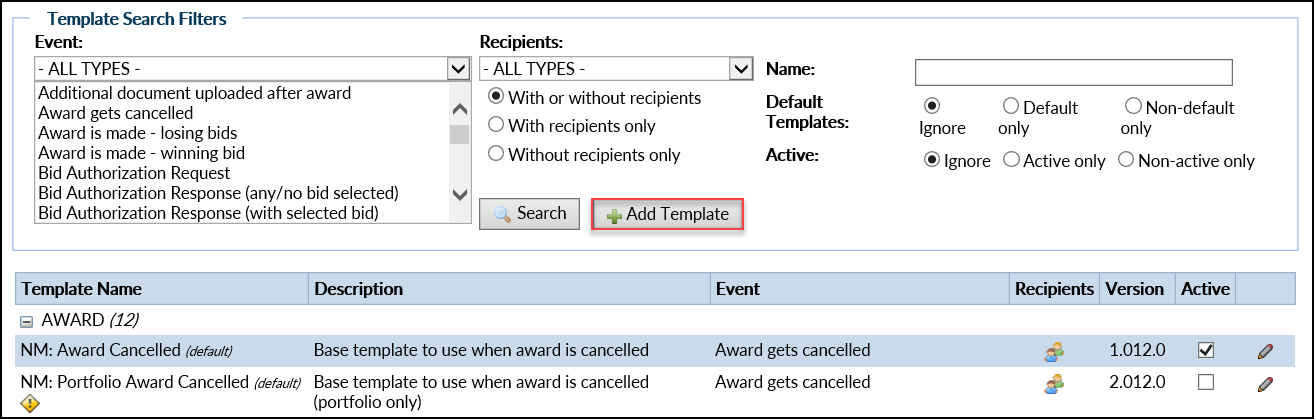 For more information about this process, refer to Adding and Editing Templates.
For more information about this process, refer to Adding and Editing Templates.
Each Template entry lists several important pieces of information and offers several options. 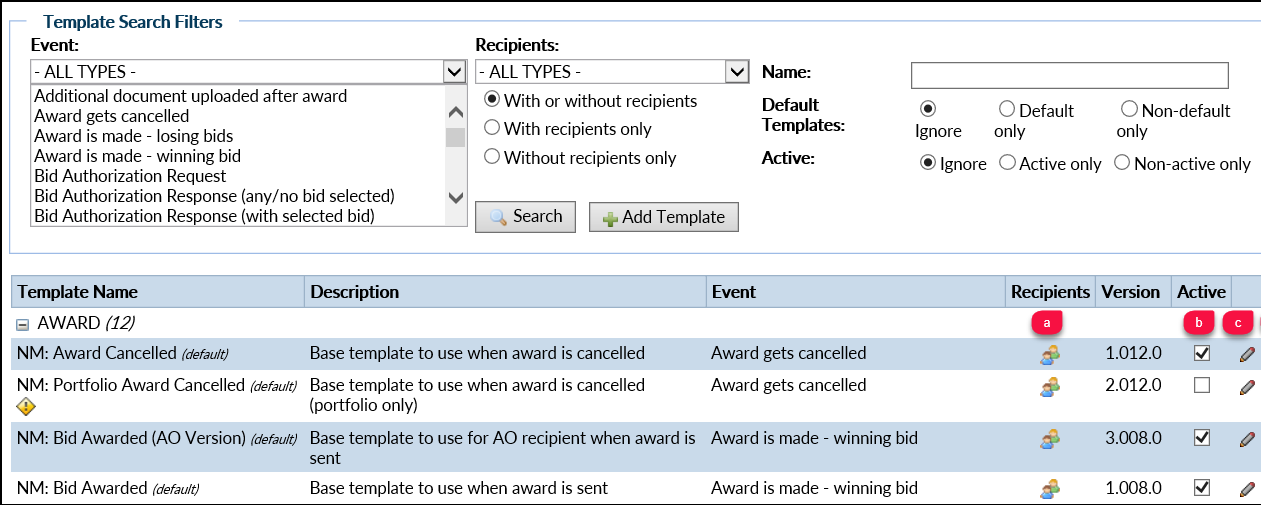
For more information about managing Notices, refer to the following pages:
.png)
