- Print
- DarkLight
- PDF
Link Task
- Print
- DarkLight
- PDF
Click the Link Task button to view any links associated with the currently-selected Task.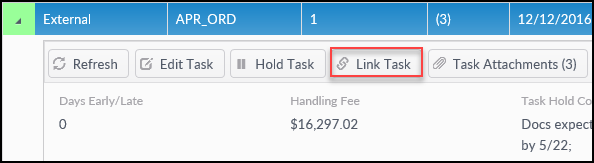
The Link Task window will open, displaying any links. If it’s possible to add a link, the Add Link button will be visible. Click the Add Link button.
A popup window will request confirmation.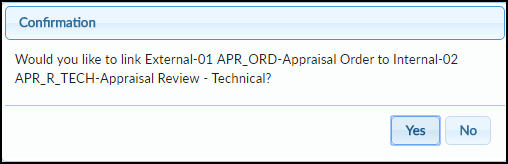
Click Yes to add the link. A popup window will confirm that the link was added. Click the X in the upper right-hand corner of the window to close it.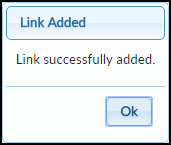
To remove a link, click on the Remove Link button.
Linking an Order and Review Task will auto-populate vendor information into the scorecard. It will auto-populate whether the report was bank ordered or not on the scorecard. It will auto-populate whether the report was on-time or not in the scorecard.
RFP and Award information can auto-populate into a review document. For example, scope items, report type, report format, valuation scenarios, etc.
.png)
